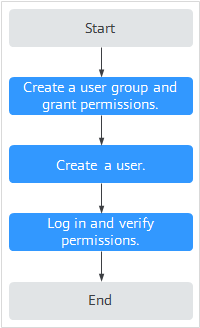Creating a User Group and Granting Permissions
- Create IAM users for employees based on your enterprise's organizational structure. Each IAM user will have their own security credentials for accessing MTD resources.
- Grant only the permissions required for users to perform a specific task.
- Entrust an account or cloud service to perform efficient O&M on your MTD resources.
If your account does not need individual IAM users, you may skip over this section.
The following walks you through how to grant permissions. Figure 1 shows the process.
Prerequisites
Learn about the permissions supported by MTD and choose policies or roles according to your requirements.
Authorization Process
- Create a user group and assign permissions.
Create a user group on the IAM console, and assign MTD permissions to the group.
- Create an IAM user and add it to the user group.
Create a user on the IAM console and add the user to the group created in 1.
- Create a custom policy.
Create a custom policy.
- Log in and verify permissions.
Log in to the MTD console by using the created user, and verify that the user only has permissions for MTD.
Choose any other service in Service List. Assuming that the current permissions contain only MTD Administrator, you should get a message indicating that you have insufficient permissions.
Feedback
Was this page helpful?
Provide feedbackThank you very much for your feedback. We will continue working to improve the documentation.See the reply and handling status in My Cloud VOC.
For any further questions, feel free to contact us through the chatbot.
Chatbot