Scaling In ClickHouseServer Nodes
Before removing ClickHouseServer instance nodes, you need to decommission them. Multiple node replicas of the same shard must be decommissioned at the same time. If there is a faulty ClickHouseServer instance node in the cluster, all instance nodes of the cluster cannot be decommissioned. For more constraints, see Constraints on ClickHouseServer Scale-in.

- Perform the decommissioning in idle hours because the operation will occupy certain bandwidth resources.
- The decommissioning operation can be performed only to ClickHouseServer. ClickHouseBalancer cannot be decommissioned.
- This operation is only supported for MRS 3.1.2 and later.
- Use PuTTY to log in to the node where ClickHouseServer is installed as user root and run the following command:
echo 'select * from system.clusters' | curl -k 'https://IP address of the node where the ClickHouseServer instance is located:Port number/' -u ck_user:Password --data-binary @-
Record the nodes of the same shard. In the following command output, the nodes with the same number in bold belong to the same shard.
[root@kwephispra44948 ~]# echo 'select * from system.clusters' | curl -k 'https://10.112.17.189:21422/' -u ck_user:Bigdata_2013 --data-binary @- default_cluster 1 1 1 kwephispra44947 10.112.17.150 21427 0 0 0 default_cluster 1 1 2 kwephispra44948 10.112.17.189 21427 0 0 0

- To view the port number of ClickHouseServer instance nodes, log in to FusionInsight Manager, choose Cluster > Services > ClickHouse, click Configuration > All Configurations, and choose ClickHouseServer (Role) on the left.
In security mode (Kerberos authentication enabled), check the value of https_port, which is the port of a ClickHouseServer instance node.
In common mode (Kerberos authentication disabled), check the value of http_port, which is the port of a ClickHouseServer instance node.
- ck_user indicates the created ClickHouse user, which must be bound to a role with the ClickHouse administrator permission. For details about how to create a user and a role, see Creating a User and Managing Roles, respectively.
- To view the port number of ClickHouseServer instance nodes, log in to FusionInsight Manager, choose Cluster > Services > ClickHouse, click Configuration > All Configurations, and choose ClickHouseServer (Role) on the left.
- Log in to the MRS console and click the cluster name to go to the cluster details page.
- Click the Components tab and click ClickHouse. Then switch to Instances, select the ClickHouseServer instances to be removed, click More, and select Decommission.
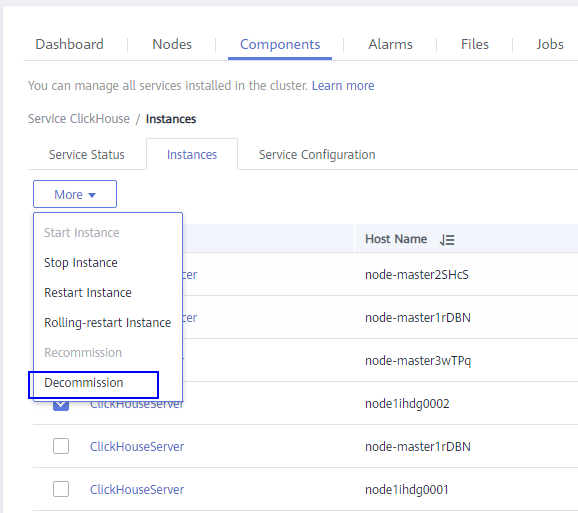
- Click the Components tab and click ClickHouse. Then click More, and select Synchronize Configuration.

- Click the Nodes tab and click the ClickHouseServer instance node that has been decommissioned.
- On the ECS page, click Stop. In the displayed dialog box, select Forcibly stop the preceding ECSs and click Yes.
- Go back to the MRS console, click the Nodes tab, locate the row that contains the target node group, and click Scale In in the Operation column to go to the Scale In page.
- Set Scale-In Type to Specific node and select the node to be removed.
- Select I understand the consequences of performing the scale-in operation. Click OK.
- Click the Components tab and check whether each component is normal. If any component is abnormal, wait for 5 to 10 minutes and check the component status again. If the fault persists, contact Huawei Cloud technical support.
- Click the Alarms tab and check whether there are exception alarms. If there are exception alarms, clear them before performing other operations.
Feedback
Was this page helpful?
Provide feedbackThank you very much for your feedback. We will continue working to improve the documentation.See the reply and handling status in My Cloud VOC.
For any further questions, feel free to contact us through the chatbot.
Chatbot





