Unsubscribing from a Specified Node in a Yearly/Monthly MRS Cluster
You can reduce the number of specific nodes to scale in a cluster so that MRS delivers better storage and computing capabilities at lower O&M costs based on service requirements.
This section applies only to scaling in yearly/monthly clusters. For details about how to scale in pay-per-use clusters, see Scaling In an MRS Cluster.
Notes and Constraints
- A maximum of five Core nodes can be unsubscribed at a time, and there must be at least two Core nodes in the cluster after the subscription.
- If the number of Core nodes in the cluster is less than or equal to the number of HDFS copies, MRS does not support node unsubscription to ensure data reliability. The number of HDFS copies can be queried using the dfs.replication parameter in the HDFS parameter configuration.
- Nodes with ZooKeeper, Kudu, Kafka, and ClickHouse services deployed cannot be unsubscribed from. In MRS 3.1.2 and later versions, nodes with the ClickHouse service deployed can be unsubscribed from after the service is decommissioned.
- Only the following yearly/monthly MRS clusters support unsubscription from specified nodes. For other versions, contact technical support.
- MRS 2.1.0 (patch 2.1.0.5 or later)
- MRS 3.1.0 (patch 3.1.0.0.2 or later)
- MRS 3.1.5
- MRS 3.2.0-LTS.1 (patch 3.2.0-LTS.1.3 or later)
How to Unsubscribe from a Specified Node in a Yearly/Monthly Cluster
- Disable the auto-renewal function of the cluster where the node to be unsubscribed from is located. For details, see Disabling Auto-Renewal.
- Log in to the MRS console.
- On the Active Clusters page, and click the name of the target cluster to be operated. The cluster details page is displayed.
- On the Dashboard page of the cluster, click Synchronize on the right of IAM User Sync.
- Unsubscribe from or isolate a node.

You can unsubscribe from a node only after the node is successfully isolated or decommissioned. Otherwise, data loss may occur.
- If the cluster is earlier than MRS 2.x:
- Click Isolate Node in the Operation column of the node group to be unsubscribed from.
- Select the node to be unsubscribed from and click OK.
The time required for isolating a node depends on the data volume on the node. A larger data volume indicates a longer time.
After the node is isolated, the node status changes to Isolated. The Unsubscribe from Node button is displayed on the Nodes tab page.
- If the cluster is MRS 3.1.0, 3.1.5, or 3.2.0-LTS.1:
- Click Decommission Node in the Operation column of the node group to be unsubscribed from.
- Select the node to be decommissioned and click OK.
The time required for decommissioning a node depends on the data volume on the node. A larger data volume indicates a longer time.
After the node is decommissioned, the node status changes to Decommissioned.
- For clusters of MRS 3.x (except MRS 3.1.0, 3.1.5, and 3.2.0-LTS.1), perform the following operations:
- To unsubscribe a node that has HDFS DataNode, YARN NodeManager, or HBase RegionServer instances, decommission these instances on the Manager first. For details, see Decommissioning and Recommissioning an MRS Role Instance.
- Log in to the MRS console, on the Nodes tab, select the target node, and choose Node Operation > Isolate Host. After the host is isolated, contact the technical engineer to unsubscribe from the node.
- Only one node can be isolated or decommissioned at a time. You can unsubscribe from a node only after the node is successfully isolated or decommissioned.
- If the node fails to be isolated or decommissioned, log in to Manager. Click
 , search for the failed task in the task list, click the task name, and rectify the fault as prompted.
, search for the failed task in the task list, click the task name, and rectify the fault as prompted.
- For clusters of MRS 3.x (except MRS 3.1.0, 3.1.5, and 3.2.0-LTS.1), perform the following operations:
- If the cluster is earlier than MRS 2.x:
- On the cluster details page, choose Nodes > Unsubscribe from Node.
- Select the node to be unsubscribed from and click OK.
Currently, you can unsubscribe from a maximum of 20 Core nodes at a time, but there must be at least 2 Core nodes available after unsubscription.
Figure 1 Selecting a node to be unsubscribed from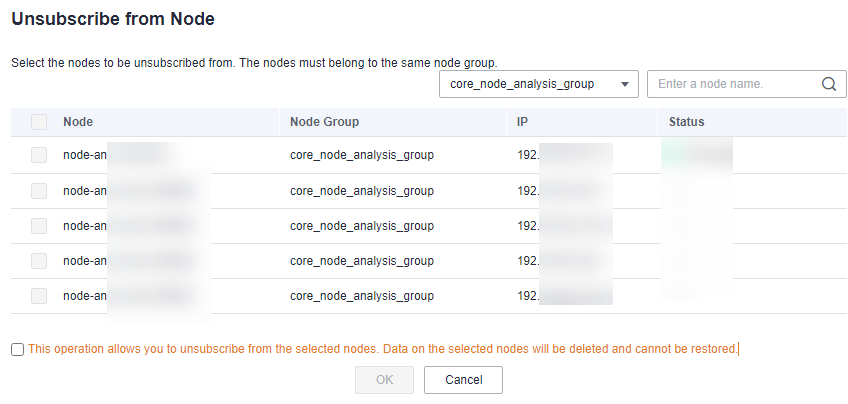
- On the Refund Details page, select "I understand a handling fee will be charged for this unsubscription" as prompted if needed, and click Confirm. If this check box does not appear, skip this step.
The cluster status changes to Scaling in. After the scale-in is complete, the cluster status changes to Running, and the specified node is deleted.Figure 2 Refund details

- (Optional) To enable auto-renewal for a cluster, see Enabling Auto-Renewal.
Helpful Links
After unsubscribing from an MRS cluster, you will encounter an exception when you unsubscribe from an ECS. For details about how to rectify the fault, see Why Does My Unsubscription from ECS Fail After I Unsubscribe from MRS?
Feedback
Was this page helpful?
Provide feedbackThank you very much for your feedback. We will continue working to improve the documentation.See the reply and handling status in My Cloud VOC.
For any further questions, feel free to contact us through the chatbot.
Chatbot





