Creating a User Group
Scenario
This section describes how to create user groups and specify their operation permissions on Manager. Management of single or multiple users can be unified in the user groups. After being added to a user group, users can obtain operation permissions owned by the user group.
Manager supports a maximum of 100 user groups.

The operations described in this section apply only to clusters of versions earlier than MRS 3.x.
For clusters of MRS 3.x or later, see Managing User Groups.
Prerequisites
- Administrators have learned service requirements and created roles required by service scenarios.
- You have obtained a cluster with Kerberos authentication enabled or a common cluster with the EIP function enabled.
Procedure
- Access MRS Manager. For details, see Accessing MRS Manager (MRS 2.x or Earlier).
- On MRS Manager, click System.
- In the Permission area, click Manage User Group.
- Above the user group list, click Create User Group.
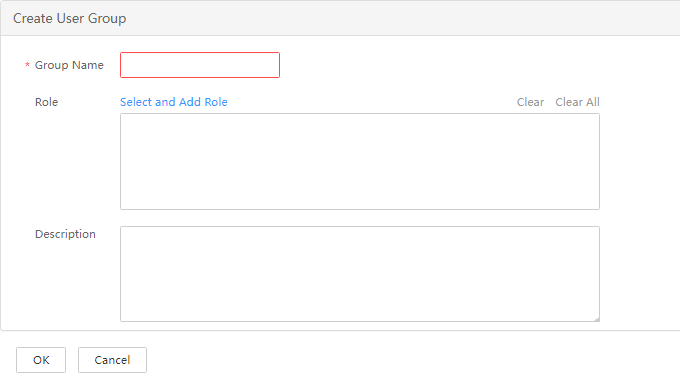
- Input Group Name and Description.
Group Name is mandatory and contains 3 to 20 characters. Only digits, letters, and underscores (_) are allowed. Description is optional.
- In Role, click Select and Add Role to select and add specified roles.
If you do not add the roles, the user group you are creating now does not have the permission to use MRS clusters.
- Click OK.
Related Tasks
Modifying a user group
- On MRS Manager, click System.
- In the Permission area, click Manage User Group.
- In the row of a user group to be modified, click Modify.

If you change role permissions assigned to the user group, it takes 3 minutes to make new configurations take effect.
- Click OK. The modification is complete.
Deleting a user group
- On MRS Manager, click System.
- In the Permission area, click Manage User Group.
- In the row of the user group to be deleted, click Delete.
- Click OK. The user group is deleted.
Feedback
Was this page helpful?
Provide feedbackThank you very much for your feedback. We will continue working to improve the documentation.See the reply and handling status in My Cloud VOC.
For any further questions, feel free to contact us through the chatbot.
Chatbot





