Managing User Groups
Scenario
FusionInsight Manager supports a maximum of 5000 user groups (including built-in user groups). You can create and manage different user groups based on service scenarios on FusionInsight Manager. A user group is bound to a role to obtain operation permissions. After a user is added to a user group, the user can obtain the operation permissions of the user group. A user group can be used to classify users and manage multiple users.
Prerequisites
- You have learned service requirements and created roles required by service scenarios.
- You have logged in to FusionInsight Manager.
Creating a User Group
- Choose System > Permission > User Group.
- Above the user group list, click Create User Group.
Figure 1 Creating a user group
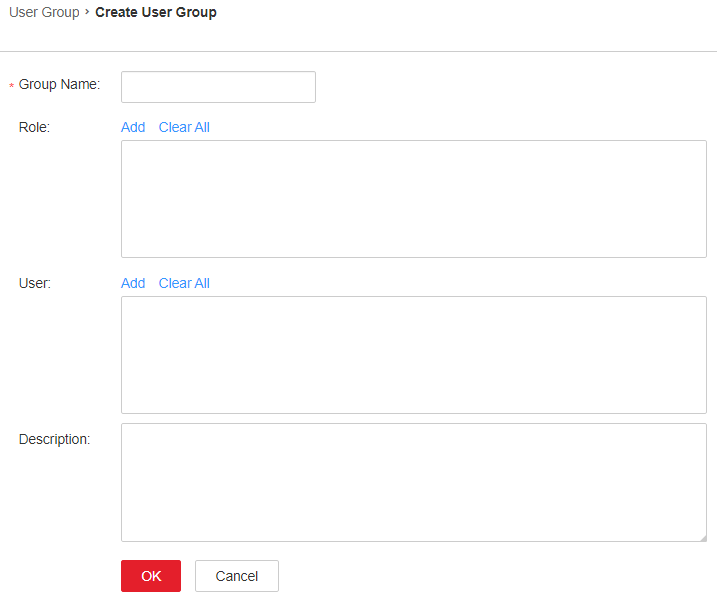
- Set Group Name and Description.
The group name contains 1 to 64 characters, including case-insensitive letters, digits, underscores (_), hyphens (-), and spaces. It cannot be the same as an existing user group name in the system.
- In the Role area, click Add to select a role and add it.

- For components (except HDFS and Yarn) for which Ranger authorization has been enabled, the permissions of non-default roles on Manager do not take effect. You need to configure Ranger policies to assign permissions to user groups.
- If the resource requests of HDFS and Yarn are beyond the Ranger policies, the ACL rules of the components still take effect.
- In the User area, click Add to select a user and add it.
- Click OK.
The user group is created.
Viewing User Group Information
By default, all user groups are displayed in the user group list. You can click the arrow on the left of a user group name to view details about the user group, including the user quantity, specific users, and bound roles of the user group.
Modifying Information About a User Group
Locate the row that contains the target user group, and click Modify to modify its information.
Exporting Information About a User Group
Click Export All to export all user group information at a time in TXT or CSV format.
The user group information contains the user group name, description, user list, and role list.
Deleting a User Group
Locate the row that contains the target user group, and click Delete. To delete multiple user groups in batches, select the target user groups and click Delete above the user group list. A user group that contains users cannot be deleted. To delete such a user group, delete all its users by modifying the user group first.
Feedback
Was this page helpful?
Provide feedbackThank you very much for your feedback. We will continue working to improve the documentation.See the reply and handling status in My Cloud VOC.
For any further questions, feel free to contact us through the chatbot.
Chatbot





