ALM-43021 Direct Memory Usage of the IndexServer2x Process Exceeds the Threshold
Description
The system checks the IndexServer2x process status every 30 seconds. The alarm is generated when the direct heap memory usage of a IndexServer2x process exceeds the threshold (95% of the maximum memory).

In MRS 3.3.0-LTS and later versions, the Spark2x component is renamed Spark, and the role names in the component are also changed. For example, IndexServer2x is changed to IndexServer. Refer to the descriptions and operations related to the component name and role names in the document based on your MRS version.
Attribute
|
Alarm ID |
Severity |
Auto Clear |
|---|---|---|
|
43021 |
Major |
Yes |
Parameters
|
Parameter |
Description |
|---|---|
|
Source |
Identifies the cluster for which the alarm is generated. |
|
ServiceName |
Specifies the service for which the alarm is generated. |
|
RoleName |
Specifies the role for which the alarm is generated. |
|
HostName |
Specifies the host for which the alarm is generated. |
|
Trigger Condition |
Specifies the threshold for triggering the alarm. |
Impact on the System
If the direct memory usage of the IndexServer2x process is too high, the performance deteriorates, and even memory overflow occurs. As a result, the IndexServer2x process is unavailable, and Carbon tasks with indexing enabled are slow or fail to run.
Possible Causes
The direct heap memory of the IndexServer2x process is overused or the direct heap memory is inappropriately allocated.
Procedure
Check direct heap memory usage.
- On FusionInsight Manager, choose O&M > Alarm > Alarms and select the alarm whose ID is 43021. Check the role name and the IP address of the host where the alarm is generated in Location.
- On FusionInsight Manager, choose Cluster > Name of the desired cluster > Services > Spark2x > Instance. Click the IndexServer2x that reported the alarm to go to the Dashboard page. Click the drop-down list in the upper right corner of the chart area, and choose Customize > IndexServer2x Memory Usage Statistics > OK. Check whether the direct memory used by the process has reached the threshold.
Figure 1 IndexServer2x memory usage statistics
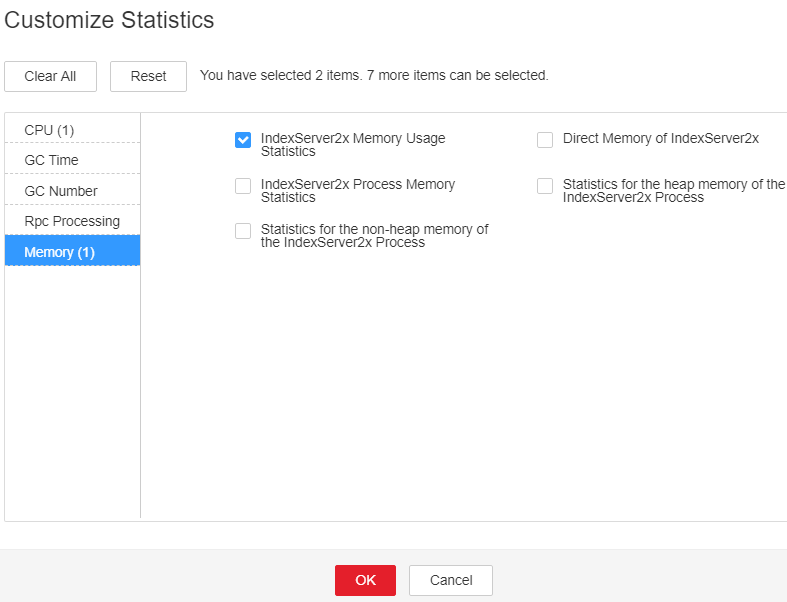
- On FusionInsight Manager, choose Cluster > Name of the desired cluster > Services > Spark2x > Instance. Click the IndexServer2x that reported the alarm to go to the Instance Status page. Click the drop-down list in the upper right corner of the chart area, and choose Customize > Memory > Direct Memory of IndexServer2x > OK. Based on the alarm generation time, check the values of the used direct memory of the process in the corresponding period and obtain the maximum value.
Figure 2 IndexServer2x direct memory
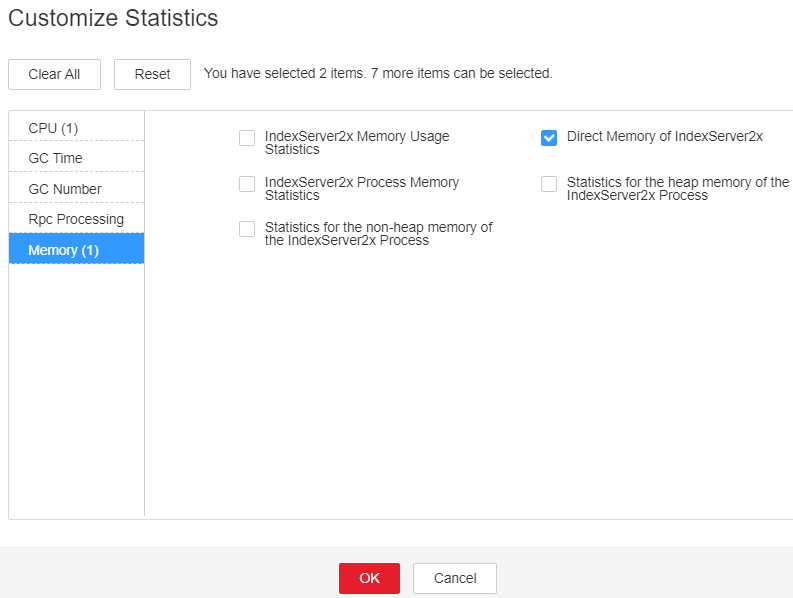
- On FusionInsight Manager, choose Cluster > Name of the desired cluster > Services > Spark2x > Configurations > All Configurations > IndexServer2x > Tuning. You can change the value of XX:MaxDirectMemorySize (the default value is 512 MB) in the spark.driver.extraJavaOptions parameter based on the ratio of the maximum direct memory used by the IndexServer2x process to the threshold specified by IndexServer2x Direct Memory Usage Statistics (IndexServer2x) in the alarm period. If the alarm persists after the parameter value is changed, increase the value by 0.5 times. If the alarm is generated frequently, increase the value by one time.

On FusionInsight Manager, you can choose O&M > Alarm > Thresholds > Name of the desired cluster > Spark2x > Memory > IndexServer2x Direct Memory Usage Statistics (IndexServer2x) to view the threshold.
- Restart all IndexServer2x instances.

When the instance is rebooted, it cannot be used and any tasks running on the current instance node will fail.
- Check whether the alarm is cleared in 10 minutes.
- If the alarm is cleared, no further action is required.
- If the alarm is not cleared, go to Step 7.
Collect fault information.
- On FusionInsight Manager, choose O&M > Log > Download.
- Expand the Service drop-down list, and select Spark2x for the target cluster.
- Click
 in the upper right corner, and set Start Date and End Date for log collection to 10 minutes ahead of and after the alarm generation time respectively. Then, click Download.
in the upper right corner, and set Start Date and End Date for log collection to 10 minutes ahead of and after the alarm generation time respectively. Then, click Download. - Send the collected fault logs to O&M personnel for help.
Alarm Clearing
After the fault is rectified, the system automatically clears this alarm.
Reference
None
Feedback
Was this page helpful?
Provide feedbackThank you very much for your feedback. We will continue working to improve the documentation.See the reply and handling status in My Cloud VOC.
For any further questions, feel free to contact us through the chatbot.
Chatbot





