Big Data Migration Assessments
You can assess how much migration resources are required based on the number of tables and the volume of incremental data to be processed. The speed of data verification tasks depends on the cluster size. You can plan resources in advance to avoid project suspension due to insufficient resources, ensure efficient migration, and prevent service interruptions and cost wastes.
Procedure
- Sign in to the MgC console. In the navigation pane, under Project, select your application migration project from the drop-down list.
- In the navigation pane, choose Migration Path.
- Click the Big Data Migration Assessments tab and click Create Assessment.
Figure 1 Creating a big data migration assessment
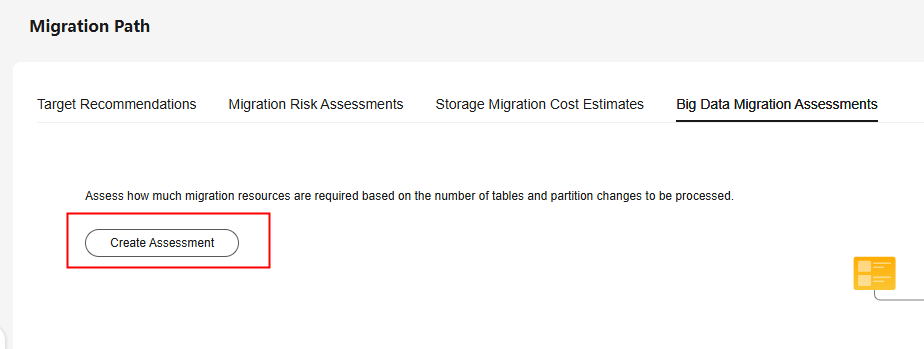
- Click Add Assessment and set the parameters based on Table 1.
Table 1 Parameters for assessing Hive table migration resources Parameter
Description
Tables
Enter the number of Hive tables to be migrated. The value ranges from 1 to 1,000,000.
Partitions Updated Daily
Enter the number of incremental partitions generated every day. The value ranges from 1 to 1,000,000.
Average Partition Size (GB)
Enter the average data volume of a partition. The value ranges from 1 to 1,000. The default unit is GB.
Verification Rule
- AllSum: Consistency is verified by counting rows, summing each numeric column, and calculating the total length of each character string column.
- Count: Consistency is verified by counting the rows in every partition.
- Sum: Consistency is verified by counting rows and summing each numeric column in every partition.
Desired Duration (Hour)
Set the duration for the data verification process. The value ranges from 0.1 to 24. The default unit is hour.
- Click Assess. The system will make an estimate based on your settings.
- If you need to modify the estimation results, you can click Assess Again and update your settings. The assessment records and results are not saved, but you can export and save them locally.
Exporting Assessment Results
You can export the assessment results in either of the following ways:
- On the Big Data Migration Assessments page, click Export in the upper right corner to download the assessment results to your local PC in .xlsx format.
- On the Big Data Migration Assessments page, click Export in the upper part of the page to download the assessment results to your local PC in .xlsx format.
Modifying Assessment Settings
On the Big Data Migration Assessments page, click Assess Again in the Operation column to update the assessment settings.
Feedback
Was this page helpful?
Provide feedbackThank you very much for your feedback. We will continue working to improve the documentation.See the reply and handling status in My Cloud VOC.
For any further questions, feel free to contact us through the chatbot.
Chatbot





