Estimating Storage Migration Costs
You can estimate the costs and time required to migrate your storage data to Huawei Cloud based on the size and number of files to be migrated. MgC will calculate a migration cluster size and network bandwidth for the migration. This allows you to choose a migration solution that fits your needs and budget.
Procedure
- Sign in to the MgC console. In the navigation pane, under Project, select your application migration project from the drop-down list.
- In the navigation pane, choose Migration Path.
- Click the Storage Migration Cost Estimates tab and click Estimate Storage Migration Cost.
Figure 1 Estimating storage migration costs
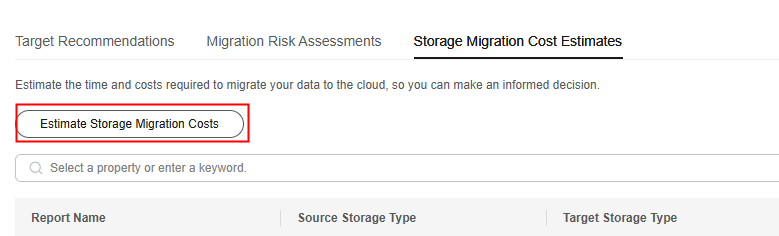
- Set parameters in the Basic Information area.
Table 1 Basic Information Parameter
Sub-Parameter
Description
Report Name
-
The default name format is Assessment type-Current time. You can also customize a name.
Desired Duration
By time
The unit is days or hours.
By maximum bandwidth
The unit is Mbit/s or Gbit/s.
- Set the parameters in the Source Information area.
Table 2 Source information Parameter
Sub-Parameter
Description
Source Platform
-
Select the source cloud platform.
Storage Type
Object storage
Select the storage class and storage policy, and enter the number of files and the volume of data to be migrated.
File storage
Enter the total number and size of source files to be migrated.
- In the Target Information area, select the target region and storage type.
- In the Migration Preferences area, select a network type. If you select Internet, you need to set your preference for the dedicated migration cluster. The options are High performance and Low cost.
- Click Estimate. The system will provide different migration solutions based on the settings. If needed, click Modify in the upper right corner to update the estimate settings.
Exporting Estimate Results
You can export the assessment results in either of the following ways:
- On the Storage Migration Estimates page, click the report name in the list. On the page that is displayed, click Export in the lower right corner to download the estimate report as an XLSX file to the local PC.
- On the Storage Migration Estimates page, locate the report name and click Export in the Operation column. Then the estimate report will be downloaded as an XLSX file to the local PC.
Modifying Estimate Settings
On the Storage Migration Estimates page, click a report name. On the page that is displayed, click Modify in the upper right corner to modify the estimate settings.
Feedback
Was this page helpful?
Provide feedbackThank you very much for your feedback. We will continue working to improve the documentation.See the reply and handling status in My Cloud VOC.
For any further questions, feel free to contact us through the chatbot.
Chatbot





