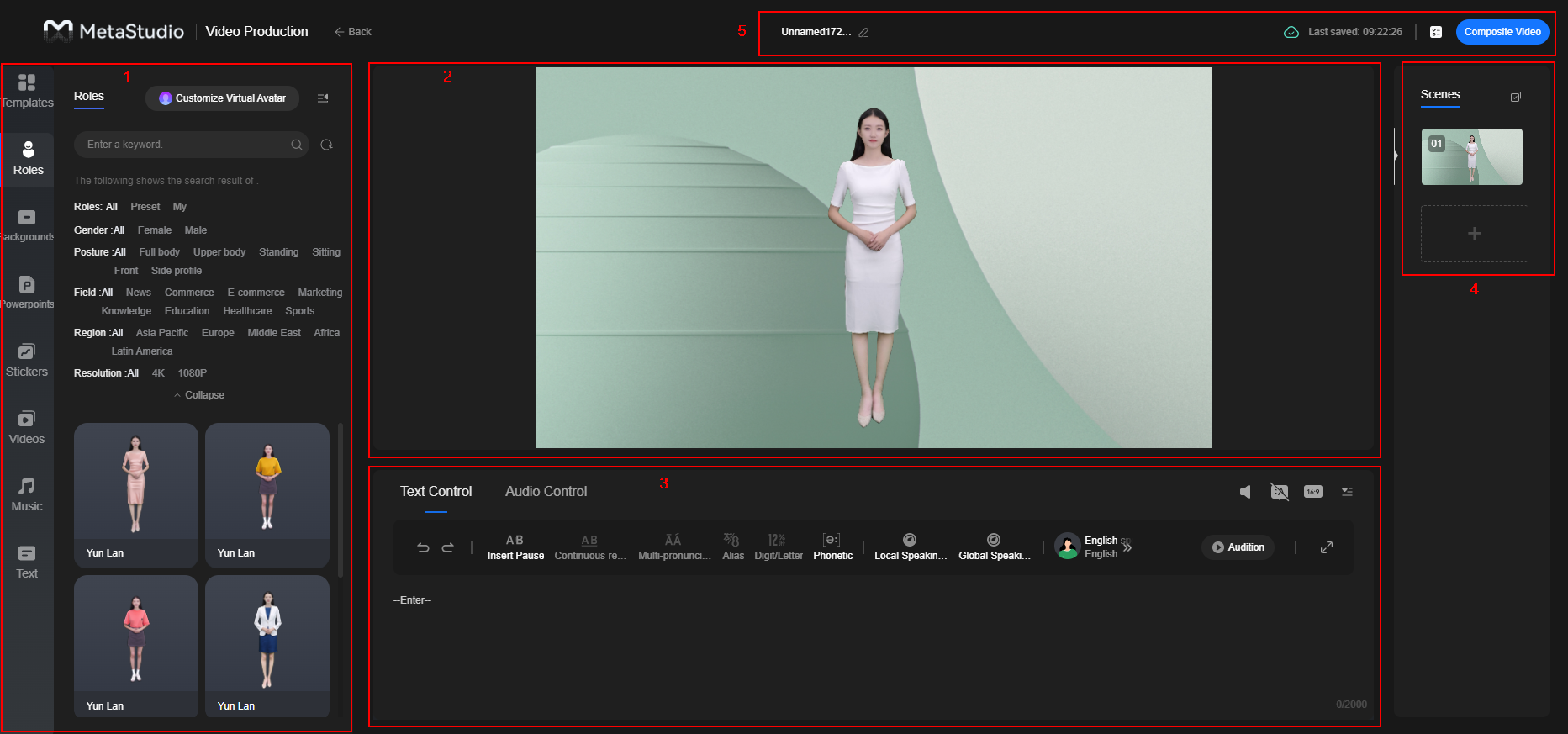About the GUI
Before producing a video, you can familiarize yourself with the Virtual Production page.
See Figure 1. Table 1 describes details of the page.
Videos that you created using virtual avatar images are automatically saved on the Video Projects tab in the Recent Projects area on the MetaStudio console. You can edit these videos as needed.
|
No. |
Area |
Description |
|---|---|---|
|
1 |
Video materials |
Set the following elements of a video scene by referring to Common Configuration for Video Production.
|
|
2 |
Video layout |
You can create and preview a video. |
|
3 |
Audio production |
You can select one of the following methods to generate an audio:
You can also set the audio volume and adjust the landscape/portrait display of the image layout. |
|
4 |
Video scenes |
If a video needs to contain multiple scenes, you can add and play these scenes in sequence. |
|
5 |
File settings |
From left to right:
|
Feedback
Was this page helpful?
Provide feedbackThank you very much for your feedback. We will continue working to improve the documentation.See the reply and handling status in My Cloud VOC.
For any further questions, feel free to contact us through the chatbot.
Chatbot