Creating an MCP Instance
MCP is a hybrid cloud container platform provided by Huawei Cloud based on years of experience in the cloud container field and advanced cluster technology of the Kubernetes community.
Creating an MCP Instance
- Log in to the MCP console.
- Click Create MCP in the upper right corner.
- Set parameters.
- Region
The current region is selected by default. You can change it to another available region.
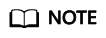
For low network latency and quick resource access, select the nearest region.
- MCP Name
Name of the MCP to be created, which must be unique.
- Hub VPC
Select a virtual private cloud (VPC) to which the MCP instance is to be bound. After the VPC is bound, you can use Direct Connect to connect Kubernetes clusters in a private cloud or other public clouds to the hub VPC, or use VPC peering connections to connect the MCP instance to CCE clusters in the same region. For details, see Network Description.

MCP CIDR block, hub VPC CIDR block, and Kubernetes cluster CIDR block must not conflict with each other. Otherwise, the cluster cannot be added.
- MCP CIDR Block
CIDR block internally used by MCP. If the cluster to be added accesses MCP through a public network, use the default CIDR block. If you need to connect the cluster to the MCP network through Direct Connect, set this CIDR block to avoid conflicts with the CIDR block used in the cluster.
- The subnet mask of the MCP CIDR block is fixed at 22 bits. 10.253.0.0/22 and 172.31.0.0/22 are recommended.
- The MCP CIDR block must not conflict with the following CIDR blocks:
- CIDR block used by the hub VPC
- CIDR block used by the cluster that is accessed in non-public network mode, including the container CIDR block, ServiceIP CIDR block, and cluster node CIDR block.
- You are advised to select a subnet with the mask 22 from the ranges of 10.2.0.0/16 to 10.246.0.0/16, 10.248.0.0/16 to 10.255.0.0/16, and 172.17.0.0/16 to 172.31.0.0/16.
- Do not use a subnet with a 22-bit mask within the range of 192.168.0.0/16, 172.16.0.0/16, 10.0.0.0/16, 10.1.0.0/16, or 10.247.0.0/16. (The subnet may conflict with the CIDR block in your cluster environment.)

This parameter cannot be modified after MCP is created. Exercise caution when setting this parameter.
- Region
- Click Create. The Details page is displayed.
Click Submit. It takes about 15 minutes to create an MCP.
- After MCP is created, click MCP Console to access the console.
Feedback
Was this page helpful?
Provide feedbackThank you very much for your feedback. We will continue working to improve the documentation.See the reply and handling status in My Cloud VOC.
For any further questions, feel free to contact us through the chatbot.
Chatbot








