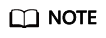Help Center/
Multi-Site High Availability Service/
User Guide/
Monitor Management/
Global Configurations/
Configuring a Secret Key
Updated on 2025-07-23 GMT+08:00
Configuring a Secret Key
Adding a Secret Key
- Log in to the MAS console. On the Multi-Active Instances page, click an instance whose namespace type is Intra-city multi-active.
- Click the Global tab.
- On the Secret Keys page, click Add Secret Key.
- Configure information and click OK.
Figure 1 Secret key configurations

Table 1 Secret key parameters Parameter
Description
Cloud
Select the environment where the SMN service is deployed.
AK
Access key ID.
SK
Secret access key.
Modifying a Secret Key
- Log in to the MAS console. On the Multi-Active Instances page, click an instance whose namespace type is Intra-city multi-active.
- Click the Global tab.
- On the Secret Keys page, click Modify in the row that contains the target secret key.
- Modify the secret key information, and click OK.
Deleting a Secret Key
- Log in to the MAS console. On the Multi-Active Instances page, click an instance whose namespace type is Intra-city multi-active.
- Click the Global tab.
- On the Secret Keys page, click Delete in the row that contains the target secret key.
- Click OK to delete the secret key.
Parent topic: Global Configurations
Feedback
Was this page helpful?
Provide feedbackThank you very much for your feedback. We will continue working to improve the documentation.See the reply and handling status in My Cloud VOC.
The system is busy. Please try again later.
For any further questions, feel free to contact us through the chatbot.
Chatbot