API Monitoring
Introduction
API monitors monitor the API gateway of your service, and control the resolution result of the DNS entry based on the availability of the API gateway.
|
Monitoring Status |
Description |
|---|---|
|
Green |
The monitoring is normal. |
|
Red |
The monitoring is abnormal. Traffic switchover is automatically triggered when the status changes from normal to failed. |
|
Yellow |
The monitor initialization failed. The MAS process cannot detect the service API. In this case, confirm the configurations or contact O&M personnel. |
|
Light gray |
Monitor creation or configuration failed. |
|
Dark gray |
Invocation failed. The ETCD connection status is abnormal. |
Prerequisites
A multi-active instance and the corresponding function module have been created.
Creating an API Monitor
- Log in to the MAS console. On the Multi-Active Instances page, click an instance whose namespace type is Intra-city multi-active.
- Click the Monitor List tab and click Create Monitor.
- Configure the basic information, then click Next: Data Centers.
Figure 1 Basic information configurations

Table 2 Basic information parameters Parameter
Description
Monitor
Select API Monitoring.
Application
Select an application.
Monitor Name
Customize the monitor name.
Exception Notification
By default, this option is disabled.
If it is enabled,
- monitor and API exceptions will be sent to you in a timely manner with the Huawei Cloud SMN service. Configure a secret key first.
- Cloud Eye is enabled by default. Ensure that the alarm rules for MAS have been created on the Cloud Eye console. For details, see Creating an Alarm Rule to Monitor an Event.
Subject
If Exception Notification is enabled, select a subject from the drop-down list or click Add to create a new one.
Monitoring
The default value is Yes. If you select No, the API gateway status will not be monitored.
- Configure the data centers, then click Next: Advanced.
Figure 2 Data center configurations

Table 3 Data center parameters Parameter
Description
Cloud
Select the environment where the monitored API gateway is deployed.
Region
Select the regions of the API gateways.
Connection Address
Select HTTP or HTTPS, and enter the addresses of the API gateway.
Request path
Health check path of the API gateway.
Request Methods
Select GET, POST, DELETE, PATCH, or PUT.
Status Code
Set this parameter based on the actual requirements of the monitored API gateway. For example, set it to 200.
Request Header
Set this parameter based on the actual requirements of the monitored API gateway.
Encrypt the request header if it contains sensitive information.
- Configure the advanced settings, then click Next: Confirm.
Figure 3 Advanced configurations

Table 4 Advanced settings Parameter
Description
Retry Interval (ms)
The interval of reconnection attempts, in milliseconds. Default value (recommended): 5000
Value range: 1 to 300,000
Healthy Threshold
If the number of successful consecutive API connections reaches or exceeds the threshold, the API connection is normal.
NOTE:Default value (recommended): 2; Value range: 1 to 5
Default value (recommended): 1; Value range: 1 to 5
Unhealthy Threshold
If the number of consecutive API connection failures reaches or exceeds the threshold, the API connection is abnormal.
NOTE:Default value (recommended): 3; Value range: 3 to 10
- Confirm settings and click Create.
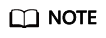
If the created monitor is not normal, that is, its indicator is not green, its configurations or APIs may be abnormal. In this case, rectify the fault.
Feedback
Was this page helpful?
Provide feedbackThank you very much for your feedback. We will continue working to improve the documentation.See the reply and handling status in My Cloud VOC.
For any further questions, feel free to contact us through the chatbot.
Chatbot





