Changing SaaS Specifications and Calculating Fees
- After purchasing yearly/monthly SaaS, you can upgrade its specification or scale out its capacity when the order is in effective. When renewing your subscription, you can adjust the specifications up or down or scale the capacity in or out.
- You can change SaaS specifications only when they support changes.
Prerequisites and Rules
|
Scenario |
Supported Change Type |
Supported Product and Billing Mode |
Trigger Time |
Order Status |
|---|---|---|---|---|
|
For effective orders |
Upgrade and scale-out |
Yearly/Monthly SaaS |
Triggered in real time within the validity period |
Only completed orders can be changed. |
|
For renewal orders |
Downgrade, scale-in, upgrade, and scale-out |
Yearly/Monthly SaaS |
30 days before the expiration |
Rules for Calculating Change Fees
1. Upgrade fee = Price of new configuration x Remaining days x Discount – Price of original configuration x Remaining days x Discount
(1) Price of new configuration: price of the new product calculated based on the remaining duration.
(2) Price of original configuration: price of the original product calculated based on the purchased duration.
2. Scale-out fee
Original billing rule (before June 12, 2023):
Linear pricing, tiered pricing, and volume pricing: Scale-out fee = Unit price of the volume to which the total number of users belongs after scale-out x Total number of users after scale-out x Remaining period x Discount – Original price before scale-out x Remaining period x Discount
New billing rule (after June 12, 2023):
(1) Linear pricing and tiered pricing: Scale-out fee = Unit price of the volume to which the total number of users belongs after scale-out x Total number of users after scale-out x Remaining period x Discount – Original price before scale-out x Remaining period x Discount
(2) Volume pricing: Scale-out fee = Unit price of the volume to which the total number of users belongs after scale-out x Number of added users x Remaining days x Discount
Procedure
For effective orders
- Go to My KooGallery.
- In the navigation pane, choose Purchased Apps.
- Click More > Change on the right of a product.
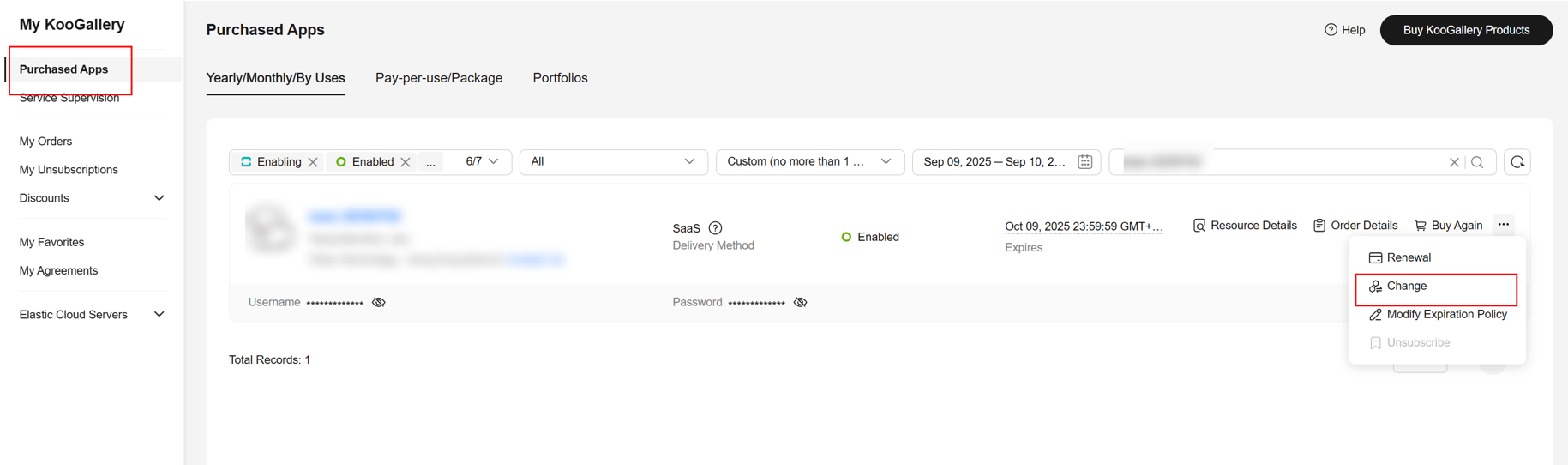
On the displayed page, select Upgrade or Expansion.
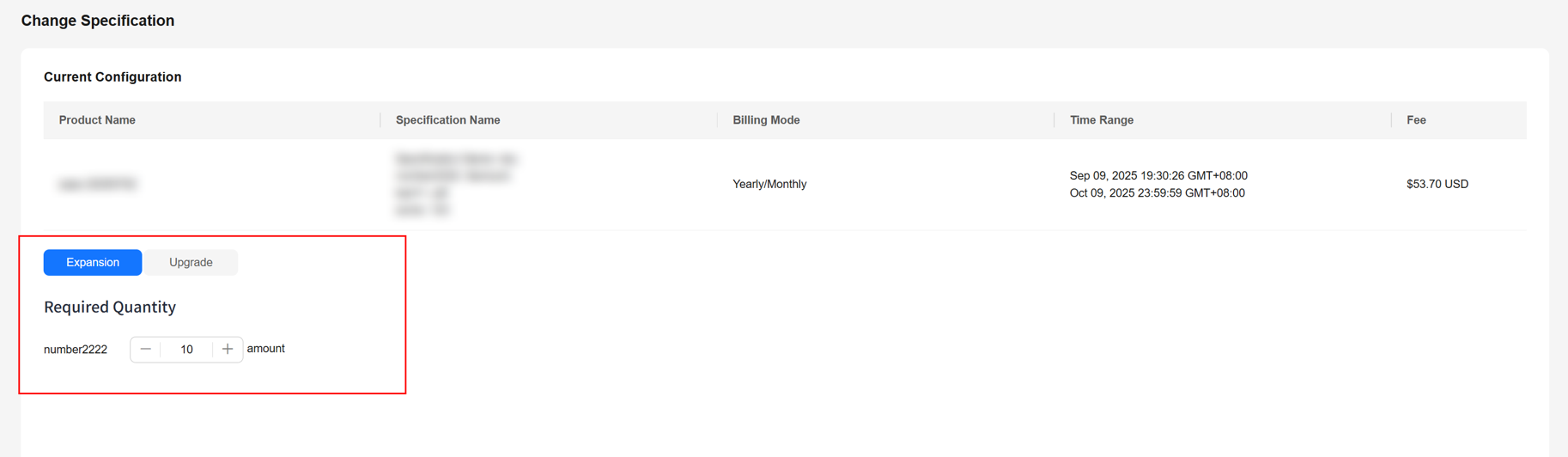
- Confirm the information and click Pay Now in the lower right corner.
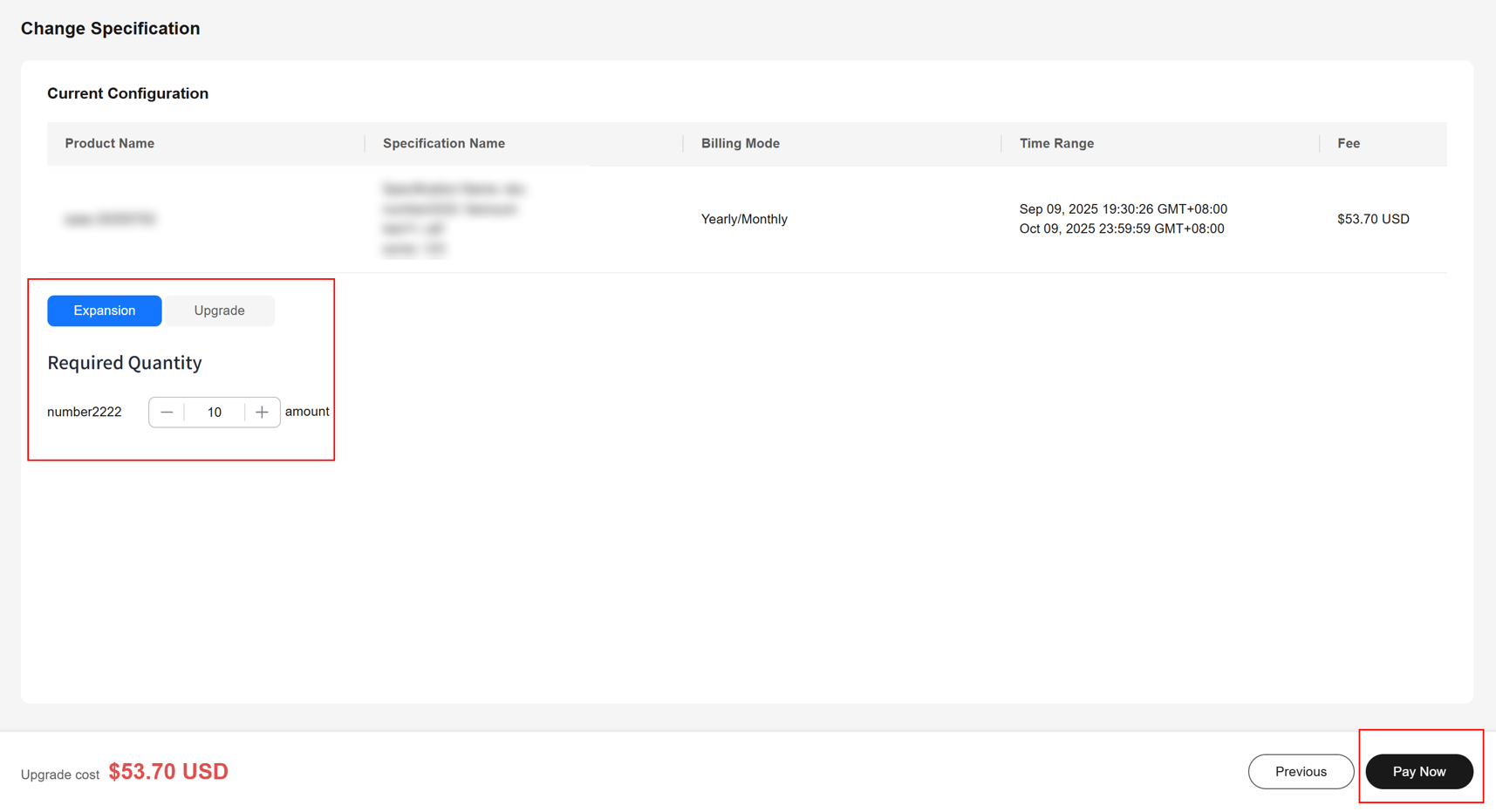
For renewal orders
- Go to My KooGallery.
- In the navigation pane, choose Purchased Apps.
- Click More > Renewal on the right of a product.
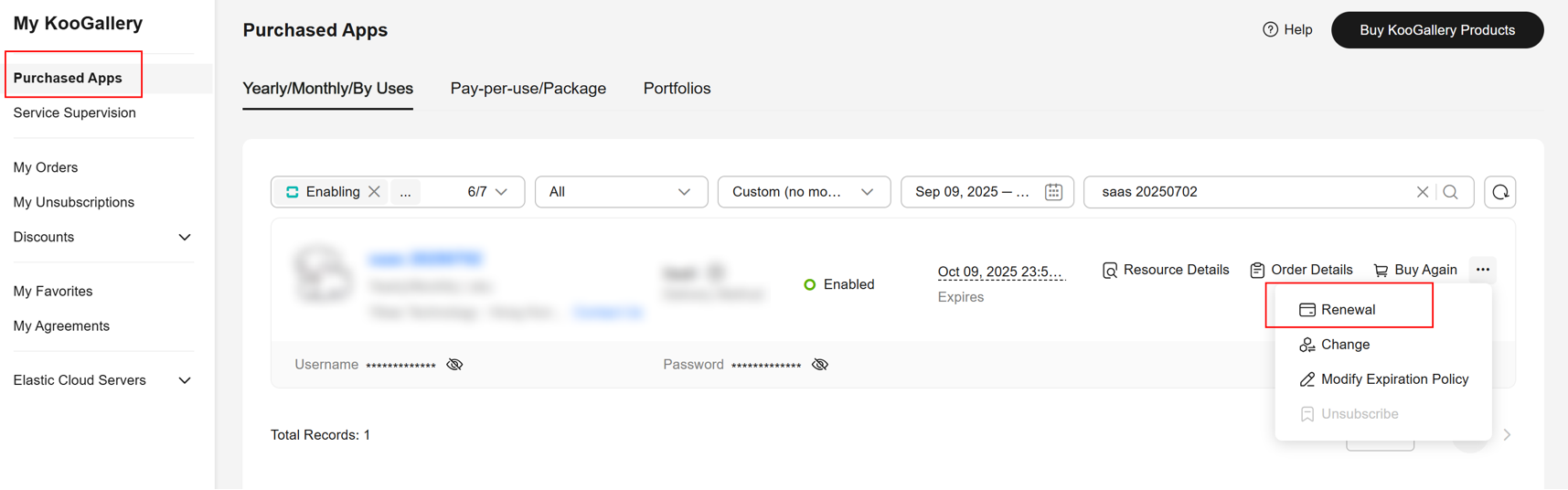
On the displayed page, enable Change upon Renewal.
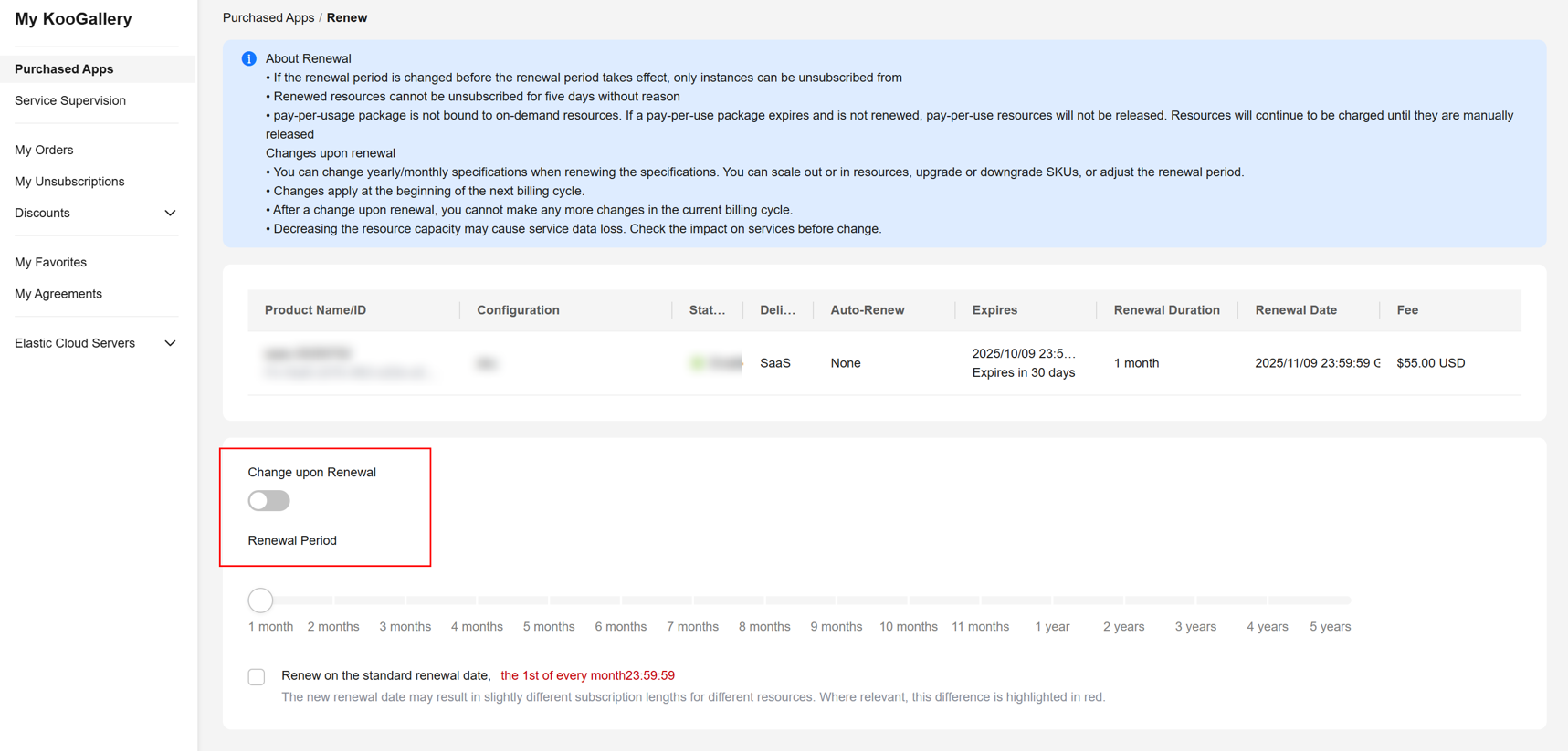
- Select the SKUs to adjust or expand or reduce its capacity.
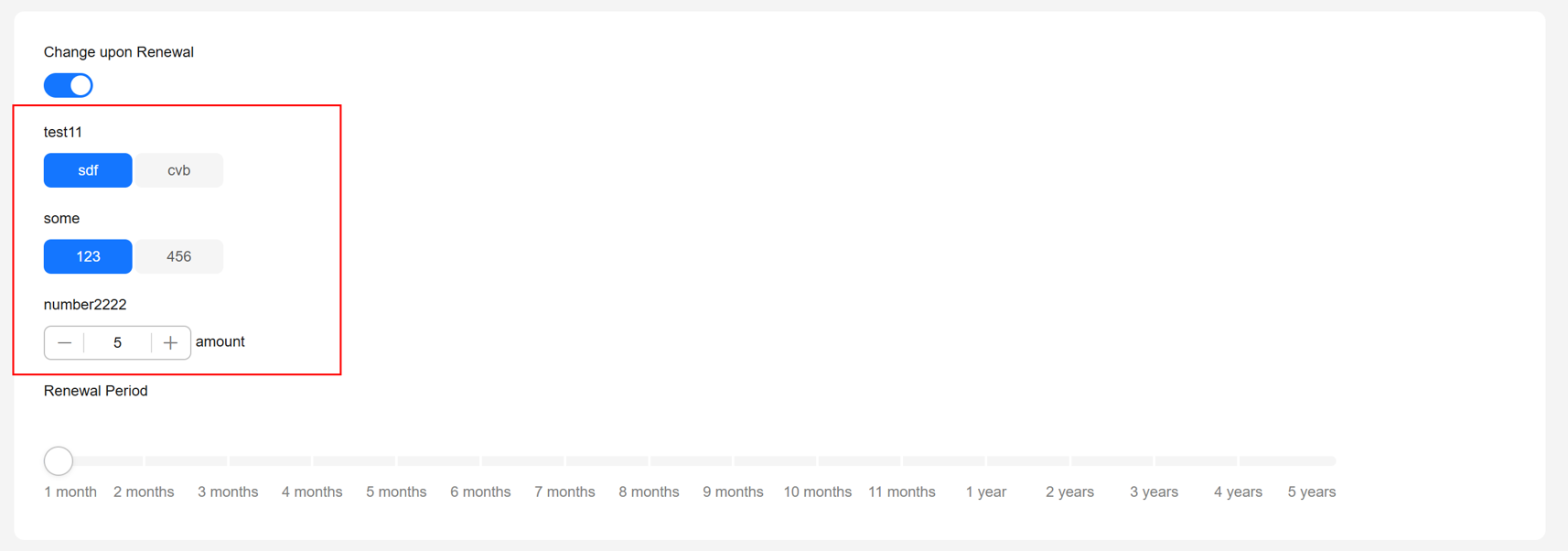
- Confirm the information and click Pay Now in the lower right corner.
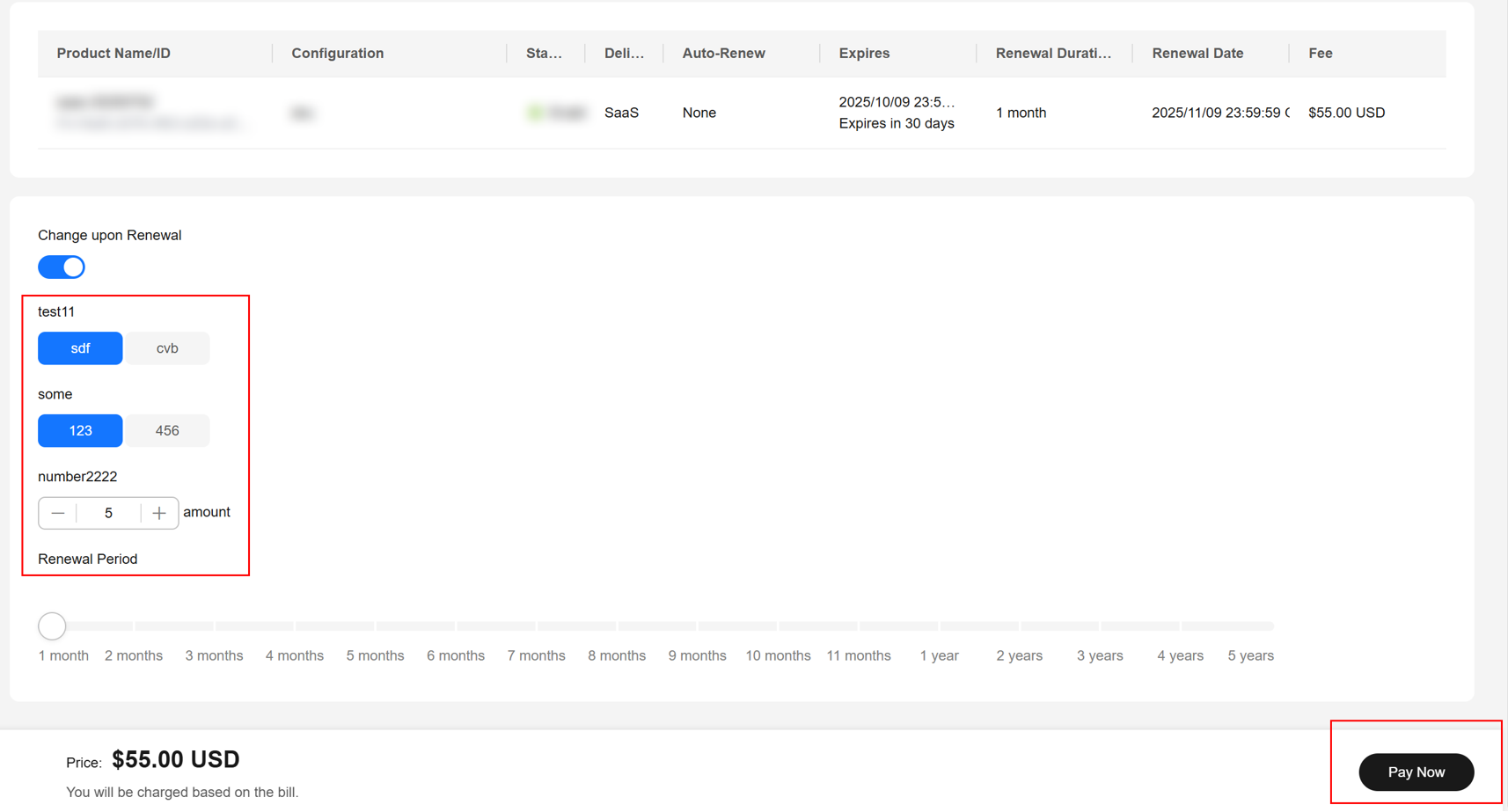
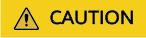
- After placing the order, you cannot renew or change the resource or modify its expiration policy before the renewal takes effect.
- When you place the order, you cannot set a fixed renewal date.
- For unsubscription, you can cancel the renewal before it takes effect. Once it takes effect, you can only unsubscribe from the entire resource.
Feedback
Was this page helpful?
Provide feedbackThank you very much for your feedback. We will continue working to improve the documentation.See the reply and handling status in My Cloud VOC.
For any further questions, feel free to contact us through the chatbot.
Chatbot





