Setting LTS Log Collection Quota and Usage Alarms
Enabling or Disabling Log Collection Beyond Free Quota
When the monthly free quota (500 MB) is used up, you will be billed for any excess usage on a pay-per-use basis. To avoid extra expenses, you can configure log collection to stop when the quota runs out.
- The function is enabled by default. If it is enabled, logs will continue to be collected after the free quota (500 MB) is used up. You will be billed for the excess usage on a pay-per-use basis.
- Log usage, including log read/write, log indexing, and log retention, are billed in LTS. If log collection is disabled when the free quota is used up, no fee is generated for log read/write and indexing because these operations will not be performed. However, log data that beyond the free quota is still retained in LTS and fees are generated for the log retention. When the logs age out after the specified retention period, no fees will be generated.
- If you enable or disable Continue to Collect Logs When the Free Quota is Exceeded in AOM, this function will be synchronously enabled or disabled in LTS.
- Log in to the LTS console.
- In the navigation pane, choose Configuration Center. The Quota Configuration tab page is displayed by default.
- Disable Continue to Collect Logs When the Free Quota Is Exceeded.
When the free quota (500 MB) is used up, log collection will be suspended. You can view the current resource usage in Overview area on the Log Management page. For details, see Viewing Log Management.
- Enable LTS Observability. It sends LTS log resource statistics to the stream lts-system/lts-resource-traffic, enabling you to view minute-granularity usage details and configure custom alarm rules.

The LTS observability function is available only to whitelisted users in regions CN North-Beijing4, CN East-Shanghai1, CN South-Guangzhou, and AP-Singapore. To use it in these regions, submit a service ticket.
- After Log Reporting via Public Network is enabled, logs can be reported to LTS via public network APIs.
Configuring Usage Alerts
Enabling the custom log resource usage alarm will automatically create an alarm rule. If the log resource usage exceeds a specified limit, the system gives an alarm. The log resource usage includes the read and write traffic, index traffic, and standard storage volume.
- On the Quota Configuration tab page, enable Custom Quota Alarm.
After this function is enabled, the statistics data on the home page is delivered to the automatically created log stream (lts-system/lts-resource-statistics). You can set the log usage alarm limits.
- The preceding parameters are in the OR relationship, which means an alarm will be given if any of these limits is exceeded.
- This function is disabled by default. After it is enabled, an alarm rule will be triggered when the log resource usage exceeds 1,024 GB.
- Enabling this function automatically creates a log group/stream (lts-system/lts-resource-statistics) and alarm rule (log-statistics-alarm). Disabling it automatically deletes the alarm rule.
- The log resource usage is updated every hour.
- The automatically created alarm rule includes this SQL statement: select write_traffic,index_traffic,storage. The condition expression is write_traffic > 1024E12 || index_traffic > 1024E12 || storage > 1024E13. If you want to be notified of alarms by SMS or email, modify the notification configuration of the alarm rule.
- If the alarm rule does not exist, enable Custom Quota Alarm again to create one.
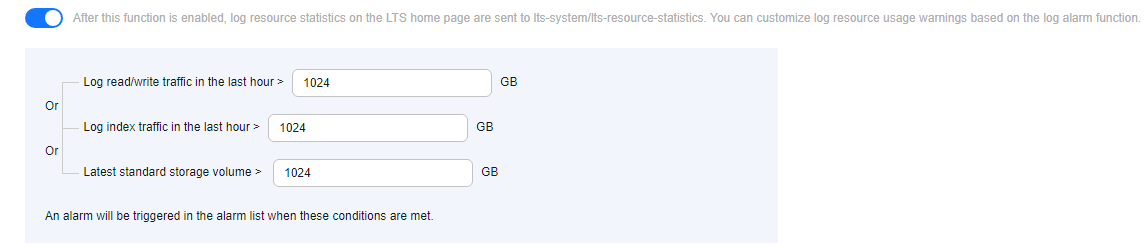
Table 1 Parameter description Parameter
Description
Log read/write traffic in the last hour
The default value is 1,024 GB and the minimum value is 0. The value can only contain digits and up to four decimal places. It cannot start or end with a decimal point. A maximum of 10 characters are allowed.
An alarm is given when the log read/write traffic exceeds this limit.
Log index traffic in the last hour
The default value is 1,024 GB and the minimum value is 0. The value can only contain digits and up to four decimal places. It cannot start or end with a decimal point. A maximum of 10 characters are allowed.
An alarm is given when the log index traffic exceeds this limit.
Latest standard storage volume
Log volume quota in the last hour. The default value is 1,024 GB and the minimum value is 0. The value can only contain digits and up to four decimal places. It cannot start or end with a decimal point. A maximum of 10 characters are allowed.
An alarm is given when the latest standard storage volume exceeds this limit.
Feedback
Was this page helpful?
Provide feedbackThank you very much for your feedback. We will continue working to improve the documentation.See the reply and handling status in My Cloud VOC.
For any further questions, feel free to contact us through the chatbot.
Chatbot





