Viewing Real-Time Logs
Logs are reported to LTS about every minute, allowing you to view them on the Real-Time Logs page within one minute after configuring log ingestion. This enables rapid search and analysis.
Constraints
- When real-time logs exceed 1 MB in size but are fewer than 2,000 in total number, LTS clears the initial 500 KB of logs, retaining only the most recent 500 KB.
- When real-time logs do not exceed 1 MB in size but exceed 2,000 in total number, LTS clears the first 1,000 logs, retaining the latest 1,000.
Prerequisites
Logs have been reported to the Real-Time Logs page.
Viewing Real-Time Logs
Stay on the Real-Time Logs tab page to keep updating them in real time. If you leave the Real-Time Logs tab page, logs will stop being loaded. The next time you access the tab page, the logs that were shown before you left the tab page will not be displayed.
Log data is usually loaded every 5 seconds. However, if no data is generated in a 5-second interval, no new data will be displayed. Log data will be updated in the next 5 seconds if there is new data coming in that interval.
- Log in to the LTS console. The Log Management page is displayed by default.
- Click the target log group or stream to access the log details page.
- Click the Real-Time Logs tab.
Figure 1 Real-time logs
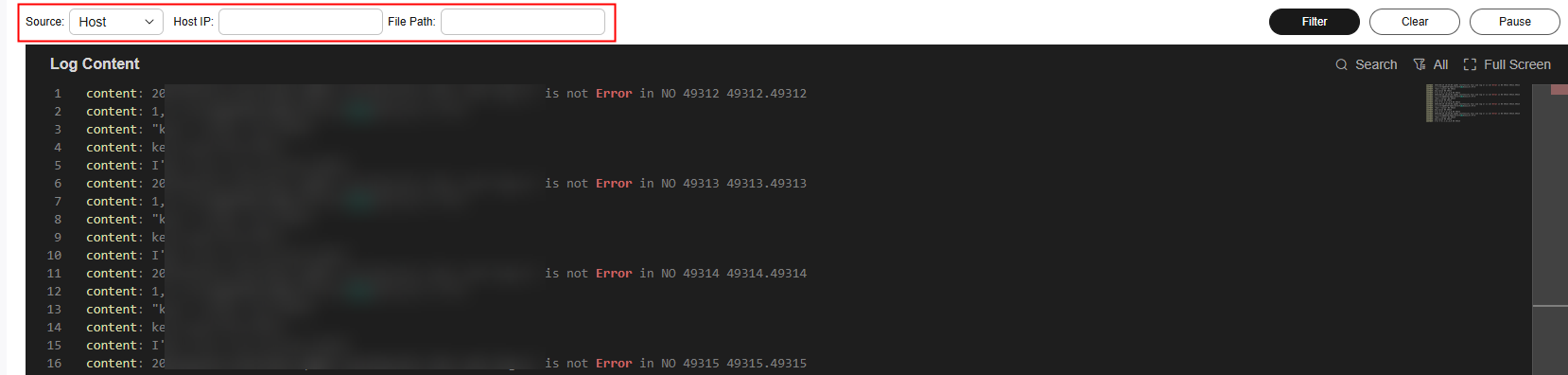
Logs are reported to LTS once every minute. You may wait for at most 1 minute before the logs are displayed.
You can perform the following operations on the reported real-time logs:
- Select Host for Source and set a host IP address and file path to filter logs.
- Select Host for K8s and set an instance or container name or a file path to filter logs.
- Filter: Select fields to filter field information obtained from the index configurations, structured configurations, and latest logs.
- Clear: Clear all logs displayed in the Log Content area.
- Pause: Pause the loading of new logs to the real-time view.
After you click Pause, the button changes to Continue. You can click Continue to resume the log loading to the real-time view.
Feedback
Was this page helpful?
Provide feedbackThank you very much for your feedback. We will continue working to improve the documentation.See the reply and handling status in My Cloud VOC.
For any further questions, feel free to contact us through the chatbot.
Chatbot





