Monitoring Kafka Quotas
If quotas have been configured for a Kafka instance, the bandwidth usage by user/client/topic of each broker under certain quota policies can be viewed on the console.
Notes and Constraints
Unavailable for single-node instances.
Viewing Bandwidth Usage
- Log in to the Kafka console.
- Click
 in the upper left corner to select the region where your instance is located.
in the upper left corner to select the region where your instance is located. - Click the desired instance to go to the instance details page.
- In the navigation pane, choose Monitoring > Quota Monitoring.
- Set the parameters to query bandwidth usage.
Figure 1 Bandwidth usage parameters
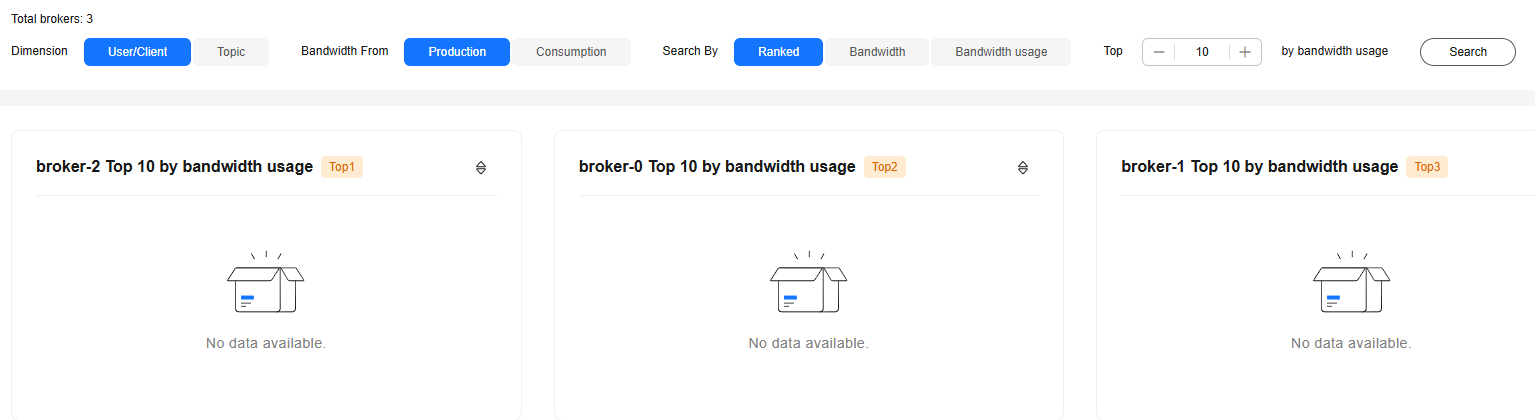
Table 1 Bandwidth usage query parameters Parameter
Description
Search By
Specify the criteria by which the bandwidth usage is to be searched.
- Ranked: Show the specified number of users, clients, or topics that have used the most bandwidth.
- Bandwidth: Show users, clients, or topics whose bandwidth rate is higher than your specified value.
- Bandwidth usage: Show users, clients, or topics whose bandwidth usage is higher than your specified percentage.
Bandwidth From
Specify the bandwidth usage data source.
- Production: Count production bandwidth usage.
- Consumption: Count consumption bandwidth usage.
Dimension
Specify the bandwidth usage data dimension.
- User/Client: Count user/client bandwidth usage.
- Topic: Count topic bandwidth usage.
- Click Search to view the bandwidth usage of users, clients, and topics of each broker.
Feedback
Was this page helpful?
Provide feedbackThank you very much for your feedback. We will continue working to improve the documentation.See the reply and handling status in My Cloud VOC.
For any further questions, feel free to contact us through the chatbot.
Chatbot





