Exporting Local Image Scan Results
Scenarios
Export image scan results to a local PC.
Exporting Local Image Scan Results from the Risk View
- Log in to the HSS console.
- Click
 in the upper left corner and select a region or project.
in the upper left corner and select a region or project. - In the navigation pane on the left, choose Risk Management > Container Images.
- In Risk View, click Unsafe Configuration > Common Weak Passwords, System Vulnerabilities or Application Vulnerabilities. Filter Local images, and click Export.
- In the displayed dialog box, click OK.
- Wait until an export success message is displayed on the top of the Container Images page. Find the exported file in the default download path on your local PC.
Do not close the browser page during the export, or the export will be interrupted.
Exporting Local Image Scan Results from the Image View
- Log in to the HSS console.
- Click
 in the upper left corner and select a region or project.
in the upper left corner and select a region or project. - In the navigation pane on the left, choose Risk Management > Container Images.
- On the Image View tab page, select Local Images, click Export, and select a risk type.
To export common weak passwords, click View Result. On the image scan result page, click the Common Weak Passwords tab and click Export.
Figure 1 Exporting scan results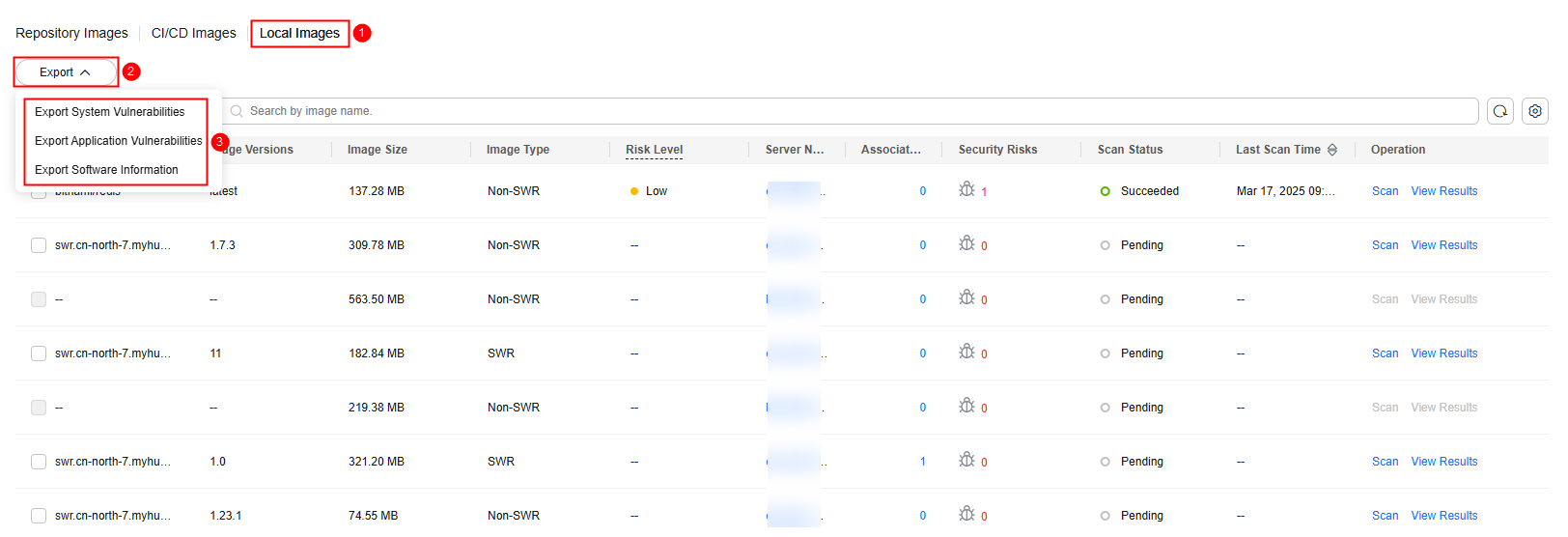
- In the displayed dialog box, click OK.
- Wait until an export success message is displayed on the top of the Container Images page. Find the exported file in the default download path on your local PC.
Do not close the browser page during the export, or the export will be interrupted.
Feedback
Was this page helpful?
Provide feedbackThank you very much for your feedback. We will continue working to improve the documentation.See the reply and handling status in My Cloud VOC.
For any further questions, feel free to contact us through the chatbot.
Chatbot





