Modifying Access Information
Scenario
You can modify the access information in the following cases:
- In a non-CCE cluster accessed through a private network, the image repository information has been configured and the command has been generated, but the command has not been executed on cluster nodes. In this case, you can refer to this section to go to the access information modification page and perform subsequent operations.
- In a non-CCE cluster accessed through Internet, the access information has been configured and the command has been generated, but the command has not been executed on cluster nodes. In this case, you can refer to this section to go to the access information modification page and perform subsequent operations.
- In a non-CCE cluster accessed through Internet, the specified certificate expiration date is earlier than the final expiration date, but needs to be changed to that date.
- You need to modify the scope of cluster nodes where the agent is to be installed. After the modification, the agent on all cluster nodes will be automatically uninstalled, and then the agent will be reinstalled on specified nodes.
- The container runtime type and sock address need to be modified. After the modification, the agent on all cluster nodes will be automatically uninstalled, and then the agent will be reinstalled on specified nodes.
- Automatic agent upgrade needs to be enabled or disabled.
Modifying Access Information
- Log in to the management console.
- In the upper left corner of the page, select a region, click
 , and choose Security & Compliance > HSS.
, and choose Security & Compliance > HSS. - In the navigation pane, choose .
- Click the Cluster tab.
- In the row of a cluster, click Edit Access Information in the Operation column. The Edit Access Information dialog box is displayed.
The following figure uses the access information of a non-CCE cluster (accessed through Internet) as an example.Figure 1 Edit access information
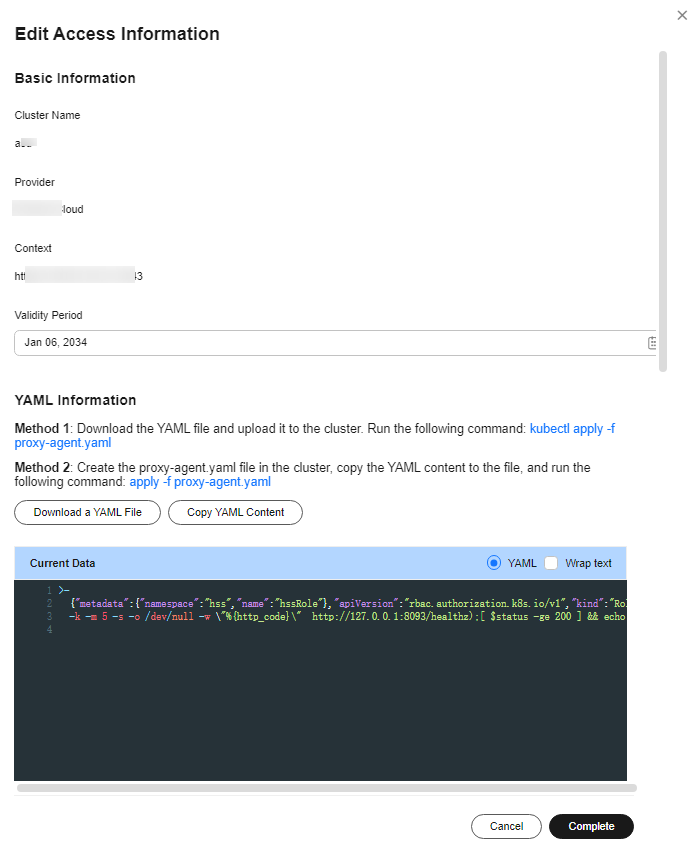
- Modify access information. For details, see Table 1.
- Click Complete.
If the container runtime type, container runtime sock address, node selection configuration, or tolerance configuration is modified, the agent on all cluster nodes will be automatically uninstalled and then reinstalled. Wait until the agent installation is complete.
Feedback
Was this page helpful?
Provide feedbackThank you very much for your feedback. We will continue working to improve the documentation.See the reply and handling status in My Cloud VOC.
For any further questions, feel free to contact us through the chatbot.
Chatbot






