Diagnosing a RocketMQ Instance
You can diagnose an instance to quickly locate faults when message consumption is slow or fails.
Video Tutorial
This video shows how to diagnose a RocketMQ instance.
Prerequisites
- A consumer group has been created, and there are consumers in the group.
- A topic has been created.
Procedure
- Log in to the console.
- Click
 in the upper left corner to select a region.
in the upper left corner to select a region.
DMS for RocketMQ instances in different regions cannot communicate with each other over an intranet. Select a nearest location for low latency and fast access.
- Click
 and choose Middleware > Distributed Message Service for RocketMQ to open the console of DMS for RocketMQ.
and choose Middleware > Distributed Message Service for RocketMQ to open the console of DMS for RocketMQ. - Click a RocketMQ instance to go to the instance details page.
- In the navigation pane on the left, choose Analysis & Diagnosis > Instance Diagnosis.
- Select a consumer group and click Start Diagnose.
After the diagnosis is complete, a diagnosis record is displayed in the Diagnosis Reports area.
- Click View to view the diagnosis result.
The result contains the active status, number of consumers, subscription consistency, and message accumulation.
Figure 1 Diagnosis result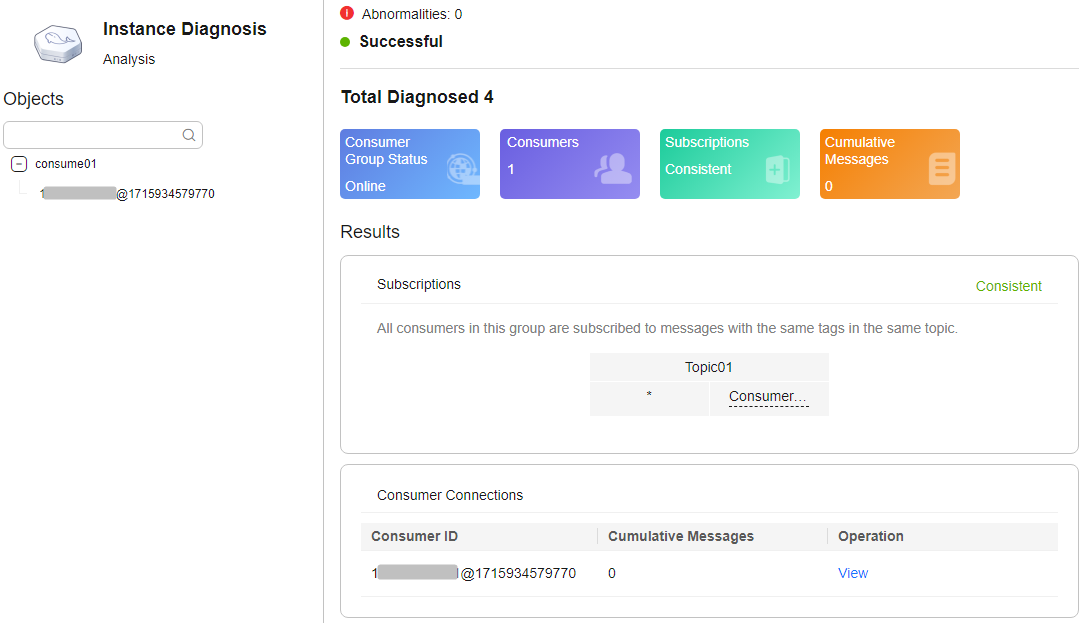
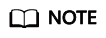
If the consumer group is not online, the diagnosis is successful, but one abnormality is displayed.
Exporting Diagnosis Records
- Log in to the console.
- Click
 in the upper left corner to select a region.
in the upper left corner to select a region.
DMS for RocketMQ instances in different regions cannot communicate with each other over an intranet. Select a nearest location for low latency and fast access.
- Click
 and choose Middleware > Distributed Message Service for RocketMQ to open the console of DMS for RocketMQ.
and choose Middleware > Distributed Message Service for RocketMQ to open the console of DMS for RocketMQ. - Click a RocketMQ instance to go to the instance details page.
- In the navigation pane on the left, choose Analysis & Diagnosis > Instance Diagnosis.
- Export instance diagnosis records in either of the following ways:
- Select the desired records and choose Export > Export selected data to an XLSX file.
- Choose Export > Export all data to an XLSX file to export all the records.
Deleting Diagnosis Records
- Log in to the console.
- Click
 in the upper left corner to select a region.
in the upper left corner to select a region.
DMS for RocketMQ instances in different regions cannot communicate with each other over an intranet. Select a nearest location for low latency and fast access.
- Click
 and choose Middleware > Distributed Message Service for RocketMQ to open the console of DMS for RocketMQ.
and choose Middleware > Distributed Message Service for RocketMQ to open the console of DMS for RocketMQ. - Click a RocketMQ instance to go to the instance details page.
- In the navigation pane on the left, choose Analysis & Diagnosis > Instance Diagnosis.
- Use either of the following methods to delete diagnosis records:
- In the row containing the record you want to delete, click Delete.
- Select multiple records you want to delete and click Delete above the record list.
- In the confirmation dialog box, click Yes.
Related Documents
- To handle message accumulation excess, see Handling Message Accumulation.
- To handle subscription inconsistency, see Ensuring Subscription Consistency.
Feedback
Was this page helpful?
Provide feedbackThank you very much for your feedback. We will continue working to improve the documentation.See the reply and handling status in My Cloud VOC.
For any further questions, feel free to contact us through the chatbot.
Chatbot





