Configuring SSL of a RocketMQ Instance
Scenario
You can access a RocketMQ instance in plaintext or ciphertext. This section describes how to change the access mode on the console.
RocketMQ instances support the following access modes:
- SSL: Ciphertext access with high security, but lower performance.
- PLAINTEXT: Plaintext access with high performance, but lower security.
- PERMISSIVE: Both ciphertext and plaintext access, depending on the client.
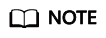
SSL is not supported for basic edition RocketMQ 5.x.
Operation Impact
Table 1 lists the impact of changing the access mode.
PERMISSIVE is unavailable for some existing RocketMQ instances. For details, see the console.
|
Server Access Mode Change |
Impact |
|---|---|
|
PLAINTEXT > SSL |
|
|
SSL > PLAINTEXT |
|
|
PLAINTEXT > PERMISSIVE |
Instances will not be restarted and services will not be interrupted. |
|
SSL > PERMISSIVE |
|
|
PERMISSIVE > PLAINTEXT |
|
|
PERMISSIVE > SSL |
|
Prerequisite
You can change the access mode of a RocketMQ instance only when the instance is in the Running state.
Procedure
- Log in to the console.
- Click
 in the upper left corner to select a region.
in the upper left corner to select a region.
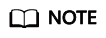
Select the region where your RocketMQ instance is located.
- Click
 and choose Middleware > Distributed Message Service for RocketMQ to open the console of DMS for RocketMQ.
and choose Middleware > Distributed Message Service for RocketMQ to open the console of DMS for RocketMQ. - Click a RocketMQ instance name to go to the instance details page.
- In the Connection area, specify SSL option. The Confirm dialog box is displayed.
- Click OK. The Background Tasks page is displayed.
If the rocketmqConfigPortProtocol task is in the Successful state, the instance access mode is changed successfully.
Feedback
Was this page helpful?
Provide feedbackThank you very much for your feedback. We will continue working to improve the documentation.See the reply and handling status in My Cloud VOC.
For any further questions, feel free to contact us through the chatbot.
Chatbot





