Core Features
Data Management
Files smaller than 1 GB can be quickly uploaded or downloaded in the cockpit. For files larger than 1 GB, you are advised to upload and download them using OBS to avoid bandwidth or browser restrictions.
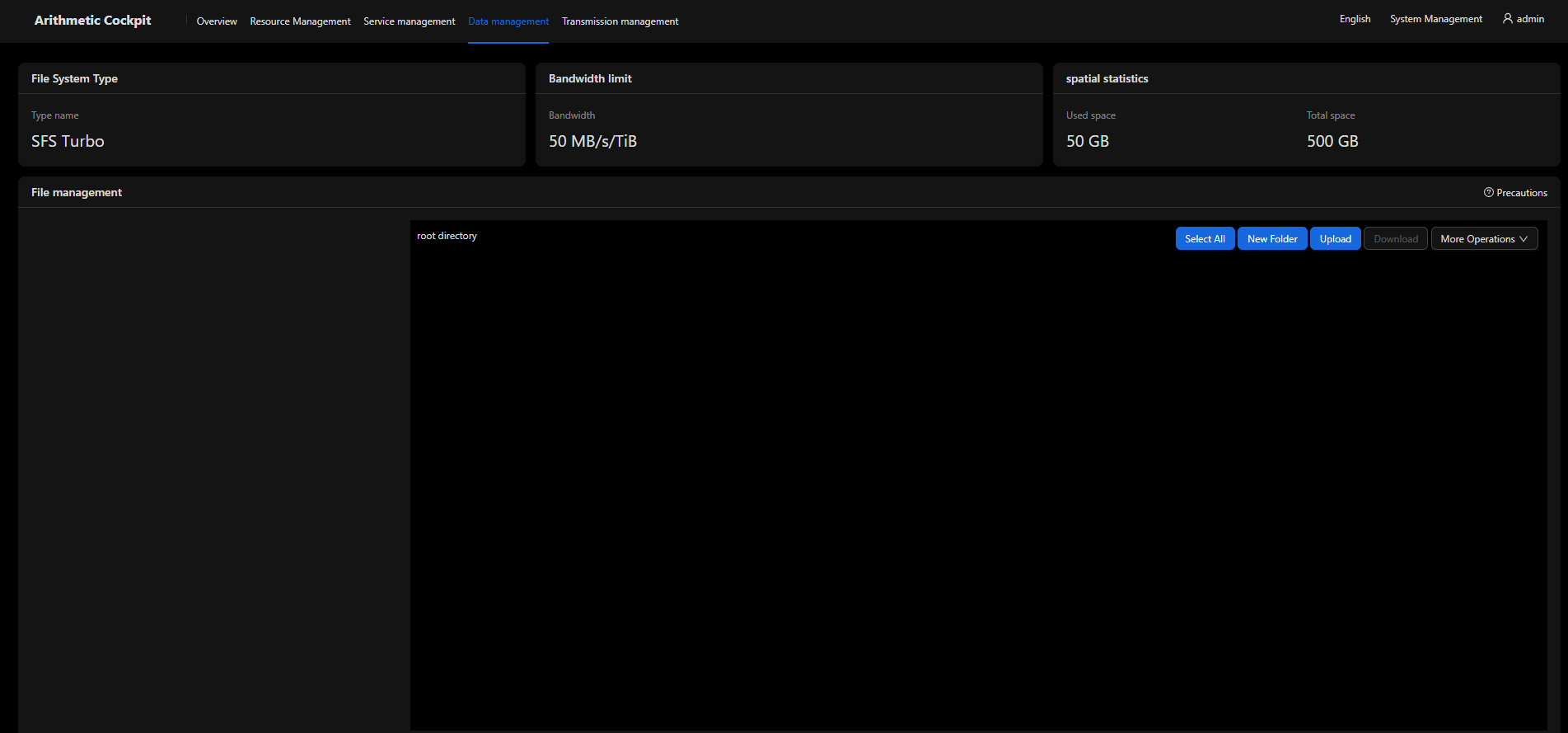
Elastic Resource Provisioning
The cockpit allows you to associate an auto scaling policy with each partition.
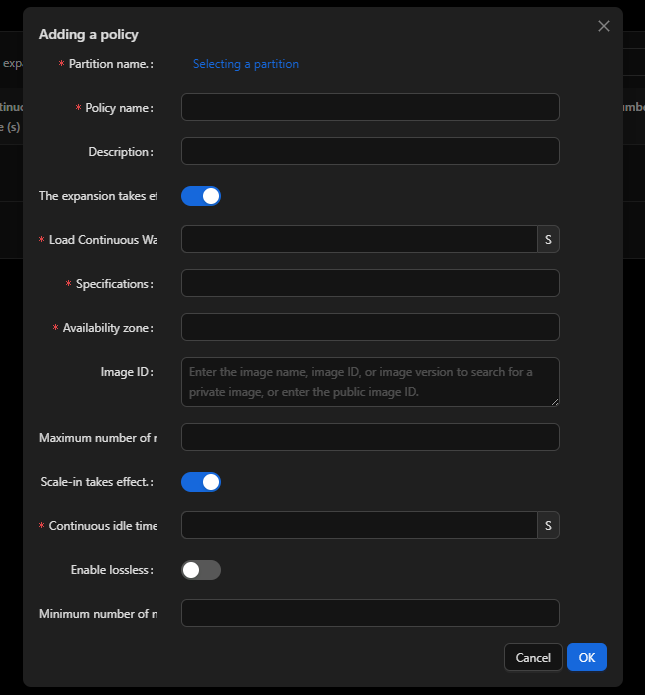
|
Parameter |
Description |
|---|---|
|
Partition name |
Partition which an auto scaling policy is associated with. Each partition can have only one policy. |
|
Policy name |
Name of the auto scaling policy |
|
Load Continuous Waiting Time |
If scaling out is enabled and the continuous load wait time is longer than the specified time, the load is considered valid. Compute nodes then are calculated and added. |
|
Specifications |
Flavor of the compute nodes to be added, for example, c6s.xlarge.2 |
|
Availability zone |
AZ where the compute nodes to be added are located, for example, cn-southwest-2a |
|
Image ID |
ID of the private image used by the compute nodes to be added |
|
Maximum number of nodes |
Maximum number of compute nodes in a partition |
|
Continuous idle time |
Continuous idle time of a node. If scaling in is enabled and the nodes are idle for a period longer than the specified duration, the nodes will be deleted. |
|
Minimum number of nodes |
Minimum number of nodes that should be reserved in a partition. If the left nodes are fewer than the specified number, scaling in will not be performed. |
Tag Management
You can add tags to nodes in a partition. When tasks are submitted, they can be scheduled based on the tags.
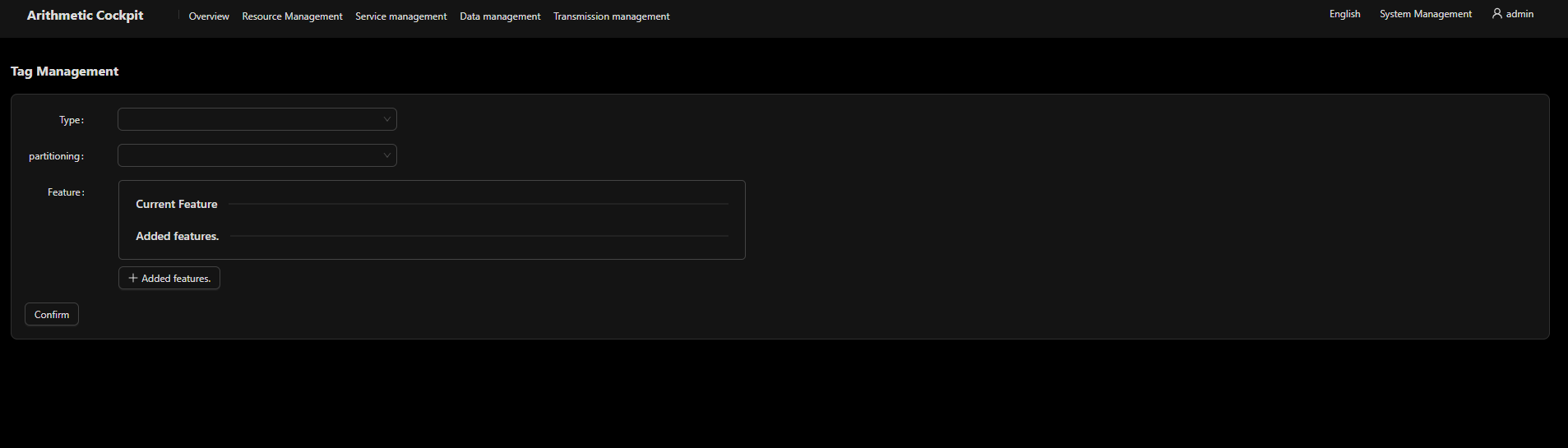
Feedback
Was this page helpful?
Provide feedbackThank you very much for your feedback. We will continue working to improve the documentation.See the reply and handling status in My Cloud VOC.
For any further questions, feel free to contact us through the chatbot.
Chatbot





