Restoring a FlexusRDS Instance to a Point in Time
Scenarios
You can use automated backups to restore an instance to a specific point in time.
When you enter the time point that you want to restore the DB instance to, FlexusRDS downloads the most recent full backup file from OBS to the DB instance. Then, incremental backups are also restored to the specified point in time on the DB instance. Data is restored at an average speed of 100 MB/s.
Constraints
- Do not run the reset master command on instances within their lifecycle. Otherwise, an exception may occur during the point-in-time recovery (PITR).
- Constraints on restoring data to a new DB instance:
- You can restore data to a new instance only when your account balance is greater than or equal to $0 USD. You will pay for the new instance specifications.
- The storage space of the new instance should be no less than that of the original instance.
- When you restore data to a new DB instance, large transactions in the original DB instance backup may cause a restoration failure. If the restoration fails, contact customer service.
- Constraints on restoring data to the original DB instance:
- Restoring to the original DB instance will overwrite data on it and cause the DB instance to be unavailable during the restoration.
Procedure
- In the instance list, click the target instance name.
- Click Backups and Restorations.
- Click Restore above the backup list.
- Select the restoration date and time range, enter a time point within the selected time range, and select a restoration method. Then, click OK.
- Create New Instance
Figure 1 Restoring data to a new instance
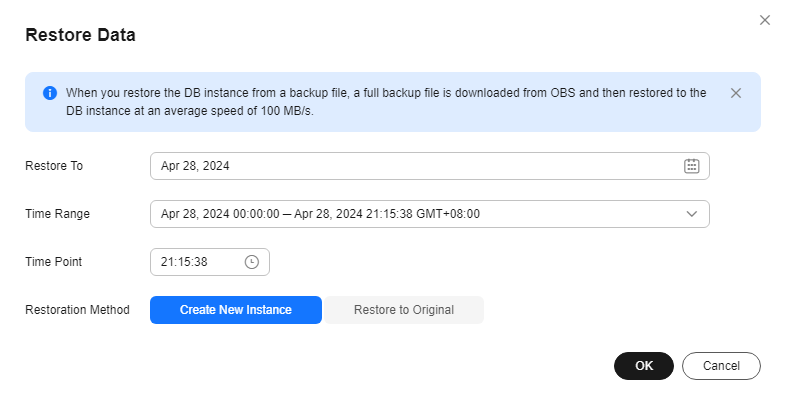
The Create New Instance page is displayed.
- The DB engine version of the new instance is the same as that of the original instance.
- You can select a new instance class for the new instance, but the storage of the new instance must be no less than that of the original instance.
- For details about the configuration items on the purchase page, see Buying a FlexusRDS Instance.

To change the instance class, choose a new one for the new instance on the Create New Instance page.
- Restore to Original
Figure 2 Restoring data to the original instance
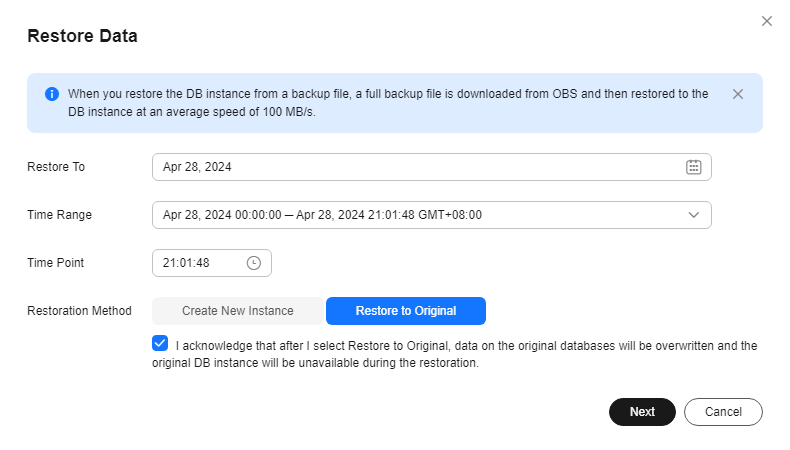
- Select I acknowledge that after I select Restore to Original, data on the original databases will be overwritten and the original DB instance will be unavailable during the restoration. and click Next.
- Confirm the information and click OK.
- Create New Instance
- View the restoration result. The result depends on which restoration method was selected:
- Create New Instance
A new DB instance is created using the backup data. The instance status changes from Creating to Available.
The new DB instance is independent from the original one. After the new DB instance is created, a full backup will be automatically triggered.
- Restore to Original
In the instance list, the status of the DB instance changes from Restoring to Available.
A new restoration time range is available. There will be a difference between the new and original time ranges. This difference reflects the duration of the restoration.
After the restoration is complete, a full backup will be automatically triggered.
- Create New Instance
Feedback
Was this page helpful?
Provide feedbackThank you very much for your feedback. We will continue working to improve the documentation.See the reply and handling status in My Cloud VOC.
For any further questions, feel free to contact us through the chatbot.
Chatbot





