Buying a FlexusRDS Instance
Scenarios
This section describes how to purchase a FlexusRDS instance on the management console.
FlexusRDS only supports the yearly/monthly billing mode. It allows you to tailor your compute resources and storage space to your business needs.
Prerequisites
- You have created a Huawei ID and enabled Huawei Cloud services.
- Your account balance is greater than or equal to $0 USD.
Procedure
- Go to the FlexusRDS console.
- If this is your first time to create a FlexusRDS instance, click Buy.
- Configure the instance information and click Buy.
Figure 1 Selecting an instance class
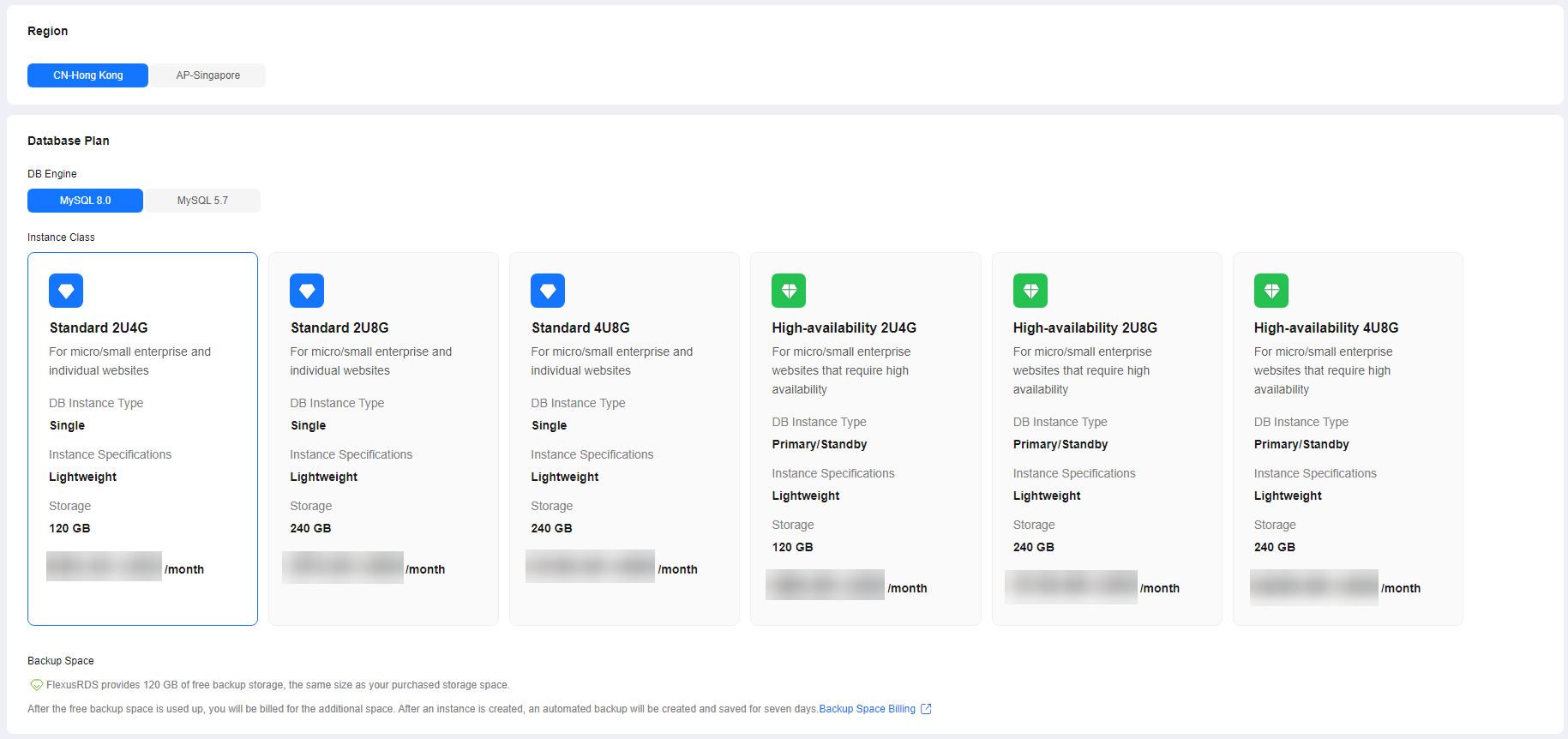 Figure 2 Selecting the required duration
Figure 2 Selecting the required duration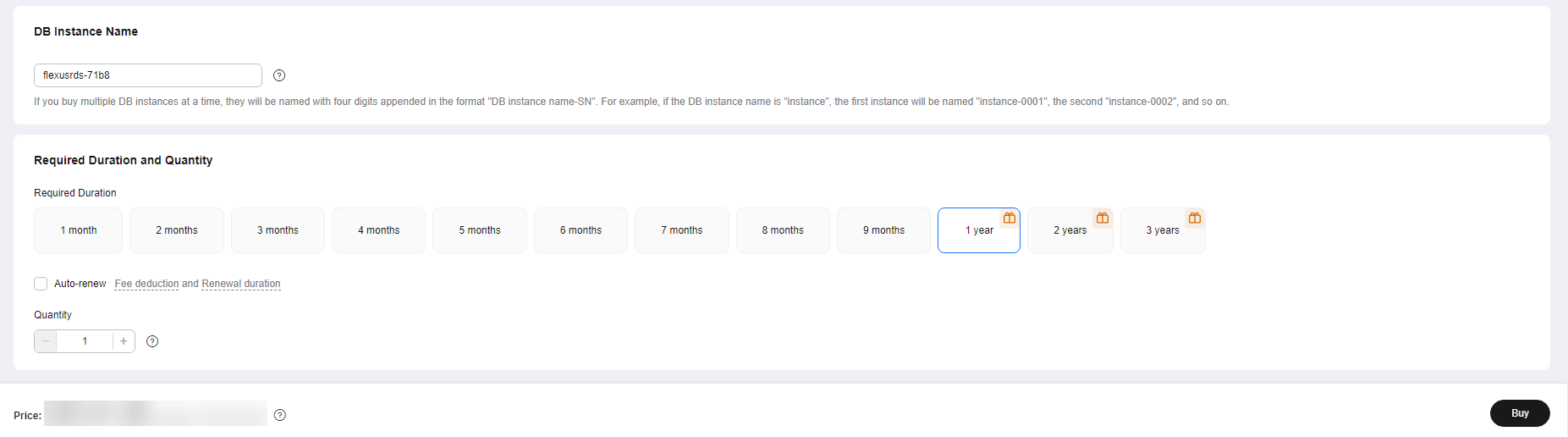
Table 1 Basic information Parameter
Description
Region
Region where your resources are located.
NOTE:Products in different regions cannot communicate with each other through a private network. After a DB instance is created, the region cannot be changed. Therefore, exercise caution when selecting a region.
DB Engine
MySQL 8.0 and MySQL 5.7
Instance Class
An instance class includes vCPUs, memory, storage, and DB instance type.
- Storage: The purchased storage space. After a DB instance is purchased, you can configure storage autoscaling. The maximum allowed storage is 4,000 GB. For details, see Enabling Storage Autoscaling for a FlexusRDS Instance.
- DB Instance Type
- Primary/Standby: uses an HA architecture with a primary DB instance and a synchronous standby DB instance. The standby DB instance improves instance reliability and is invisible to you after being created.
- Single: uses a single-node architecture, which is less expensive than primary/standby DB instances.
DB Instance Name
Must start with a letter and consist of 4 to 64 characters. Only letters (case-sensitive), digits, hyphens (-), underscores (_), and periods (.) are allowed.
If you buy multiple DB instances at a time, they will be named instance-0001, instance-0002, and so on. (instance indicates the DB instance name you specify.)
Required Duration
The system will automatically calculate the configuration fee based on the selected required duration. The longer the required duration is, the larger discount you will enjoy.
Auto-renew
- This option is not selected by default.
- If you select this option, the auto-renew cycle is determined by the selected required duration.
Quantity
You can buy a maximum of 50 DB instances at a time. If you intend to create primary/standby DB instances and set Quantity to 1, a primary instance and a synchronous standby instance will be created.
- Confirm the order.
Figure 3 Order confirmation
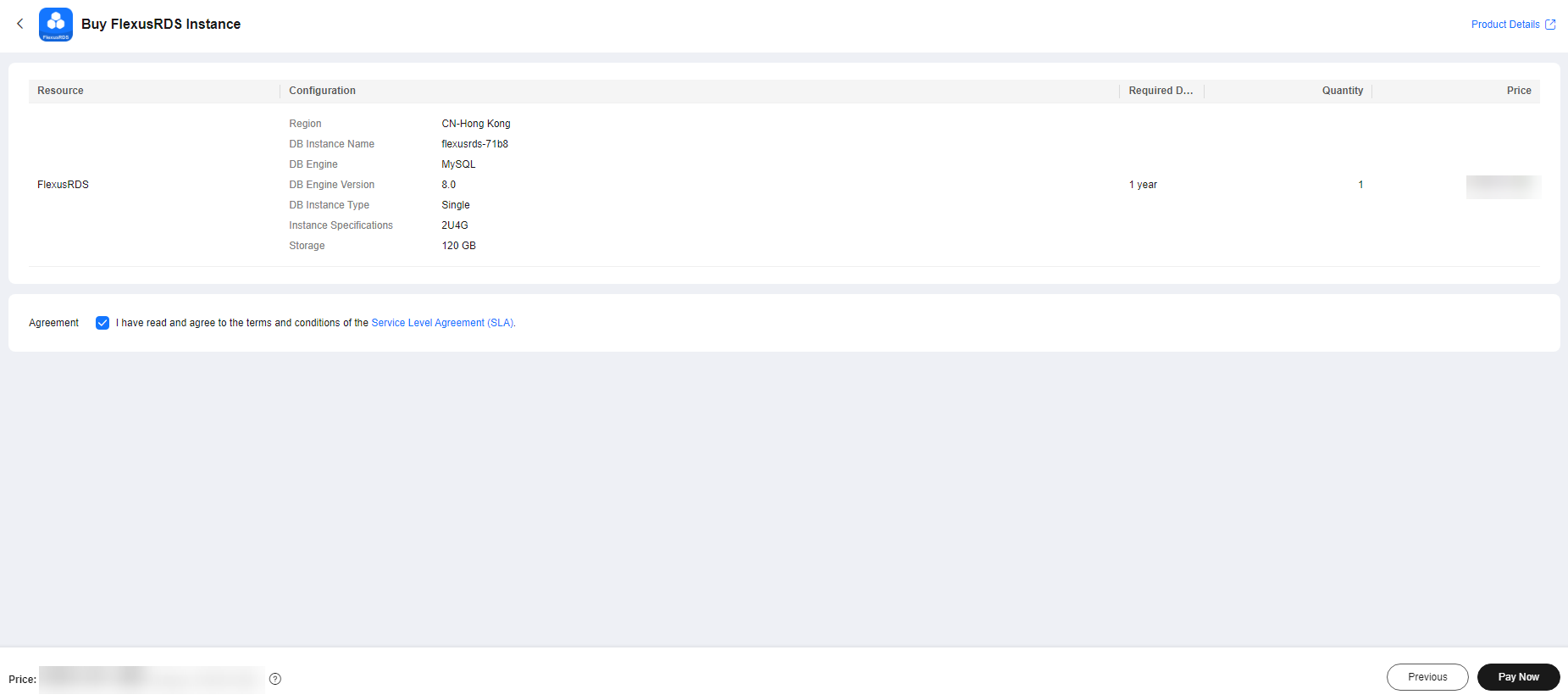
- If you need to modify your settings, click Previous.
- If you do not need to modify your settings, click Pay Now.
- Select a payment method and complete the payment.
- To view and manage your instance, go to the instance list page.
- When your instance is being created, the status is Creating. The status changes to Available after the instance is created.
- Automated backup is enabled by default during instance creation. An automated full backup is immediately triggered once your DB instance is created.
- The default administrator account of your DB instance is root.
- During instance creation, the system randomly sets a password for the administrator account. You need to reset the password before you can connect to the instance.
- The default database port is 3306 and cannot be changed.
- The VPC, subnet, and security group to which the instance belongs are vpc-default-smb, subnet-default-smb, and sg-default-smb by default and cannot be changed.
Feedback
Was this page helpful?
Provide feedbackThank you very much for your feedback. We will continue working to improve the documentation.See the reply and handling status in My Cloud VOC.
For any further questions, feel free to contact us through the chatbot.
Chatbot





