Searching for a FlexusL Instance
Scenario
After purchasing a FlexusL instance, you can use the search function on the management console to search for FlexusL instances quickly. You can directly enter an instance name without selecting a property in the search box and the system automatically matches the property type for search. Alternatively, you can manually select properties and enter or select property values for search.
Properties and Values
You can search for instances using any of the following properties: instance name, instance ID, EIP, server ID, and creation time. The value of a property is the property value.
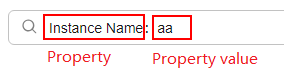
Table 1 describes each property.
|
Property |
Description |
|---|---|
|
Instance name |
Name of a FlexusL instance. |
|
Instance ID |
ID of a FlexusL instance. |
|
EIP |
Public IP address of a FlexusL instance. |
|
Server ID |
ID of the cloud server in a FlexusL instance. Figure 2 shows the instance ID and cloud server ID on the FlexusL console. |
|
Creation time |
Time when a FlexusL instance was created. |
Constraints
- Only the instance name property supports fuzzy search, which means you can enter a part of a property value. Other properties (instance ID, EIP, server ID, and creation time) only support exact search, which means you must enter a complete property value.
- You cannot search for multiple instance names at the same time.
Procedure

Only the instance name property supports direct search in the search box. You do not need to select a property only when you search by instance name.
You can also manually select one or more properties and enter or select property values.
- Example 1: Searching by a single property with a single value
- Example 2: Searching by a single property with multiple values
You can select the same property for multiple times and enter or select property values. Alternatively, you can select a property, enter multiple property values and separate them with commas (,). Multiple property values of a single property are in OR relationship.
- Select a property from the search box, enter multiple property values, and separate them with commas (,).
For example, select the EIP property and enter 1.1.1.1,1.1.1.2 to search for the FlexusL instances whose EIP is 1.1.1.1 or 1.1.1.2.
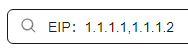
- Press Enter to search.
You can find that the search results are the same as those searched by selecting one property and multiple property values.

- Select a property from the search box, enter multiple property values, and separate them with commas (,).
- Example 3: Searching by multiple properties with multiple values
You can search by multiple properties and the properties are in AND relationship.
- In the search box, select a property and select or enter a property value, and press Enter.
For example, select the instance name property and enter aa.
- Add another property and value, and press Enter.
For example, select the creation time property and select a start date and end date. Then the FlexusL instances whose names contain aa and created within the specified time range are displayed.
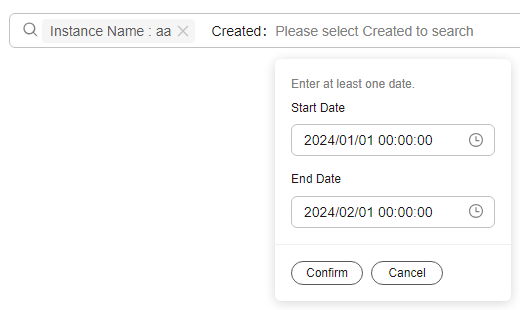
- In the search box, select a property and select or enter a property value, and press Enter.
Feedback
Was this page helpful?
Provide feedbackThank you very much for your feedback. We will continue working to improve the documentation.See the reply and handling status in My Cloud VOC.
For any further questions, feel free to contact us through the chatbot.
Chatbot







