Configuring a GES User Group
You can create and manage user groups, and check whether a user group has been associated with permissions.
The procedure is as follows:
- Before creating a user group, you need to understand the concept of the User Group.
- On the User Groups page, click Create User Group in the upper right corner. The Create User Group page is displayed.
Figure 1 User groups

- Set the user group name and add group members.
- Name: Set a name for the user group or use the default name.
- Members: All IAM users created under your account are displayed in this area. Select members you want to add to the user group. The selected members are displayed on the right.
- Click
 next to User name/ID to select or deselect all the members on the current page.
next to User name/ID to select or deselect all the members on the current page.

If the IAM user is not found due to insufficient permissions, manually import the IAM user by referring to Checking GES User Details.
- Click
Figure 2 Creating a user group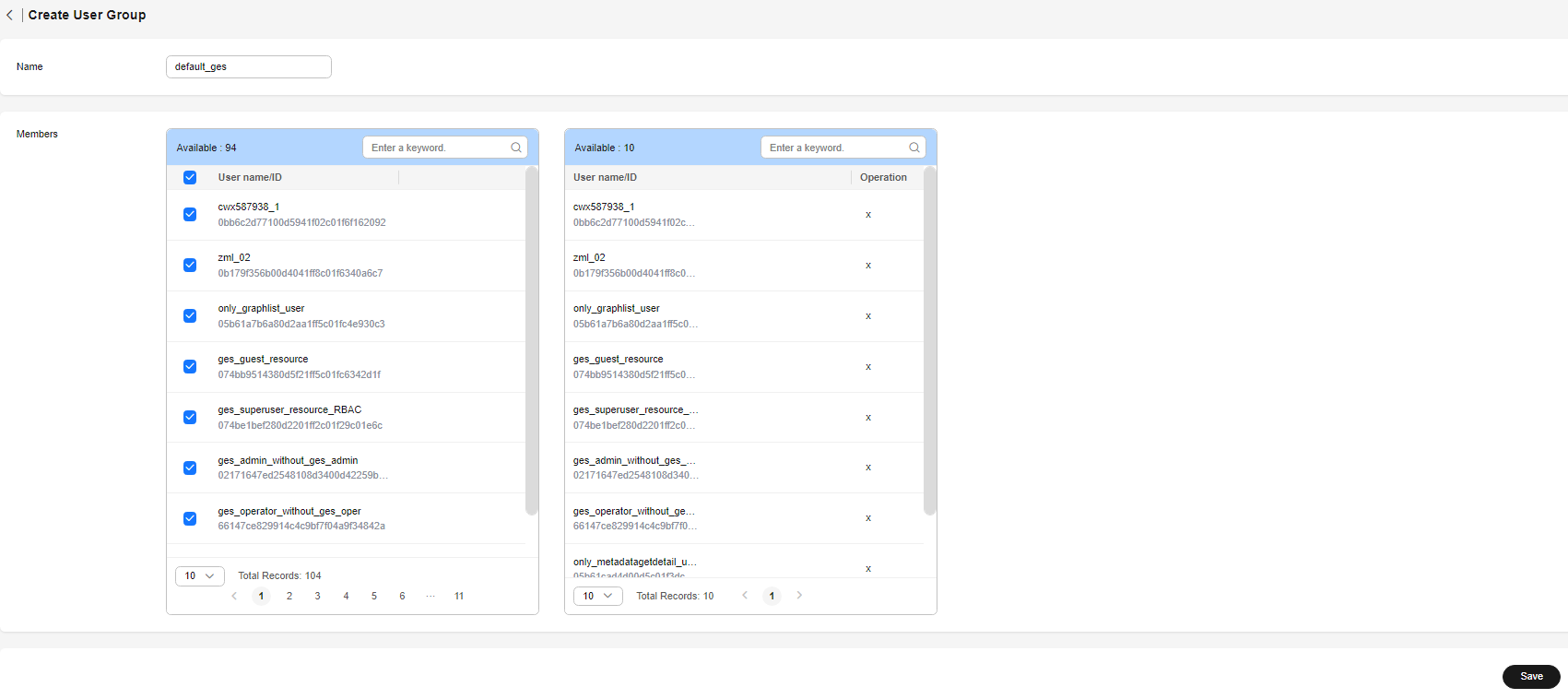
- Click Save in the lower right corner. The user group is created. The created user group is displayed on the User Groups page. You can edit or delete the user group.
Figure 3 Available operations


You are not allowed to delete user groups that have been associated with granular permissions.
Feedback
Was this page helpful?
Provide feedbackThank you very much for your feedback. We will continue working to improve the documentation.See the reply and handling status in My Cloud VOC.
For any further questions, feel free to contact us through the chatbot.
Chatbot





