Resizing a Graph
Resize a graph to meet your storage, compute, and service needs.

- Resizing a database edition graph means adding vertices to the graph. Database edition graphs cannot be scaled down.
- Currently, Ten-thousand-edge and Ten-billion-edge graphs cannot be resized.
The procedure is as follows:
- Log in to the GES management console. In the navigation pane on the left, choose Graph Management.
- Locate your desired graph, click More in the Operation column, and select Change Size.
Figure 1 Selecting Change Size
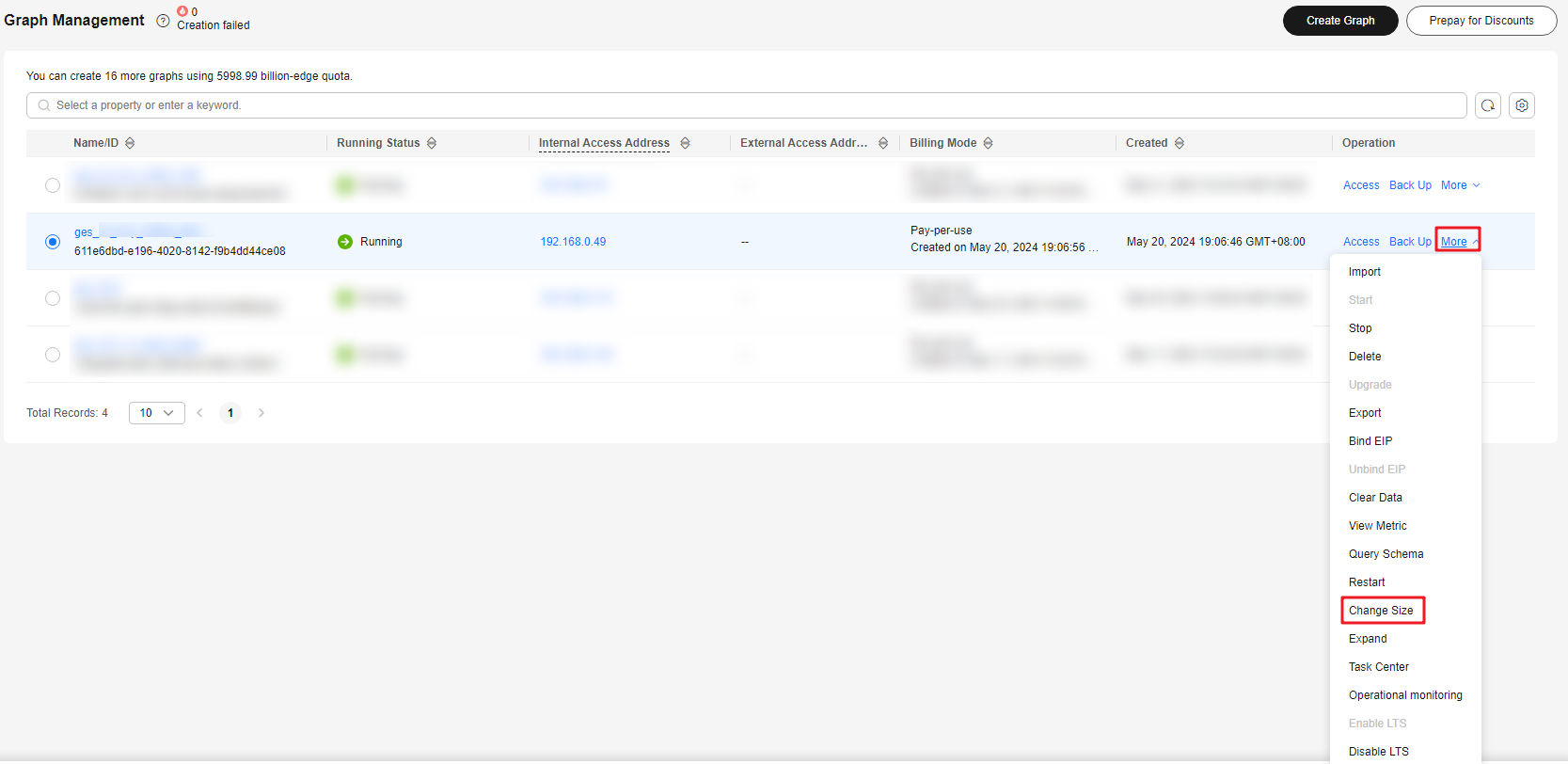
- In the displayed dialog box, select the target graph size.

- The size of the graph cannot be changed to its current size. You can only reduce the size of a graph by one level, but you can increase it across levels.
For example, a Ten-million-edge graph can only be downsized to a Million-edge graph, and a Million-edge graph can be upsized to a Ten-million-edge graph or a graph with more edges.
- When CPU Architecture is x86, you can change the size to Billion-edge-pro.
Figure 2 Resizing a graph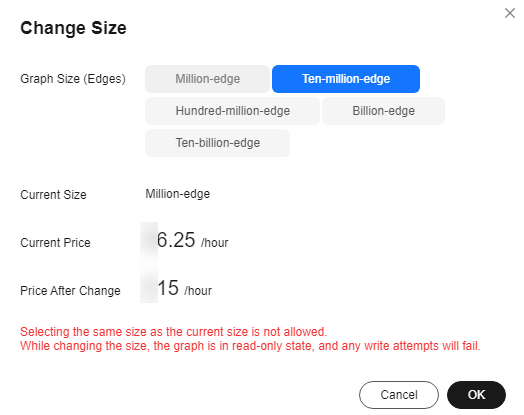
- The size of the graph cannot be changed to its current size. You can only reduce the size of a graph by one level, but you can increase it across levels.
- Click OK. The graph status changes to Preparing to change size. After a few minutes, the graph status changes to Changing size. Once the size is successfully changed, the graph status changes to Running.
Note: While changing the size, the graph is in read-only state, and any write attempts will fail.
Feedback
Was this page helpful?
Provide feedbackThank you very much for your feedback. We will continue working to improve the documentation.See the reply and handling status in My Cloud VOC.
For any further questions, feel free to contact us through the chatbot.
Chatbot





