Rebooting a GaussDB Instance
Scenarios
You can reboot a DB instance for the modifications to take effect.
Precautions
- You can reboot a DB instance only when its status is Available. Your database may be unavailable in some cases, for example, when some modifications are being made.
- Rebooting a DB instance will cause service interruptions. During this period, the DB instance status is Rebooting.
- An instance is not available when it is being rebooted. After the reboot completes, the cached memory will be automatically cleared. You are advised to reboot the instance during off-peak hours.
- To quickly reboot a DB instance, perform fewer operations on the DB instance.
- If there are a large number of slow SQL statements or sessions, or if the thread pool is full, the reboot process may take a longer time than usual.
Procedure
- Log in to the management console.
- Click
 in the upper left corner and select a region and project.
in the upper left corner and select a region and project. - Click
 in the upper left corner of the page and choose .
in the upper left corner of the page and choose . - On the Instances page, locate the instance you want to reboot and choose in the Operation column.
Alternatively, click the instance name to go to the Basic Information page. Click Reboot in the upper right corner of the page.
Figure 1 Basic instance information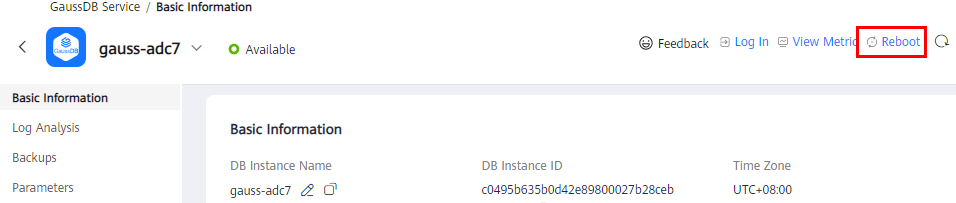
- In the displayed dialog box, click OK.
Figure 2 Rebooting an instance
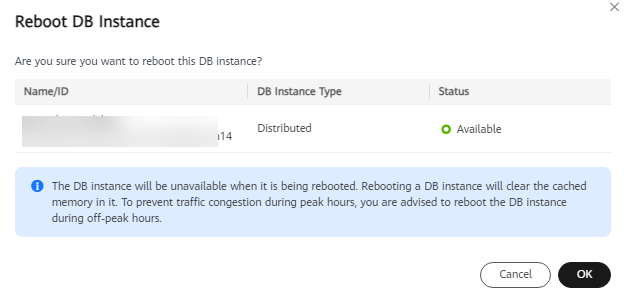
The instance status becomes Rebooting.
- If you have enabled operation protection, click Start Verification in the displayed dialog box. On the displayed page, click Send Code, enter the obtained verification code, and click Verify to close the page.
Two-factor authentication improves the security of your account. For details about how to view and enable high-risk operation protection, see Identity and Access Management User Guide.
- Refresh the DB instance list and view the status of the DB instance. If its status is Available, it has been rebooted.
Feedback
Was this page helpful?
Provide feedbackThank you very much for your feedback. We will continue working to improve the documentation.See the reply and handling status in My Cloud VOC.
For any further questions, feel free to contact us through the chatbot.
Chatbot





