Managing Global Accelerator Tags
Scenarios
After a global accelerator is created, you can view its tags or add, edit or delete a tag.
A tag is the identifier of a global accelerator and consists of a key and a value. You can add 20 tags for a global accelerator.

If a predefined tag has been created in TMS, you can select the corresponding tag key and value.
For details about predefined tags, see Predefined Tag Overview.
If you have configured tag policies for Global Accelerator, you need to add tags to your accelerators based on the tag policies. If you add a tag that does not comply with the tag policies, global accelerators may fail to be created. Contact the administrator to learn more about tag policies.
Adding a Tag
- Log in to the Global Accelerator console.
- Search for the global accelerator by name or ID.
- Click the name of the global accelerator to go to the details page.
- On the displayed page, select the Tags tab.
- Click Add Tag.
- In the displayed dialog box, enter a key and a value, and click Add.
If you have configured tag policies for Global Accelerator, you need to add tags to your accelerators based on the tag policies. If you add a tag that does not comply with the tag policies, global accelerators may fail to be created. Contact the administrator to learn more about tag policies.
Table 1 describes the tag key and value requirements.
Table 1 Tag key and value requirements Parameter
Requirements
Tag key
- Cannot be left blank.
- Can contain letters, digits, spaces, underscores (_), periods (.), colons (:), equal signs (=), plus signs (+), hyphens (-), and at signs (@).
- Cannot start or end with a space.
- Cannot start with _sys_.
- Can contain a maximum of 128 characters.
Tag value
- Can be left blank.
- Can contain letters, digits, spaces, underscores (_), periods (.), colons (:), slashes (/), equal signs (=), hyphens (-), and at signs (@).
- Cannot start or end with a space.
- Can contain a maximum of 255 characters.
- Click OK.
Editing a Tag
Modify the value of a tag added to a global accelerator.
- Log in to the Global Accelerator console.
- Search for the global accelerator by name or ID.
- Click the name of the global accelerator to go to the details page.
- On the displayed page, select the Tags tab.
- In the tag list, locate the tag you want to modify and click Edit in the Operation column.
- Enter a new value.
- Click OK.
Deleting a Tag
Delete a tag added to a global accelerator.
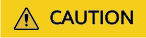
Deleted tags cannot be recovered.
- Log in to the Global Accelerator console.
- Search for the global accelerator by name or ID.
- Click the name of the global accelerator to go to the details page.
- On the displayed page, select the Tags tab.
- In the tag list, locate the tag you want to delete and click Delete in the Operation column.
- Click Yes.
Feedback
Was this page helpful?
Provide feedbackThank you very much for your feedback. We will continue working to improve the documentation.See the reply and handling status in My Cloud VOC.
For any further questions, feel free to contact us through the chatbot.
Chatbot





