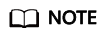Creating Alarm Rules
Scenarios
This section describes how to create alarm rules and notifications for enterprise routers and their attachments.
You can create an alarm rule to configure the conditions that trigger an alarm and determine whether to send notifications when there is the alarm.
If you create an alarm rule for a metric, you can timely know metric exceptions and rectify the exceptions.
Procedure
- Go to the Overview page.
- In the navigation pane on the left, choose Cloud Service Monitoring > Enterprise Router.
The enterprise router list is displayed.
- Create alarm rules for enterprise routers and their attachments:
- Enterprise router
- In the enterprise router list, locate the enterprise router and click Create Alarm Rule in the Operation column.
The Create Alarm Rule page is displayed.
- On the Create Alarm Rule page, set parameters as prompted.
- In the enterprise router list, locate the enterprise router and click Create Alarm Rule in the Operation column.
- Attachment
- In the enterprise router list, locate the enterprise router, click
 to view its attachments, locate the attachment, and click Create Alarm Rule in the Operation column.
to view its attachments, locate the attachment, and click Create Alarm Rule in the Operation column.
The Create Alarm Rule page is displayed.
- On the Create Alarm Rule page, set parameters as prompted.
- In the enterprise router list, locate the enterprise router, click
- Enterprise router
Feedback
Was this page helpful?
Provide feedbackThank you very much for your feedback. We will continue working to improve the documentation.See the reply and handling status in My Cloud VOC.
For any further questions, feel free to contact us through the chatbot.
Chatbot