Selecting an Enterprise Project for a New Cloud Resource
Scenario
When purchasing a cloud resource, you can select an enterprise project in the Enabled state for the resource so that the resource can be managed based on the enterprise project.
- EPS console
- Consoles of corresponding cloud services that support EPS
Constraints
You cannot add resources to a disabled enterprise project.
Using the EPS Console
- Log in to Huawei Cloud console.
- Choose Enterprise > Project Management in the upper right corner of the page.
If the screen resolution is low, choose More > Enterprise > Project Management.
Figure 1 Project Management
- In the enterprise project list, click the name of an enterprise project to access the enterprise project details page.
- Click Create Resource or Plan Network in the upper right corner to add required cloud resources to the enterprise project.
Figure 2 Adding resources to an enterprise project


- Currently, you can create only the following four types of cloud resources: Elastic Cloud Server, Elastic Volume Service, Elastic IP, and Relational Database Service.
- If you click Plan Network on an enterprise project details page to create resources, you can only create VPCs, VPC Peering, and security groups.
- For resources supported by EPS, see Supported Cloud Services.
Using a Service Console
You can select an enabled enterprise project when configuring Enterprise Project on the cloud resource creation page. New cloud resources can be managed based on the selected enterprise project.
The following procedure takes Cloud Eye as an example.
- Log in to the Cloud Eye console.
- In the navigation pane on the left, choose Alarm Management > Alarm Rules.
- Click Create Alarm Rule, and then configure related parameters.
- In the Advanced Settings area, select an enterprise project.
Figure 3 Selecting an enterprise project
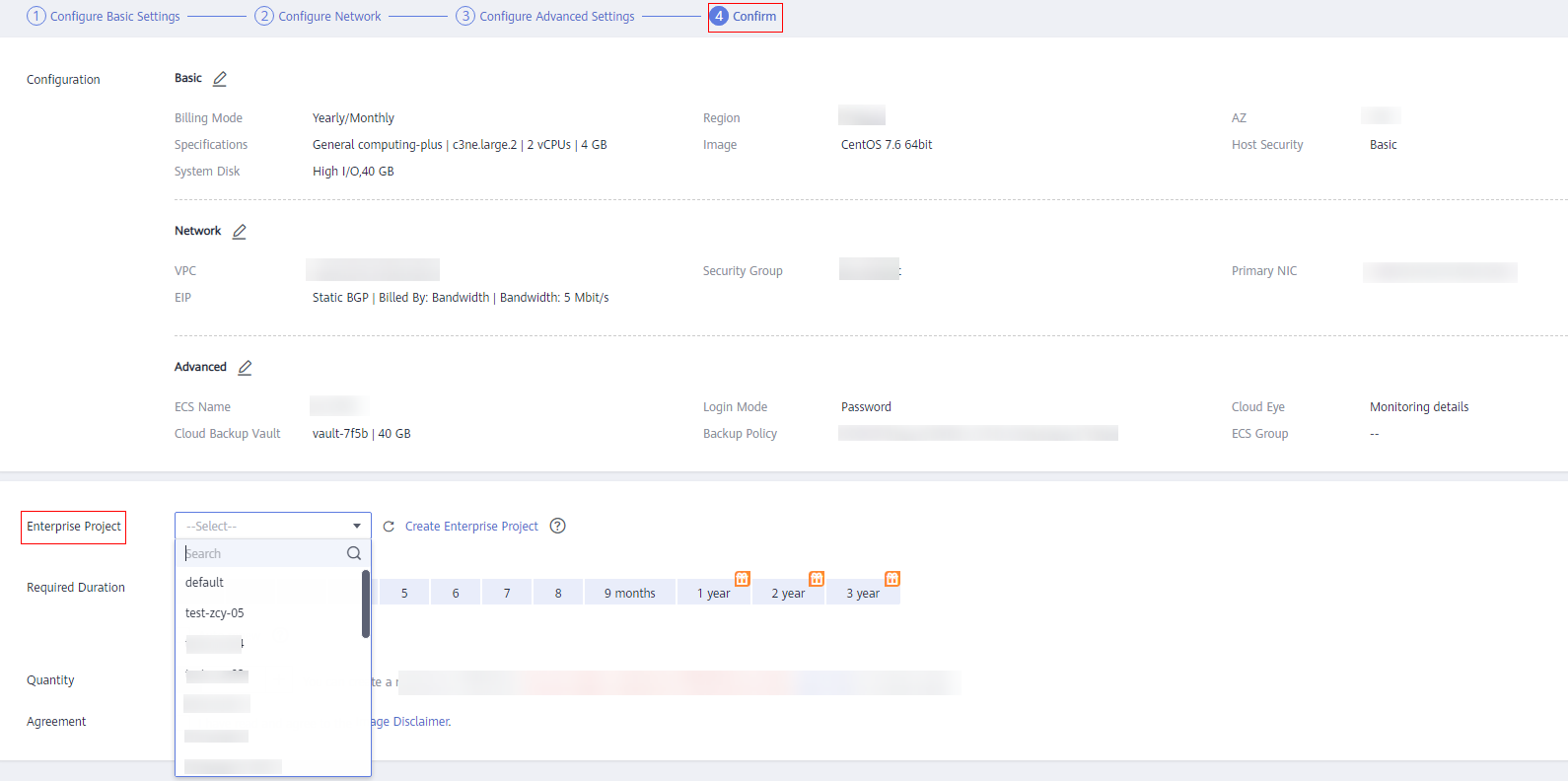
- Confirm the configurations and click Create.
Feedback
Was this page helpful?
Provide feedbackThank you very much for your feedback. We will continue working to improve the documentation.See the reply and handling status in My Cloud VOC.
For any further questions, feel free to contact us through the chatbot.
Chatbot





