Modifying, Enabling, or Disabling an Enterprise Project
Scenario
You can modify, enable, or disable your enterprise projects as needed.
For resource security, enterprise projects cannot be deleted. If you no longer need an enterprise project, you can disable it.
Restrictions and Limitations
- Disabled enterprise projects cannot be modified.
- Disabled enterprise projects are still counted towards your enterprise project quota. If your enterprise project quota is insufficient, you can contact O&M personnel to delete enterprise projects.
- Disabled enterprise projects will not be displayed in the Enterprise Project drop-down list box on pages of creating cloud resources. Resources and user groups cannot be added to the disabled enterprise projects. If you want to use the enterprise projects, enable them again.
- If an enterprise project contains any resources that are included in an unfinished order, this enterprise project cannot be disabled. Unfinished orders refer to the orders in the pending payment, processing, pending review, or pending approval state.
- Default enterprise projects cannot be modified or disabled.
- Test projects cannot be disabled.
- Currently, commercial projects cannot be converted to test projects.
Modifying an Enterprise Project
To modify the name or description of an enterprise project, perform the following steps:
- Log in to Huawei Cloud console.
- Choose Enterprise > Project Management in the upper right corner of the page.
If the screen resolution is low, choose More > Enterprise > Project Management.
Figure 1 Project Management
- On the Enterprise Project Management page, locate the enterprise project you want to modify, choose More > Modify in the Operation column.
The Modify Enterprise Project dialog box is displayed.
Figure 2 Modifying an enterprise project
- Modify the project name or description.
Table 1 Configuration rules Parameter
Description
Name
A project name can contain up to 255 characters. Only letters, digits, underscores (_), and hyphens (-) are allowed. The value cannot contain the word default in any form.
Example: project_A
Description
The description can contain up to 512 characters.
Example: The enterprise project is used to manage the resources of Project A.

The project type of a commercial project cannot be changed.
- Click OK.
Enabling an Enterprise Project
To use a disabled enterprise project again, enable it.
- Log in to Huawei Cloud console.
- Choose Enterprise > Project Management in the upper right corner of the page.
If the screen resolution is low, choose More > Enterprise > Project Management.
Figure 3 Project Management
- On the Enterprise Project Management Service page, locate an enterprise project in the Disabled state and choose More > Enable in the Operation column.
The Enable Enterprise Project dialog box is displayed.
Figure 4 Enabling an enterprise project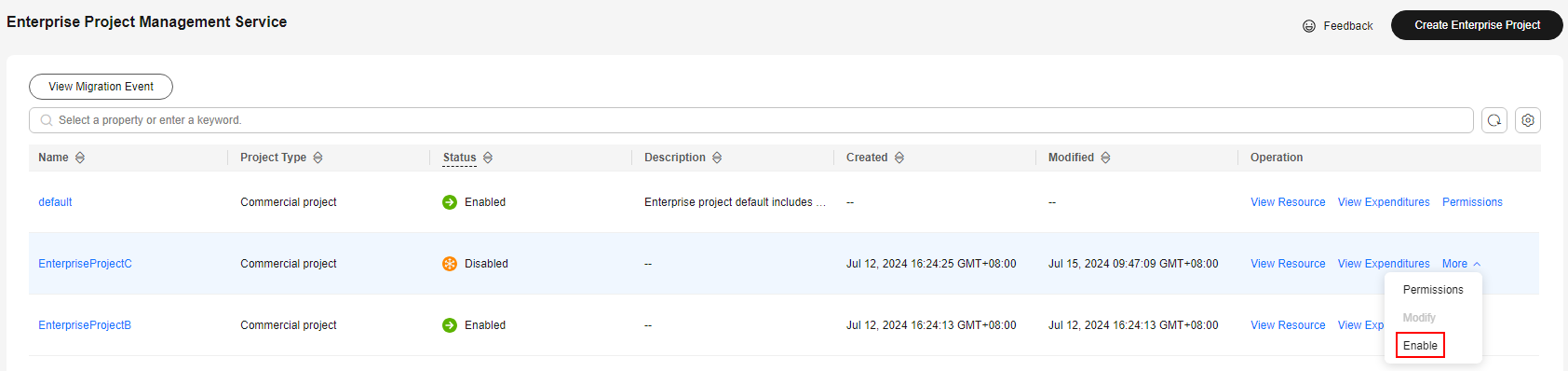
- Click OK.
Disabling an Enterprise Project
If you no longer need an enterprise project, you can disable it.
- Log in to Huawei Cloud console.
- Choose Enterprise > Project Management in the upper right corner of the page.
If the screen resolution is low, choose More > Enterprise > Project Management.
Figure 5 Project Management
- On the Enterprise Project Management Service page, locate an enterprise project in the Enabled state and choose More > Disable in the Operation column.
The Disable Enterprise Project dialog box is displayed.
Figure 6 Disabling an enterprise project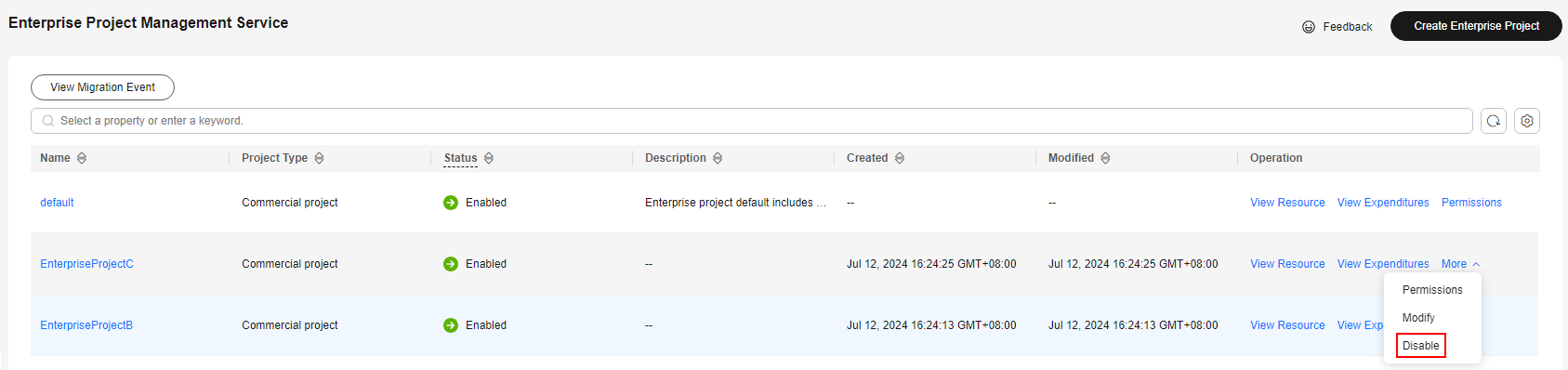
- Click OK.
Feedback
Was this page helpful?
Provide feedbackThank you very much for your feedback. We will continue working to improve the documentation.See the reply and handling status in My Cloud VOC.
For any further questions, feel free to contact us through the chatbot.
Chatbot





