Binding a Premium BGP EIP to an ECS to Enable Internet Access
Scenarios
Premium BGP provides fast and high-quality public network lines between Chinese mainland and the rest of the world. BGP is used to interconnect with lines of multiple mainstream carriers. Public network connections that feature low latency and high quality are directly established between Chinese mainland and CN-Hong Kong.
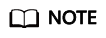
- Bandwidths of the premium BGP type are available only in CN-Hong Kong.
- Premium BGP EIPs can be billed on a yearly/monthly or pay-per-use basis.
- Premium BGP bandwidths do not support shared data packages and bandwidth add-on packages.
Architecture
This document takes Figure 1 as an example. Suppose you deploy your web application on an ECS in CN-Hong Kong and bind a premium BGP EIP to this ECS. And then users from the Chinese mainland can access your application faster through the optimal path.
In this example, ECS-A is deployed in CN-Hong Kong, and EIP-A is a premium BGP EIP in CN-Hong Kong. To bind EIP-A to ECS-A, you need to:
Constraints
- Each EIP can be bound to only one cloud resource and both should be in the same region.
- An EIP and its bound cloud resource can use different billing modes.
For example, a yearly/monthly EIP can be bound to a pay-per-use ECS.
Step 1: Assign a Premium BGP EIP
- Go to the Buy EIP page.
- Set the parameters as prompted.
- The values in Table 1 are only examples for your reference. You can modify them as required.
Table 1 Parameter description Item
Parameter
Description
Example Value
Basic Configuration
Billing Mode
You can select:
- Yearly/Monthly
- Pay-per-use
Yearly/Monthly
Basic Configuration
Region
The region where your EIP is deployed. In this example, select CN-Hong Kong.
CN-Hong Kong
Bandwidth Details
EIP Type
Premium BGP
NOTE:Premium BGP is available only in CN-Hong Kong.
Premium BGP
Bandwidth Details
Bandwidth (Mbit/s)
The bandwidth size in Mbit/s.
1
Bandwidth Details
Bandwidth Name
The name of the bandwidth.
bandwidth
DDoS Protection
DDoS Protection
Cloud Native Anti-DDoS Basic
Cloud Native Anti-DDoS Basic provides up to a certain amount of DDoS mitigation capacity for free, for example, 500 Mbit/s. The actual thresholds are displayed on the console.
If the attack to an EIP exceeds the threshold, the EIP will be blocked.
-
EIP Details
EIP Name (Optional)
The EIP name.
EIP-A
EIP Details
Enterprise Project
The enterprise project that the EIP belongs to.
An enterprise project facilitates project-level management and grouping of cloud resources and users. The default project is default.
For details about creating and managing enterprise projects, see the Enterprise Management User Guide.
default
EIP Details
IPv6 EIP (Optional)
After the IPv6 EIP function is enabled, you will obtain both an IPv4 EIP and its corresponding IPv6 EIP. External IPv6 addresses can access cloud resources through this IPv6 EIP.
Enable
EIP Details
Tag
The EIP tags. Each tag contains a key and value pair.
NOTE:If your organization has created a tag policy for EIP, you need to add tags for EIP based on the tag policy. If a tag does not comply with the tagging rules, the creation may fail. Contact the organization administrator to learn details about the tag policy.
- Key: Ipv4_key1
- Value: 3005eip
Monitoring
Monitoring
Used to monitor the EIP and enabled by default.
You can use the management console or APIs provided by Cloud Eye to query the metrics and alarms generated for the EIP and bandwidth.
-
Purchase Details
Required Duration
How long you will use your EIP. The duration must be specified if the Billing Mode is set to Yearly/Monthly.
1 month
- Click Next.
- Confirm the information and click Pay Now.
- On the order page, click Confirm.
Feedback
Was this page helpful?
Provide feedbackThank you very much for your feedback. We will continue working to improve the documentation.See the reply and handling status in My Cloud VOC.
For any further questions, feel free to contact us through the chatbot.
Chatbot






