Restoring Audit Logs and Configuration Data
You can restore system audit logs and configuration data by uploading backup files on the System Management > Backup Restore page.
Restoring Audit Logs
- Log in to the web console of the API data security protection system as user sysadmin.
- In the navigation pane on the left, choose System Management > Backup Restore.
- Click the Backup Restore tab.
- Click Import File in the upper right corner.
- In the file import dialog box, set the type and location of the backup file to import.
Figure 1 Log backup and restoration
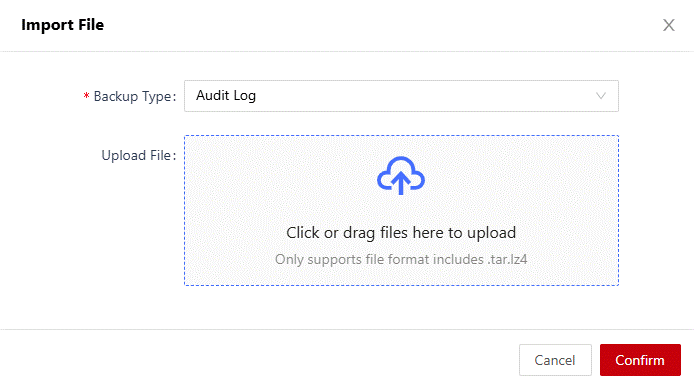
Table 1 File location Backup Location
Description
Local
Upload a backup file from the local PC for restoration.
- Click Confirm.
The uploaded backup file is displayed on the Restore List page.
- Click Restore on the right.
Restoring Configuration Data
- Log in to the web console of the API data security protection system as user sysadmin.
- In the navigation pane on the left, choose System Management > Backup Restore.
- Click the Backup Restore tab.
- Click Import File in the upper right corner.
- In the file import dialog box, set the type and location of the backup file to import.
Figure 2 Configuring local backup restoration
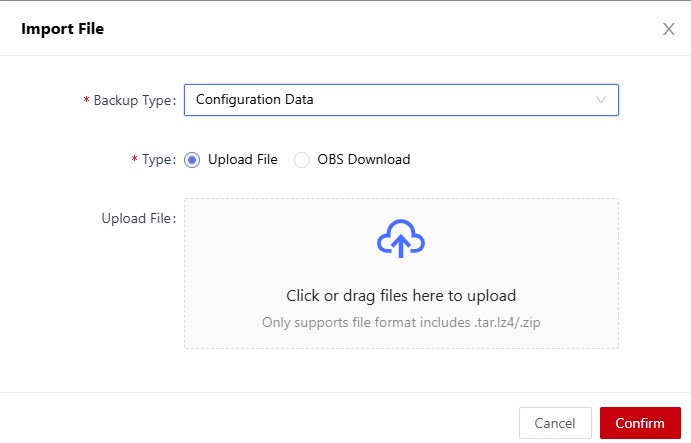 Figure 3 Configuring OBS backup restoration
Figure 3 Configuring OBS backup restoration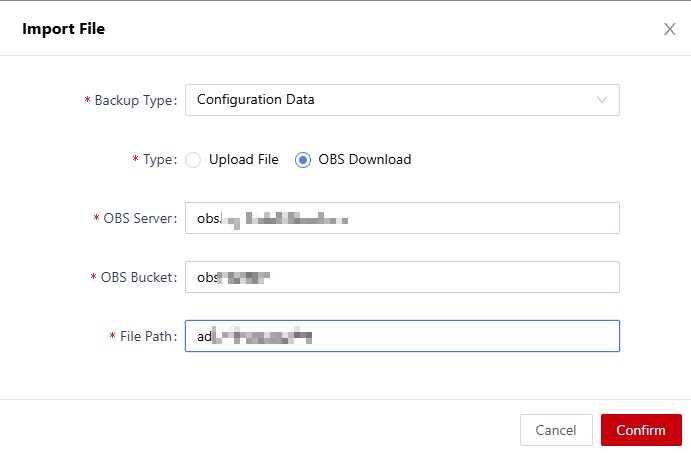
Table 2 File location Backup Location
Description
Local
Upload a backup file from the local PC for restoration.
OBS
Enter the OBS address, OBS bucket, and backup file path to remotely download the backup file. (AK and SK have been configured in the instance.) DSC delivers the OBS backup configurations and AK/SK configurations.
- Click Confirm.
The uploaded configuration backup file is displayed on the Restore List page.
- Click Restore on the right.
Feedback
Was this page helpful?
Provide feedbackThank you very much for your feedback. We will continue working to improve the documentation.See the reply and handling status in My Cloud VOC.
For any further questions, feel free to contact us through the chatbot.
Chatbot





