Inviting Users from Another Account
If your team collaborates with another team on a project, you can use either team's account to create a project, and invite users from the other team to join the project. Ensure that both teams have HUAWEI IDs.
- There are two accounts: A and B. Account A created CodeArts project X and wants to invite account B's user to join project X.
- The operations in this section will be performed on the CodeArts console and homepage.
- CodeArts console: Account A authorizes account B. Account B then accepts the authorization.
- CodeArts homepage: Account A goes to project X and adds a user of account B.
- CodeArts allows you to invite the following users from other accounts to join your project:
- IAM users: created in IAM
- IAM Identity Center users: created in IAM Identity Center
Video Tutorial
The UI may vary depending on the version. This tutorial is for reference only.
Constraints
The authorized account (B) and authorizing account (A) must be from the same site.
Procedure
|
Step |
Description |
|---|---|
|
A user of account B obtains their account ID and IAM user ID. |
|
|
Step 1: Authorize an Enterprise Account on the CodeArts Console |
A user of account A authorizes account B. The user must be granted the Tenant Administrator role or the DevCloud Console FullAccess policy. For details about how to grant the Tenant Administrator role or the DevCloud Console FullAccess policy to a user, see Creating a User Group and Assigning Permissions. |
|
Step 2: Accept an Authorization from Another Enterprise Account on the CodeArts Console |
A user of account B accepts the authorization of account A. The user must be granted the Tenant Administrator role or the DevCloud Console FullAccess policy. |
|
Step 3: Invite a User from Another Enterprise to a CodeArts Project |
A user of account A adds account B's user to project X. Account A's user must have the General > project-role > userconfig permission. For details, see How Do I Check and Obtain Required Project Permissions? |
Preparations
- Obtain the account ID and IAM user ID of the user you want to invite. For details, see API Credentials.
Figure 1 API Credentials

- Before you can invite an IAM Identity Center user of account B to join your project, account B needs to perform the following operations:
After completing the preceding operations, account B goes to the IAM console. On the Agencies page, account B will see an agency whose delegated party is the IAM Identity Center cloud service. Account B obtains the agency ID.
Figure 2 Obtaining an agency ID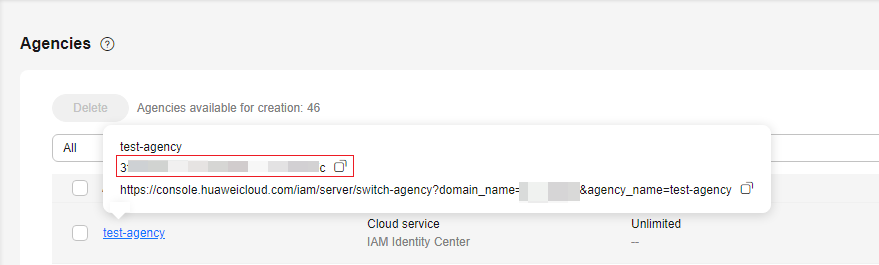
- Invited accounts can choose to accept authorizations automatically or manually on the Enterprise Account Authorization page of the CodeArts console.
This section describes how to manually accept an authorization. To accept authorizations automatically, skip Step 2: Accept an Authorization from Another Enterprise Account on the CodeArts Console.
Figure 3 Authorization mode
Step 1: Authorize an Enterprise Account on the CodeArts Console
This step is performed by account A.
- Log in to the CodeArts console, click
 , and select a region.
, and select a region. - In the navigation pane, choose Enterprise Account Authorization.
- Click the Granted Authorizations tab, and then click Authorize Enterprise Account.
- In the displayed dialog box, enter the account ID obtained in Preparations, and click Authorize.
A new record is displayed in the list.Figure 4 Inviting an enterprise account

Table 1 Authorization status description Status
Description
Pending
The authorization is neither accepted nor rejected and is pending processing by the authorized account.
After the operation described in Step 2: Accept an Authorization from Another Enterprise Account on the CodeArts Console is completed, the status changes to Enabled or Rejected.
Enabled
The authorization has been accepted. To revoke the authorization, click Cancel Authorization. Then the invitation is removed from the list. This operation cannot be undone.
Rejected
The authorization has been rejected. To invite the account again, click Re-authorize. Then the status changes to Pending.
Step 2: Accept an Authorization from Another Enterprise Account on the CodeArts Console
This step is performed by account B.
- Log in to the CodeArts console, click
 , and select a region.
, and select a region. - In the navigation pane, choose Enterprise Account Authorization.
- Click the Received Authorizations tab. The received authorization is in the Pending state.
- Accept or reject the authorization.
- Accept: In the displayed dialog box, click OK. The status changes to Enabled.
To delete the invitation, click Remove. This operation cannot be undone.
- Reject: In the displayed dialog box, click OK. The status changes to Rejected.
- Accept: In the displayed dialog box, click OK. The status changes to Enabled.
Step 3: Invite a User from Another Enterprise to a CodeArts Project
This step is performed by account A.
- Go to the CodeArts homepage.
- Log in to the CodeArts console, click
 , and select a region where you have enabled CodeArts.
, and select a region where you have enabled CodeArts. - Click Go to Workspace.
If your account uses the old billing mode (see Old Billing Modes), click Access Service.
- Log in to the CodeArts console, click
- Click the target project name to go to the project.
- In the navigation pane, choose Settings > Members.
- Click the Member View tab, and choose Add Members > From Another Account.
- In the displayed dialog box, select the account of the users to invite, specify the invitation mode, enter the ID, and click Invite.
- User ID: For inviting IAM users. Enter the IAM user ID obtained in Preparations.
- Agency ID: For inviting IAM Identity Center users. Enter the agency ID obtained in Preparations.
Helpful Links
- For details about the system roles in CodeArts projects, see built-in project roles in CodeArts.
- For details about how to edit and delete members, see Step 3: Manage Project Members.
- For details about how to configure permissions for each role in CodeArts, see Modifying Project Role Permissions.
Feedback
Was this page helpful?
Provide feedbackThank you very much for your feedback. We will continue working to improve the documentation.See the reply and handling status in My Cloud VOC.
For any further questions, feel free to contact us through the chatbot.
Chatbot





