Customizing an Application
CodeArts Deploy allows you to customize applications. This section describes how to customize an application.
Procedure
- Go to the CodeArts homepage and click the target project name to access the project.
- Choose CICD > Deploy.
- Click Create Application. On the Set Basic Information page that is displayed, modify the basic information such as App Name, Project, Execution Host, and Description, as required. For details, see Editing the Basic Information.
- After editing the basic application information, click Next. On the deployment template selection page that is displayed, select Blank Template and click OK.

The Deployment Actions page is displayed. The left pane is the action orchestration area, and the right pane is the list of actions.

- On the right list, click Add of the target action to add the action to the orchestration area.

- (Optional) Click
 above or below an added action. All actions that can be added are displayed on the right of the page. You can add an action before or after the current action.
above or below an added action. All actions that can be added are displayed on the right of the page. You can add an action before or after the current action.
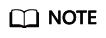
- You can drag, add, and delete actions in the action orchestration area.
- You can click Save as Custom Template to save the current application as a custom template, which will be displayed under Orchestration Template Management > Custom Templates.
- (Optional) After adding an action, configure the action information. For details, see Deployment Actions.
- (Optional) After the action information is configured, switch to the Basic Information tab page and edit basic information as required. For details, see Editing the Basic Information.
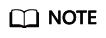
Only specific users at the Mexico site can edit Execution Host.
- (Optional) After the preceding operations are complete, switch to the Parameters tab page, and create custom parameters as required. For details, see Editing Parameters.
- (Optional) After the preceding operations are complete, switch to the Environment Management tab page, and create and manage environments as required. For details, see Editing the Environment.
- (Optional) After the preceding operations are complete, switch to the Permissions tab page, and configure role permissions as required. For details, see Editing Permissions.
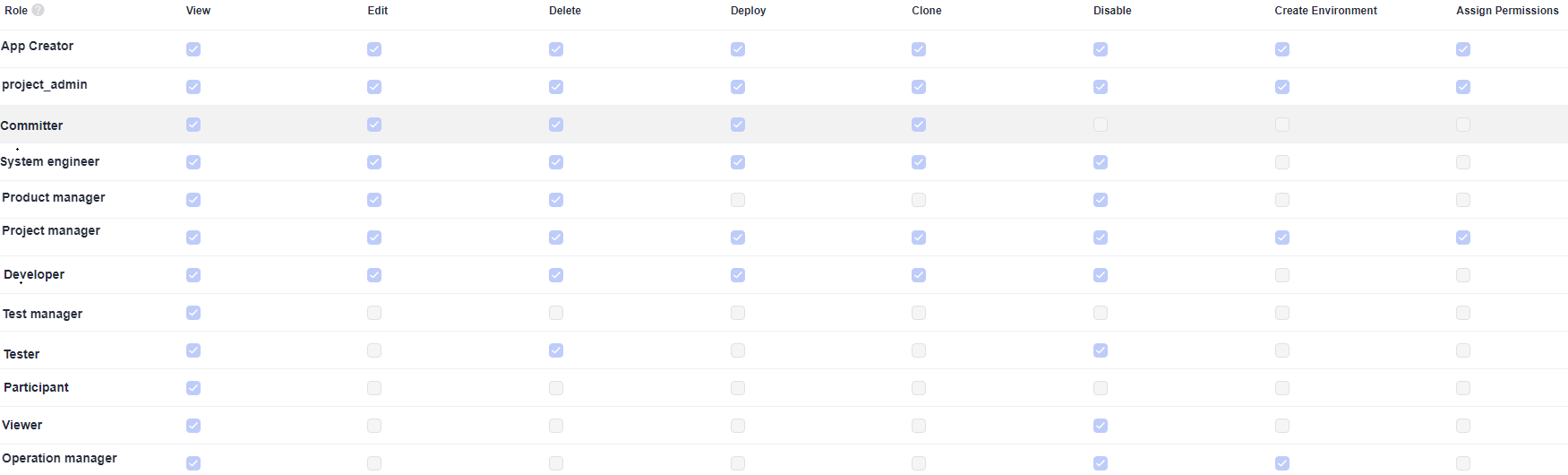
- (Optional) After the preceding operations are complete, switch to the Notifications tab page to notify users of application events through emails. For details, see Editing Notifications.
- After configuring all information, click Save.
Feedback
Was this page helpful?
Provide feedbackThank you very much for your feedback. We will continue working to improve the documentation.See the reply and handling status in My Cloud VOC.
For any further questions, feel free to contact us through the chatbot.
Chatbot








