Help Center/
Distributed Database Middleware/
User Guide/
Instance Management/
Scaling Out a DDM Instance
Updated on 2024-07-30 GMT+08:00
Scaling Out a DDM Instance
As service data increases, you can scale out a DDM instance by adding nodes to improve service stability.
Precautions
- Scaling out a DDM instance will not interrupt services.
- Scale out your DDM instance during off-peak hours.
- Make sure that the associated data nodes are normal and not undergoing other operations.
- Each DDM instance supports up to 32 nodes.
- After a read-only group is created, the entry for adding nodes will be moved to the operation column of the group.
Procedure
- Log in to the DDM console.
- On the Instances page, locate the instance that you want to add nodes to and click its name.
- Click Scale Out. If a group is created, click Scale Out in the Operation column in the Group Information area.
- On the displayed page, select AZs and specify the number of nodes that you want to add.
Alternatively, click Add in the Operation column. Each DDM instance supports up to 32 nodes.
Figure 1 Scaling out a DDM instance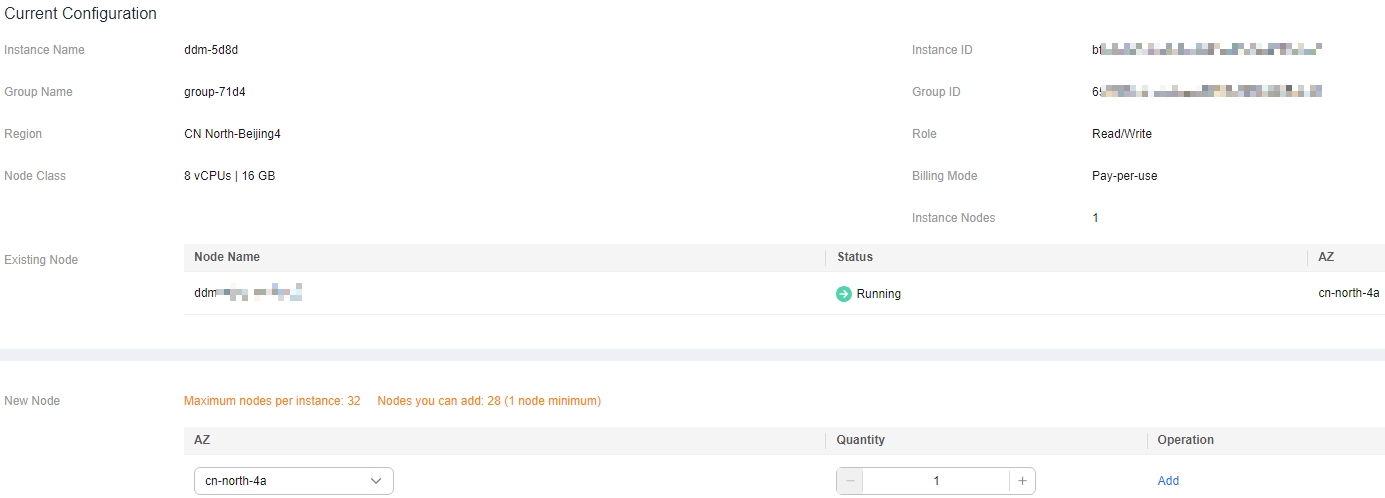
- Click Next.
- On the displayed page, click Submit if all configurations are correct. If you want to modify the quantity of nodes, click Previous.
Parent topic: Instance Management
Feedback
Was this page helpful?
Provide feedbackThank you very much for your feedback. We will continue working to improve the documentation.See the reply and handling status in My Cloud VOC.
The system is busy. Please try again later.
For any further questions, feel free to contact us through the chatbot.
Chatbot





