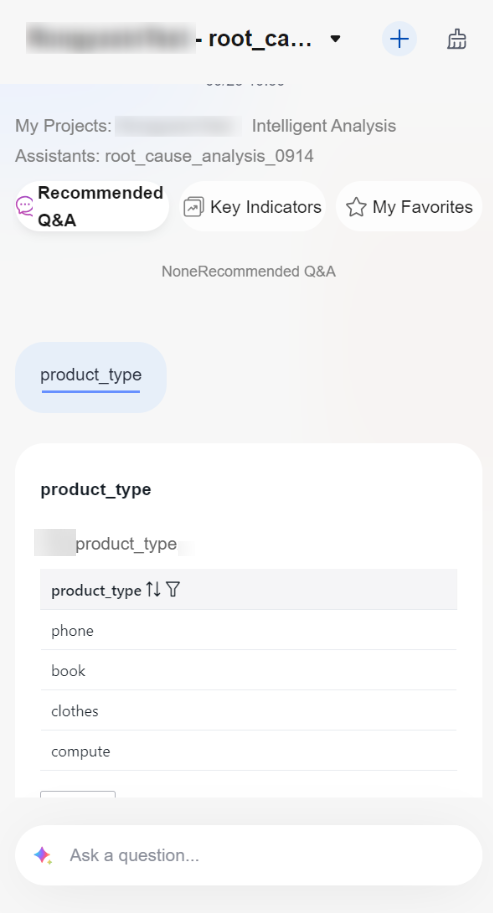Help Center/
DataArts Insight/
User Guide/
Intelligent Analysis Assistant/
Viewing an Intelligent Analysis Assistant on Mobile
Updated on 2025-05-20 GMT+08:00
Viewing an Intelligent Analysis Assistant on Mobile
The intelligent analysis assistant supports sharing links or QR codes to mobile devices, making it convenient for you to use the intelligent analysis assistant on mobile.
Obtaining the QR Code and Link
- Log in to the DataArts Insight console.
- Click
 in the upper left corner of the management console to select a region. Then, select an enterprise project in the upper right corner.
in the upper left corner of the management console to select a region. Then, select an enterprise project in the upper right corner. - On the top menu of the console, click Project. On the displayed My Projects page, click the name of the desired project.
- In the navigation pane on the left, choose Q&A Management > Intelligent Analysis Assistants. On the displayed page, locate the desired assistant and click Q&A in its Operation column.
- Click
 in the upper right corner of the page to bring up the QR code and link.
Figure 1 Obtaining the QR code and link
in the upper right corner of the page to bring up the QR code and link.
Figure 1 Obtaining the QR code and link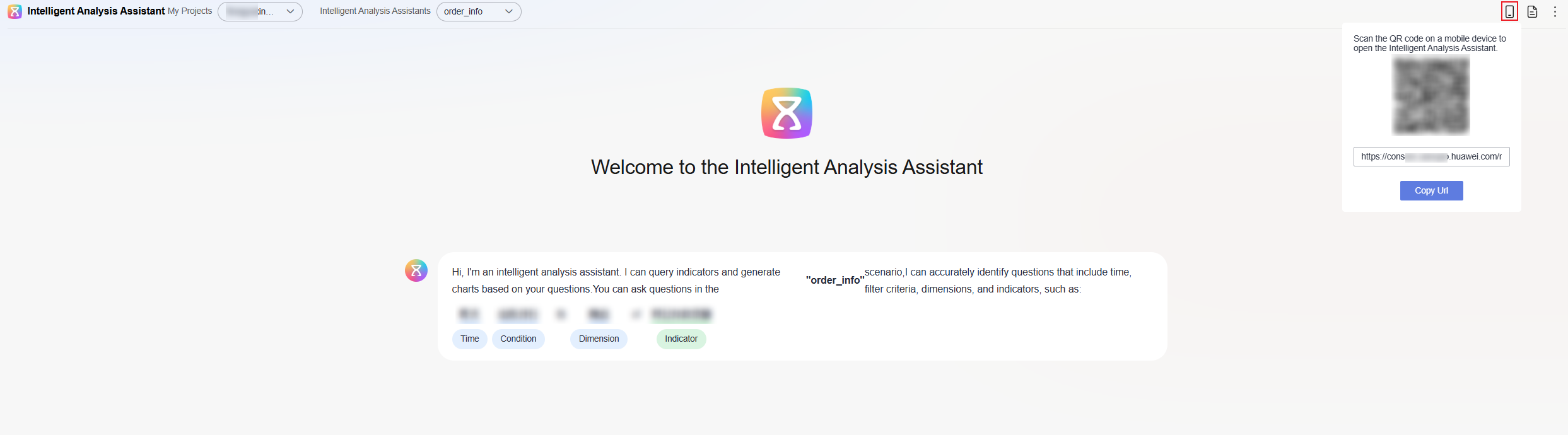
Opening the Console on Mobile
- Use your mobile device to scan the QR code or enter the link in a browser to access the Huawei Cloud console.
- Enter your username and password on the mobile device to log into the console.
- Click
 in the upper left corner of the mobile page and select the project and intelligent analysis assistant.
in the upper left corner of the mobile page and select the project and intelligent analysis assistant. - Enter your question in the input box at the bottom of the mobile page to start the Q&A, as shown in Figure 2.
Parent topic: Intelligent Analysis Assistant
Feedback
Was this page helpful?
Provide feedbackThank you very much for your feedback. We will continue working to improve the documentation.See the reply and handling status in My Cloud VOC.
The system is busy. Please try again later.
For any further questions, feel free to contact us through the chatbot.
Chatbot