Managing Resource Packages
Managing resource packages includes operations such as editing and deleting resource packages, as well as viewing export and import records. These operations are crucial for maintaining data accuracy, timely updating business insights, and optimizing decision-making processes. This section describes how to manage resource packages.
Notes and Constraints
Only administrators can perform operations related to resource migration.
Editing a Resource Package
- Log in to the DataArts Insight console.
- Click
 in the upper left corner of the management console to select a region. Then, select an enterprise project in the upper right corner.
in the upper left corner of the management console to select a region. Then, select an enterprise project in the upper right corner. - On the top menu of the console, click Project. On the displayed My Projects page, click the name of the desired project.
- In the navigation pane on the left, choose Work Management > Resource Migration.
- On the displayed page, select the resource package you want to edit and click Edit in the Operation column. In the slide-out panel, edit basic information about the resource package and click Confirm.
Table 1 Parameters for editing a resource package Parameter
Description
Resource package name
Name of a resource package. The name can contain up to 32 characters. Only letters, numbers, hyphens (-), and underscores (_) are allowed.
Resource package selection
The following resource packages are supported: Dashboards, Large Screens, Intelligent Analysis Assistants, Indicators, Datasets, Data Sources, and Embedded Analytics.
Select the resource package to export and click
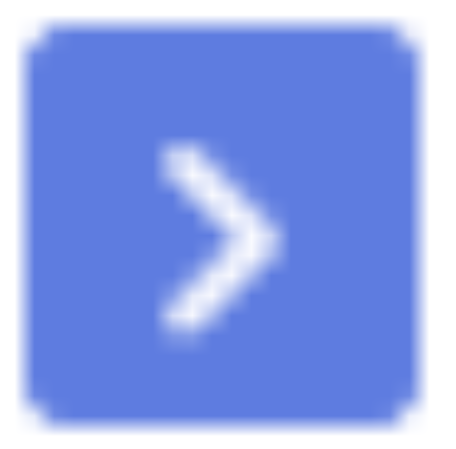 to move it from Available to Selected.
to move it from Available to Selected.Directly export
If you select this option, the resource package is automatically exported to the local PC.
Export name
Name of the exported resource package. The name can contain up to 32 characters. Only letters, numbers, hyphens (-), and underscores (_) are allowed.
Deleting a Resource Package
- In the navigation pane on the left, choose Work Management > Resource Migration.
- On the displayed page, select the resource package you want to delete, click More in the Operation column, and select Delete. In the dialog box that appears, click OK.
Viewing Export Records
- In the navigation pane on the left, choose Work Management > Resource Migration.
- Locate the resource package whose export records you want to view, click More in the Operation column, and select Export Records.
- In the displayed slide-out panel, view its export information.
Viewing Resource Import Logs
- In the navigation pane on the left, choose Work Management > Resource Migration. On the displayed page, click the Resource Import tab.
- Locate the resource package whose import logs you want to view and click View Log in the Operation column.
Feedback
Was this page helpful?
Provide feedbackThank you very much for your feedback. We will continue working to improve the documentation.See the reply and handling status in My Cloud VOC.
For any further questions, feel free to contact us through the chatbot.
Chatbot





