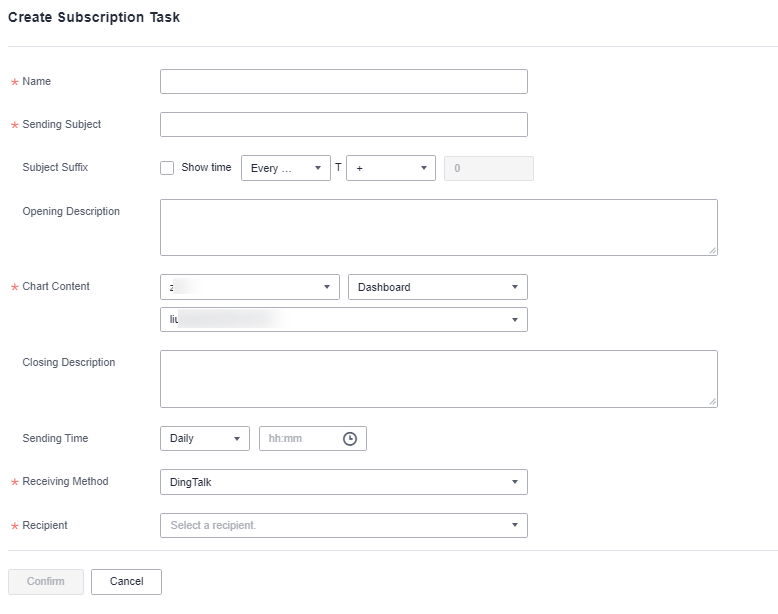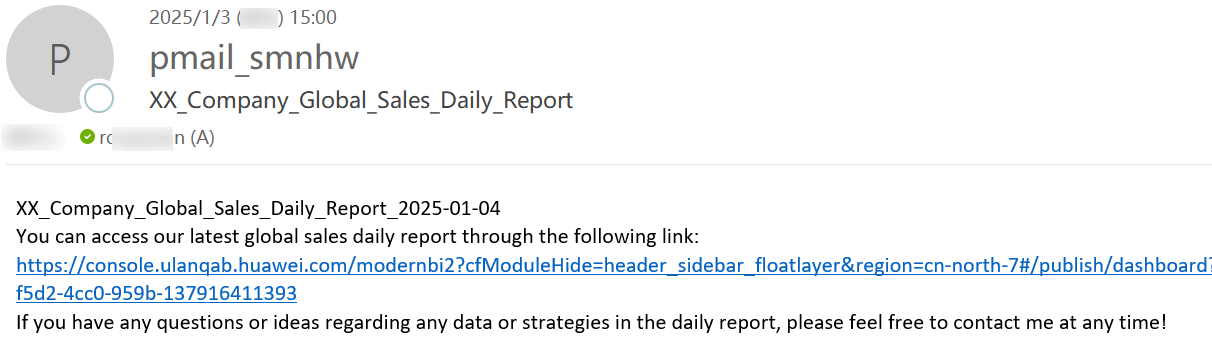Subscription Management
DataArts Insight supports sending dashboards to users in the form of links via DingTalk, Lark, DingTalk groups, email, and Lark groups. You can flexibly set the sending frequency and receiving method for subscription tasks to ensure fast and convenient information delivery. This section describes how to create a subscription task.
Creating a Subscription Task
- Log in to the DataArts Insight console.
- Click
 in the upper left corner of the management console to select a region. Then, select an enterprise project in the upper right corner.
in the upper left corner of the management console to select a region. Then, select an enterprise project in the upper right corner. - In the top menu of the console, click System Settings.
- In the navigation pane on the left, choose Office Collaboration > Subscription Management.
- On the displayed page, click Create Subscription Task in the upper right corner.
- Set the parameters based on Table 1.
- Click Save.
Table 1 Parameters Parameter
Mandatory
Description
Name
Yes
Name of the subscription task. The name can contain up to 64 characters and cannot start or end with a space. Only letters, numbers, spaces, underscores (_), and hyphens (-) are allowed.
Sending Subject
Yes
Subject of the subscription task, that is, the title of the email or DingTalk message.
Subject Suffix
No
If selected, the send time will be automatically appended to the topic suffix. You can customize display times based on the send time using + or -.
NOTE:The value cannot exceed 366.
Opening Description
No
Opening part of the subscription task body.
Chart Content
Yes
Chart content pushed in the subscription task body.
Closing Description
No
Closing part of the subscription task body.
Sending Time
No
Time when the subscription task sends notifications, for example, 17:00 every day.
Receiving Method
Yes
Supported methods: DingTalk, Lark, DingTalk group, Lark group, and email.
Recipient
Yes
This parameter is required when Receiving Method is set to DingTalk or Lark.
User who receives the subscription task. They can be a user or user group.
Webhook URL
Yes
This parameter is required when Receiving Method is set to DingTalk group or Lark group.
A Webhook URL is a specific URL that allows external applications or services to send messages to DingTalk or Lark groups via HTTP POST requests when specific events occur.
For how to obtain the Webhook URL for DingTalk or Lark groups, see Obtain the Webhook URL of a DingTalk Group and Obtain the Webhook URL of the Lark Group.
Topic
Yes
This parameter needs to be set if email is selected as the receiving method. The topic created in the Message Notification Service (SMN) serves as a channel for sending messages and subscribing to notifications, providing a communication link between publishers and subscribers.
Example Scenario
Send a daily report on the company's global sales situation to XX company employees via email.
Step 1: Grant Agency Permissions
The administrator grants the DataArts Insight SMN permission for subsequent message notifications.
- Log in to the DataArts Insight console.
- In the top menu of the console, click System Settings. In the navigation pane on the left, choose Organization Management > Agency Management.
- Select DataArts Insight SMN and click Authorize.
Figure 2 Agency authorization

Step 2: Create a Topic on SMN
SMN is a reliable, scalable, and massive message handling service. DataArts Insight uses this service to actively push email messages to subscribers.
- Log in to the management console, click
 in the upper left corner, and select a region and project.
in the upper left corner, and select a region and project. - Click
 in the upper left corner of the page and choose Management & Governance > Simple Message Notification.
in the upper left corner of the page and choose Management & Governance > Simple Message Notification. - In the navigation pane on the left, choose Topic Management > Topics.
- On the Topics page, click Create Topic in the upper right corner. On the displayed page, set the parameters. In this example, create the topic topic-test-01 and add the email information of XX company employees to the topic.
Figure 3 Creating a topic
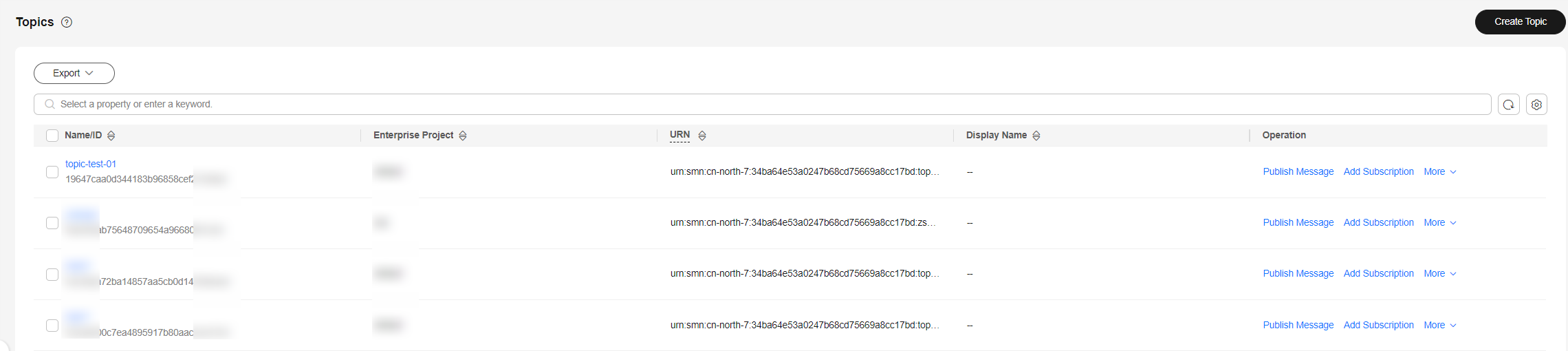
Step 3: Create a Subscription Task
Push subscription content to subscribers via email.
- Log in to the DataArts Insight console.
- In the top menu of the console, click System Settings. In the navigation pane on the left, choose Office Collaboration > Subscription Management.
- In the navigation pane on the left, choose Office Collaboration > Subscription Management. On the displayed page, click Create Subscription Task in the upper right corner.
- Set the parameters. Set Receiving Method to Email and Topic to topic-test-01 (Figure 1).
- Click OK. The subscription task is created. Recipients in the topic-test-01 topic will receive the email (Figure 5).
Figure 4 Creating a subscription task
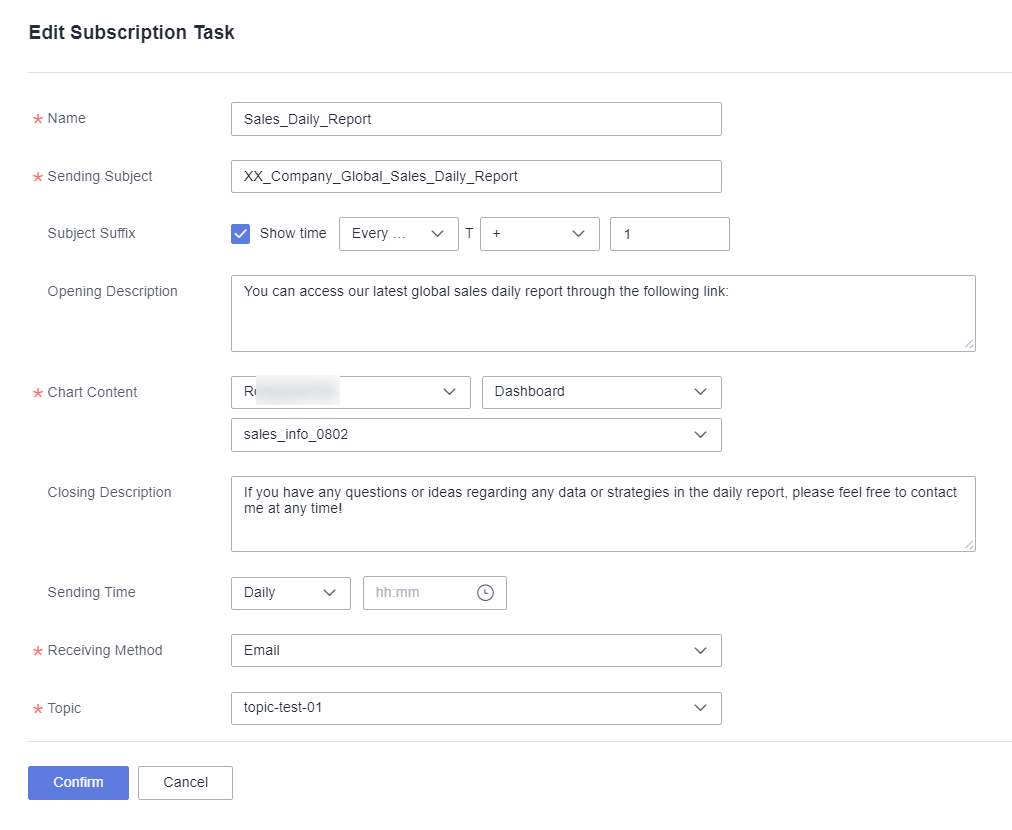
Feedback
Was this page helpful?
Provide feedbackThank you very much for your feedback. We will continue working to improve the documentation.See the reply and handling status in My Cloud VOC.
For any further questions, feel free to contact us through the chatbot.
Chatbot