Help Center/
DataArts Insight/
User Guide/
System Configuration/
Collaborative Office/
Access Office Software/
DingTalk
Updated on 2025-02-25 GMT+08:00
DingTalk
If you use the DingTalk as a mobile office platform, you can create a self-built application in the DingTalk and view reports through the DingTalk.
Procedure
- Log in to the DingTalk using an enterprise account as the administrator and click self-built Apps on the Workspace tab page.
- Choose application development > enterprise internal development from the main menu and click Create application.
- Enter the necessary information such as selecting "H5 micro-application" as the application type, and filling in the application name and description. For example, the document name and description could be Document Test. Choose "Enterprise Internal Independent Development" as the development method and click Confirm Creation.
- Grant the necessary permissions on the permission management page. The following permissions are required: basic access to personal information of user contacts, basic access to user information in a department, access to role details, access to the employee list of a specified user, access to the list of all parent departments of a specified user, access to the department list, access to the executive mode setting of a user, access to user details query, access to the user ID list of a department, and access to the administrator list.
- Obtain the AppKey and AppSecret, click Basic Information in the document test app, and check the values of AppKey and AppSecret under application credentials.
- Obtain the RobotCode. Choose app functions > robot and message push. On the displayed page, click robot configuration to enable the function. Click copy RobotCode to copy it.
- On the DataArts Insight office software, enter the AppKey, AppSecret, and RobotCode of the enterprise into the DingTalk API authorization page, AppId, AppSecret, and RobotCode in sequence. For example, the application name is Document Test.
- Click save and then click update. The DingTalk user is connected to the DataArts Insight.
Figure 1 Accessing office software
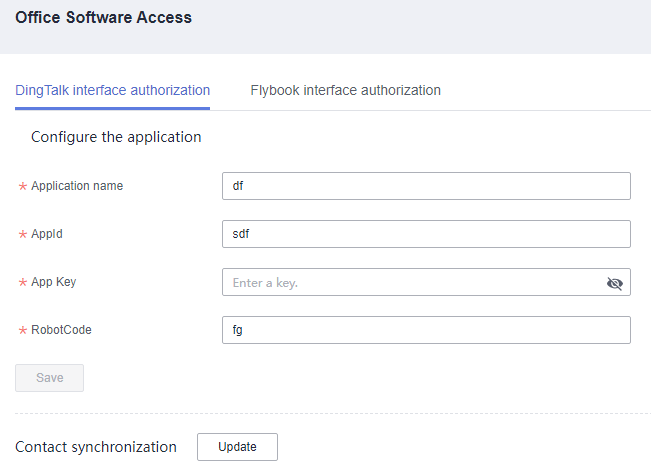
Obtain the Webhook URL of a DingTalk Group
You have added the DingTalk robot on the target DingTalk group.
- Select the target DingTalk group and click
 in the upper right corner.
in the upper right corner. - On the group setting panel, click Smart Group Assistant. Then, click Add Robot in the smart group assistant panel.
- In the robot dialog box, click Customize and then click Add in the robot details dialog box.
- In the displayed dialog box, edit the robot information.
- Click
 in the lower right corner of the profile picture to edit the profile picture.
in the lower right corner of the profile picture to edit the profile picture. - Enter the robot name in the robot name text box.
- In the Security Settings area, complete necessary security settings (select at least one), select "I have read and agree to the Custom Robot Service and Disclaimer", and click complete.
- Click
- In the add robot dialog box, copy the generated Webhook URL.
Parent topic: Access Office Software
Feedback
Was this page helpful?
Provide feedbackThank you very much for your feedback. We will continue working to improve the documentation.See the reply and handling status in My Cloud VOC.
The system is busy. Please try again later.
For any further questions, feel free to contact us through the chatbot.
Chatbot





