Help Center/
DataArts Insight/
User Guide/
Creating a Large Screen/
Large Screen Components/
Preparing a Text/
Marquee Parameters
Updated on 2025-02-25 GMT+08:00
Marquee Parameters
This section describes parameters of a marquee component.
Fields
Enter a text in the text box under Text Content on the Fields page. After the setting is successful, the rolling effect is automatically displayed.
Style
- Size/Position
- W: width of the target, in pixels.
- H: height of the target, in pixels.
- X: position of the target on the canvas, in pixels.
- Y: position of the target on the canvas, in pixels.
- Opacity: Adjust the transparency of the target on the canvas using a slider or by manually entering a percentage. A higher percentage means lower transparency.
Figure 1 Size/Position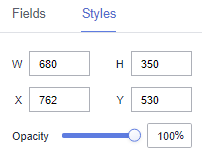
- Global Style
- Color: Select a color for the marquee.
- Font Size: Enter a value or click the buttons to set the font size. The value ranges from 10 to 100.
- Font: Select a font type. The default font is Microsoft YaHei.
- Font Weight: Set the text width.
- Carousel: Set the carousel duration.
- Interval: Set the play interval.
- Fixed-Speed Playback: Set the playback speed.
Parent topic: Preparing a Text
Feedback
Was this page helpful?
Provide feedbackThank you very much for your feedback. We will continue working to improve the documentation.See the reply and handling status in My Cloud VOC.
The system is busy. Please try again later.
For any further questions, feel free to contact us through the chatbot.
Chatbot





