Threshold Board
This section describes parameters of a threshold board component.
Fields
- In the Data area on the right, select a dataset, and double-click or drag required dimension and metric fields to the corresponding areas on the Fields tab.
- Set a filter.
- Find the data field you need in the dimension and metric lists within the data column.
- Click
 next to the field you wish to filter and you will be directed to the filter settings page.
next to the field you wish to filter and you will be directed to the filter settings page. - Click OK.
Table 1 Filter parameters Type
Parameter
Description
string
Condition
Filter Mode: The options are Condition and Enumeration.
Condition Type: The options are And condition and Or condition.
Filter Condition: The options are Exact match, Contain, Start with, End with, Not match, Not contain, Null, and Not null.
Enumeration
Query Mode: The options are Single-select and multi-select.
Filter Condition: The options are >, ≥, <, ≤, =, ≠, Null, and Not null.
Metric
Condition Type
The options are And condition and Or condition.
Filter Condition
The options are >, ≥, <, ≤, =, ≠, Null, and Not null. You can select Before aggregation and After aggregation for data.
NOTE:If you select Before aggregation, data is filtered before aggregation. If you select After aggregation, data is filtered after aggregation. For aggregation concepts, see Creating a Dataset.
You can click Create Filter Condition to set multiple filter criteria.
Date
Range value
Select a time range for filtering.
Single value
Set a single time for filtering.
Condition
You can select And condition or Or condition as the condition type and select filter condition like >, ≥, <, ≤, and =.
You can click Create Filter Condition to set multiple filter criteria.
- Set the maximum number of query results.
Enter the maximum number of records that can be returned in the text box. The default value is 1000.
- Set automatic refresh.
The auto refresh interval supports the following options: no refresh, 1 minute, 5 minutes, 15 minutes, and 30 minutes.
Styles
- Size/Position
- W: width of the target, in pixels.
- H: height of the target, in pixels.
- X: position of the target on the canvas, in pixels.
- Y: position of the target on the canvas, in pixels.
- Opacity: Adjust the transparency of the target on the canvas using a slider or by manually entering a percentage. A higher percentage means lower transparency.
Figure 1 Size/Position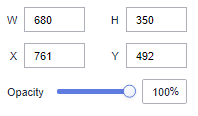
- Global Style
- Alignment: Select an alignment method for the ticker board. The value can be Center Horizontally, Left, or Right.
- Align Top and Bottom: Select Align Top, Center, or Align Bottom.
- Always Animate: After this function is enabled, the number on the ticker board changes dynamically as the data changes.
- Animation Duration: Enter a value or click the buttons to set the duration for playing animation once. The unit is milliseconds.
- Font: Select a font.
- Font Size: Set the font size.
- Color: Select a font color.
- Font Weight: Set the font width.
- Truncate if too Long: Enable this option to abbreviate content that exceeds the length limit.
- Range Settings
- Add Range
- Numeric Range: Select Numeric Interval, Negative infinity-Numeric, or Numeric-Positive infinity to set the numeric range.
- Numeric Color: Select a color.
- Select Icon: Select an icon.
- Numeric Display: Select this to show the digits in the threshold board.
- Text Display: Select this to show the brief description of the threshold board.
- Icon: Select this to show the icon.
- Add Range
- Unit
- ShowUnit: Select this to show the unit and further set the following parameters.
- Content: Enter the unit.
- Font: Select a font.
- Font Size: Set the font size.
- Does not change with numeric: Select this to allow unit conversion alongside numerical digit changes.
- Color: Select a color that indicating the numeric change.
- Font Weight: Set the font width for the unit.
Interactions
This section describes the parameters of interactions. Only images support interaction settings.
- Click Interactions.
- Expand Interaction Definition and click Edit interaction event.
Figure 2 Edit interaction
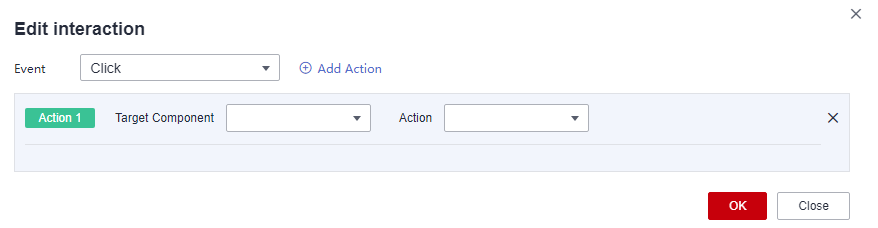
- Set Event to Click.
- Click Add Action to add an action. Actions can be changed between hidden and visible states, with different action values displayed depending on the selected widget.
- Click OK to complete the setting of the interaction event.

- Data filtering operators are categorized by string, number, and date types.
- String operators support exact matches, inequalities, inclusions, exclusions, prefixes, suffixes, and checks for emptiness.
- Number operators allow for equality, inequality, range comparisons, and checks for emptiness.
- Date operators support equality and range comparisons.
- Interactions support the use of SQL placeholders to bind datasets dynamically.
- To enable global parameter effects, edit the SQL statements within the associated dataset and add dynamic parameters.
- Go to the component editing page and click Interactions to set related parameters.
- Data filtering operators are categorized by string, number, and date types.
Feedback
Was this page helpful?
Provide feedbackThank you very much for your feedback. We will continue working to improve the documentation.See the reply and handling status in My Cloud VOC.
For any further questions, feel free to contact us through the chatbot.
Chatbot





