Managing Embedded Analytics
Managing embedded analytics includes operations such as copying URLs, copying iframes, closing embeds, and deleting embeds. These operations are crucial for maintaining data accuracy, timely updating business insights, and optimizing decision-making processes. This section describes how to manage embedded analytics.
Copying a URL
- Log in to the DataArts Insight console.
- Click
 in the upper left corner of the management console to select a region. Then, select an enterprise project in the upper right corner.
in the upper left corner of the management console to select a region. Then, select an enterprise project in the upper right corner. - On the top menu of the console, click Project. On the displayed My Projects page, click the name of the desired project.
- In the navigation pane on the left, choose Work Management > Embedded Analytics.
- On the displayed page, locate the target embedded analytics.
Figure 1 Managing embedded analytics
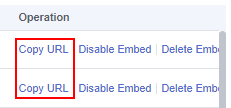
- Click Copy URL in the Operation column.
Figure 2 Copy URL
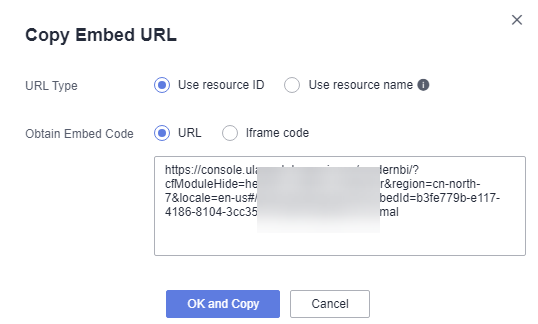
- In the Copy Embed URL dialog box that appears, set URL Type and click OK and Copy. A message is displayed indicating that the URL is copied. (You can also copy a URL in the Create Embed dialog box.)
- Use a browser to access the address.
Copying an lframe
- Access the Embedded Analytics page and locate the desired embedded analytics.
- Click Copy URL in the Operation column.
- In the Copy Embed URL dialog box that appears, set Obtain Embed Code to Iframe code and click OK and Copy.
- The iframe is successfully copied if the message Copied. is displayed.
Disabling or Deleting an Embed
- On the Embedded Analytics page, locate the desired embedded analytics.
- Click Disable Embed or Delete Embed in the Operation column. In the dialog box that appears, click OK.
- If you want to re-enable the embed, click Re-Enable in the Operation column. The message Re-enabled. is displayed.
Batch Disabling or Deleting Embed
- On the Embedded Analytics page, locate the desired embedded analytics.
- Select the embeds you want to batch disable or delete and click Disable Embed or Delete in the upper right corner of the list. In the dialog box that appears, click OK.
Feedback
Was this page helpful?
Provide feedbackThank you very much for your feedback. We will continue working to improve the documentation.See the reply and handling status in My Cloud VOC.
For any further questions, feel free to contact us through the chatbot.
Chatbot





