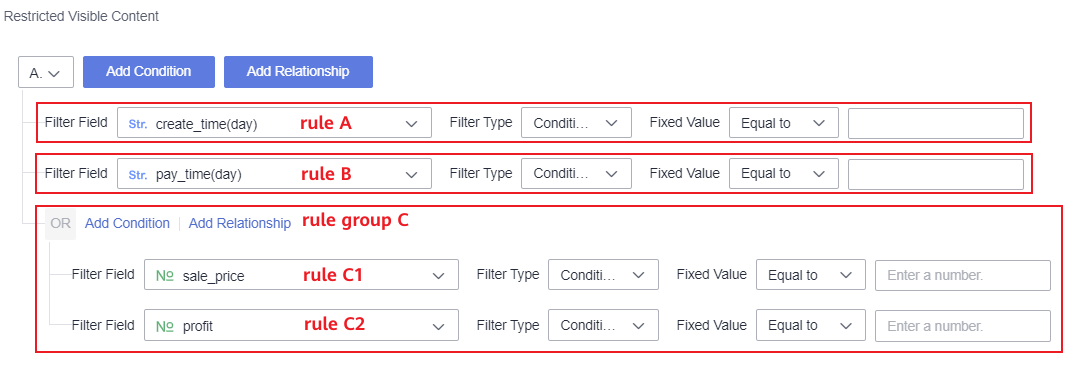Authorization Based on Combined Conditions
You can use row-level permissions to limit the viewing scope of certain fields. This authorization mode includes two methods: authorization based on combined conditions and authorization based on user tags. Authorization based on combined conditions is suitable for organizations with a small number of members. This section describes how to perform authorization based on combined conditions.
Prerequisites
A dataset has been created by referring to Creating a Dataset Through Visual Configuration.
Procedure
- Log in to the DataArts Insight console.
- Click
 in the upper left corner of the management console to select a region. Then, select an enterprise project in the upper right corner.
in the upper left corner of the management console to select a region. Then, select an enterprise project in the upper right corner. - On the top menu of the console, click Project. On the displayed My Projects page, click the name of the desired project.
- In the navigation pane on the left, choose Data Management > Datasets.
- On the displayed page, locate the dataset for which you want to configure deny rules, click More in the Operation column, and select Row Permissions.
- In the slide-out panel, enable the Row Permissions toggle and select Authorization Based on Combined Conditions.
- Set authorization rules for other users.
- Have all permissions: Users or user groups not specified in the rules are granted permission to view all data.
- No permissions: Users or user groups not specified in the rules cannot view any data.
- Click Create Rule.
- In the Create Rule slide-out panel, enter a rule name and select restricted users, that is, the users who are authorized to follow this rule. The options for Restricted Users are:
- All users: All users can view only data within the rule.
- Specified user: The selected users and user groups can view data within the rule.
- Add a filter rule. Specifically, click Add Condition and set Filter Field, Filter Type, and Fixed Value.
- Filter Field: Filter the dataset fields for which rules need to be set. You can select only one dimension or metric field. To configure rules for other fields, add more conditions.
- Filter Type: The options are Condition, All values, and Enumeration. If a metric field is selected for Filter Field, Enumeration is unavailable.
- Fixed Value filter: The options include Equal to, Not equal to, Contain, and more.
- Fixed Value value: Enter a value if Filter Type is not Enumeration, or select a field value from the drop-down list.

The All values option in the Filter Type refers to all values in the database, whereas the All option under Enumeration only selects the currently displayed enumerated values.
Figure 1 Creating row permission rules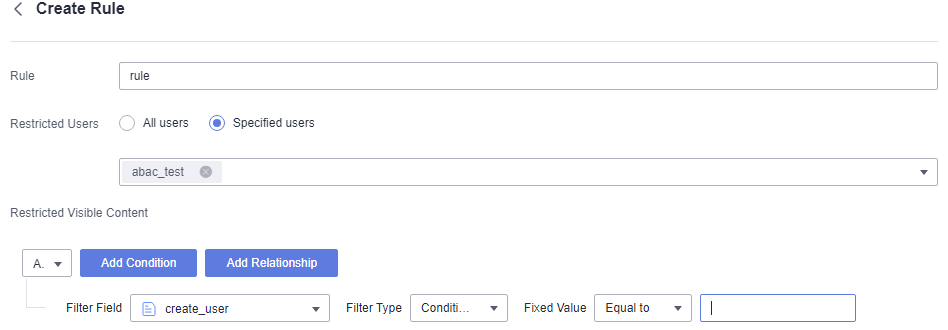
- To set rules for other fields, click Create Rule.

If there are multiple condition rules, set the relationship between the rules.
- AND: You can view the field values that meet both rules A and B.
- OR: You can view the field values that meet either rule A or B.
- In the Create Rule slide-out panel, enter a rule name and select restricted users, that is, the users who are authorized to follow this rule. The options for Restricted Users are:
- Click Add Relationship to add rule group C that is parallel to rule A and rule B.
- Click Add Condition of rule group C to set filtering condition for rule group C. As shown in Figure 2, the AND relationship is used between rule A, rule B, and rule group C. Two rules in rule group C are connected using the OR relationship. Authorized users can view the field values that meet rule A, rule B, rule C1, or rule C2 in the dataset. If rule C1 or C2 is met, rule C is met.
- After completing the rule editing, click OK.
- On the Row Permissions page, click OK to save the row permission rules.
Feedback
Was this page helpful?
Provide feedbackThank you very much for your feedback. We will continue working to improve the documentation.See the reply and handling status in My Cloud VOC.
For any further questions, feel free to contact us through the chatbot.
Chatbot