Uploading a File
DataArts Insight allows you to upload local XLSX, XLS, and CSV files to a connected data source database. This section describes how to upload files in DataArts Insight.
Prerequisites
- An OBS bucket has been configured to store data by referring to Configuring an OBS Bucket.
- Static files must be uploaded to a connected data source. Before uploading static files, connect to a data source by referring to "Creating a Data Source". This is because you must have the edit permission on the data source.
Notes and Constraints
- Only XLSX, XLS, and CSV files can be uploaded.
- The size of the file to be uploaded cannot exceed 50 MB.
- The fields in the file to be uploaded cannot be empty. The file must contain at least one column and a maximum of 1000 columns.
Procedure
- Log in to the DataArts Insight console.
- Click
 in the upper left corner of the management console to select a region and select an enterprise project from Enterprise Project in the upper right corner of the Workspace page.
in the upper left corner of the management console to select a region and select an enterprise project from Enterprise Project in the upper right corner of the Workspace page. - On the top menu of the console, click Project. On the displayed My Projects page, click the name of the desired project.
- In the navigation pane on the left, choose Data Management > Data Sources.
- In the Data Sources area, locate the desired data source, click the more icon next to it, and select Uploaded Files.
Figure 1 Uploading a file

- In the dialog box that appears, click Add File, upload a file, and set the parameters based on Table 1.
Figure 2 File parameters
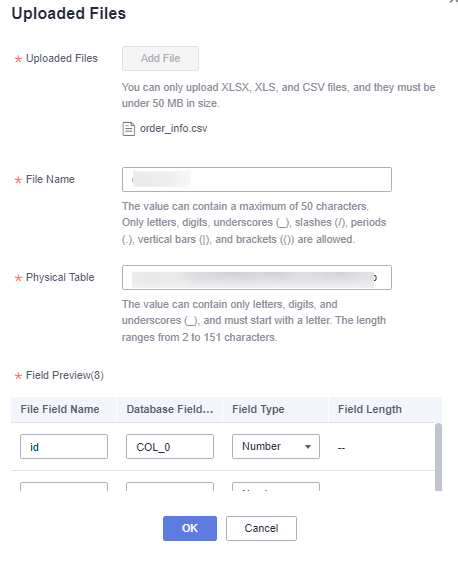
Table 1 Parameters for uploading a file Parameter
Description
Uploaded Files
You can upload XLSX, XLS, and CSV files, and they must be under 50 MB in size.
File Name
After a file is uploaded, the system automatically identifies the file name. You can also change the file name.
NOTE:The file name cannot be empty and can contain a maximum of 50 characters. Only letters, numbers, underscores (_), slashes (/), vertical bars (|), and brackets (()) are allowed.
Physical Table
Name of the table that is automatically created in the database after the file is uploaded to the database.
You can change the physical table name. The physical table name can contain a maximum of 150 characters, including letters, numbers, and underscores (_).
Field Preview
- Auto Fill: If the database field name is incorrect, click Auto Fill so that the system automatically fills in the default name in the correct format.
- File Field Name: Name of a field automatically identified by DataArts Insight. This parameter cannot be empty. A field name can contain a maximum of 50 characters. Only letters, numbers, underscores (_), slashes (/), vertical bars (|), and brackets are allowed.
- Database Field Name: Database field name, which cannot be empty. A name can contain a maximum of 50 characters. Only letters, numbers, and underscores (_) are allowed.
- Field Type: Field type, including text, number, and date. The field type is automatically identified after a file is uploaded.
- Field Length: The value cannot be empty, must be a valid integer, and cannot exceed 1,000 characters.
- Click OK. Once the file is uploaded, you can view it in the Uploaded Files dialog box.

- API data sources do not support file upload.
- If Data Directory is dli for DLI data sources, DLI is not interconnected with LakeFormation and the file upload button is unavailable. If Data Directory is not dli, DLI is interconnected with LakeFormation and the file upload button is available.
Feedback
Was this page helpful?
Provide feedbackThank you very much for your feedback. We will continue working to improve the documentation.See the reply and handling status in My Cloud VOC.
For any further questions, feel free to contact us through the chatbot.
Chatbot





