Inspection Score
DAS can score DB instances. You can manually start an inspection to stay ahead of your DB instance health within a specified period.
This section describes how to score instance health on the DAS console.
Usage Notes
- Currently, TaurusDB instances support this function.
- For details about scoring rules supported by DAS, see Scoring Rules.
Prerequisites
You have logged in to the target TaurusDB instance, and the instance is running properly.
Procedure
- Log in to the console.
- Click
 in the upper left corner and select a region and project.
in the upper left corner and select a region and project. - Click
 in the upper left corner, and under Databases, click Data Admin Service.
in the upper left corner, and under Databases, click Data Admin Service. - In the navigation pane, choose Intelligent O&M > Instance List.
Alternatively, on the Overview page, click Go to Intelligent O&M.
- In the upper right corner of the Instance List page, search for instances by engine type, instance name, or instance IP.
- Select the instance whose health you want to score and click Details.
- On the top menu bar, choose Daily Reports.
- Click Start Diagnosis in the upper right corner of the page and specify Time Range for Diagnosis. The time range cannot exceed one day.
Figure 1 Selecting a time range
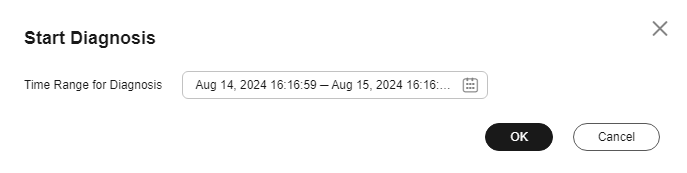
- Click OK.
- After the diagnosis is complete, view the inspection score in the Inspection Scoring area.
Figure 2 Viewing the score

You can also click Deducted Points in the Operation column to view score deduction items and the deducted points.
Figure 3 Viewing deduction details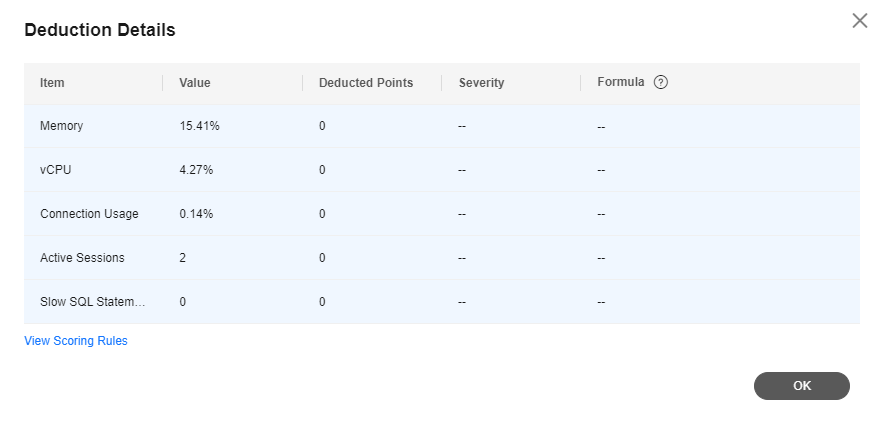
Feedback
Was this page helpful?
Provide feedbackThank you very much for your feedback. We will continue working to improve the documentation.See the reply and handling status in My Cloud VOC.
For any further questions, feel free to contact us through the chatbot.
Chatbot





