Configuring VPC Endpoints for an Elasticsearch Cluster
- An IPv4 address is automatically allocated when VPC Endpoint is enabled.
- A private domain name is allocated only when you enable private domain names.
VPC Endpoint uses a shared load balancer for internal network access. If your workloads require faster access, we recommend that you use a dedicated load balancer to handle access to your cluster. For details, see Configuring a Dedicated Load Balancer for an Elasticsearch Cluster.
Impact on Billing
VPC endpoints, if created for the cluster, will incur extra fees, depending on the resource usage. For details, see VPC Endpoint Billing.
Constraints
- If a shared VPC and a subnet within this shared VPC were selected earlier for the cluster on the Network page, VPC Endpoint cannot be enabled for the cluster.
- You need specific permissions to create VPC endpoints. For details, see VPCEP Permissions.
- After VPCEP is enabled, access to CSS through a VPCEP IP address or private domain name from within the internal network is not controlled by any cluster security group rules. Rather, you need to configure a VPCEP whitelist to implement access control. For details, see Configuring Access Control for an Interface VPC Endpoint.
- Public network access and VPC Endpoint share the same shared load balancer. If you configure a whitelist for public network access control, this whitelist is deployed to the shared load balancer. As such, it will control access not only from the public network but also from private IP addresses through VPCEP. In this case, you need to add IP address 198.19.128.0/17 to the public access control whitelist to allow traffic through VPCEP.
Enabling VPC Endpoint
If VPC Endpoint was not enabled when the cluster was created, you can enable it as follows:
- Log in to the CSS management console.
- In the navigation pane on the left, choose Clusters > Elasticsearch.
- In the cluster list, click the name of the target cluster. The cluster information page is displayed.
- On the Overview tab, check the cluster's subnet information in the Network Information area. When you add a VPC endpoint, an IP address that belongs to the current subnet of the cluster is automatically assigned to it.
Figure 1 Checking the current subnet
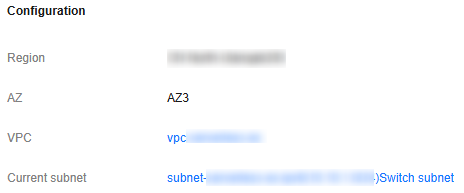
If you want to use another subnet, switch the subnet first, and then enable VPC Endpoint. For details, see Can I Expand the Subnet for an Elasticsearch or OpenSearch Cluster?
- Choose Cluster Access > VPC Endpoint.
- Toggle on VPC Endpoint. In the displayed dialog box, select relevant options.
Table 1 Options for enabling VPC Endpoint Option
Description
Create Private Domain Name
Whether to create a private domain name for the VPC endpoint.
- Enable: The system automatically assigns a private domain name to the VPC endpoint. After cluster creation, you can check this private domain name on the VPC Endpoint tab of the cluster details page.
- Disable: No private domain name will be configured for the VPC endpoint. The cluster can only be accessed through an IP address assigned to the VPC endpoint.
- Click OK to enable VPC Endpoint. After the VPC endpoint is enabled, its information is displayed below. When its status changes to Accepted, the current cluster can be accessed through the VPC endpoint.
Figure 2 Checking the VPC endpoint status
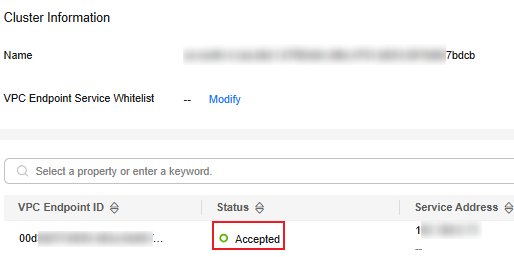
Managing VPC Endpoints
After VPC Endpoint is enabled for a cluster, you can set access control, check VPC endpoint information, and deny access from specific VPC endpoints.
- Log in to the CSS management console.
- In the navigation pane on the left, choose Clusters > Elasticsearch.
- In the cluster list, click the name of the target cluster. The cluster information page is displayed.
- Choose Cluster Access > VPC Endpoint.
- Configure access control for a VPC endpoint.
- Click Modify on the right of VPC Endpoint Whitelist. In the displayed dialog box, add accounts that are allowed to access the cluster through the VPC endpoint. If no account is added or the account ID is set to *, all users are allowed to access the cluster.
- Click Add to add accounts in Account ID. To obtain your authorized account ID, point to your username in the upper right corner, and choose My Credentials. Copy the value of Account ID.
- Click Delete in the Operation column to delete an authorized account.
- Click OK.
- Click Modify on the right of VPC Endpoint Whitelist. In the displayed dialog box, add accounts that are allowed to access the cluster through the VPC endpoint. If no account is added or the account ID is set to *, all users are allowed to access the cluster.
- Check VPC endpoint information.
The VPC endpoint list shows the VPC endpoints created for the current cluster. You can obtain their Status, Service Address, and Private Domain Name.Figure 3 Managing VPC endpoints

- Modify VPC endpoint status to make the cluster accessible or inaccessible through specific endpoints.
- In the VPC endpoint list, select the target endpoint and click Reject in the Operation column. If the endpoint status changes to Rejected, it means the cluster is no longer accessible through this endpoint.
- Select an endpoint whose status is Rejected. Click Accept in the Operation column. If the endpoint status changes to Accepted, it means the cluster is accessible again through this endpoint.
Disabling VPC Endpoint
If the cluster no longer requires cross-VPC access via VPC endpoints, disable VPC Endpoint to release resources.
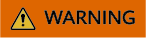
After VPC Endpoint is disabled, the cluster is no longer accessible through a VPCEP IP address or private domain name. If you disable VPC Endpoint and then re-enable it, the VPCEP IP address or private domain name for accessing the cluster may change. When it happens, you may need to update the client connection. If you just need to temporarily disable VPC Endpoint (rather than permanently releasing its resources), do so by rejecting specific VPC endpoints. For details, see 7.
- Log in to the CSS management console.
- In the navigation pane on the left, choose Clusters > Elasticsearch.
- In the cluster list, click the name of the target cluster. The cluster information page is displayed.
- Choose Cluster Access > VPC Endpoint.
- Toggle off VPC Endpoint. In the displayed dialog box, enter CONFIRM and click OK.
Accessing a Cluster Through a VPC Endpoint
- Obtain the private domain name or IP address of a VPC endpoint.
In the VPC endpoint list, check Service Address or Private Domain Name.
Figure 4 Checking the service address or private domain name of a VPC endpoint
- On the client (e.g., an ECS), run the curl command to access the cluster.
For example, run the following command to check the cluster's index information:
- For a cluster with the security mode disabled:
curl "http://<host>:9200/_cat/indices"
- For a security-mode cluster that uses HTTP:
curl -u <user>:<password> "http://<host>:9200/_cat/indices"
- For a security-mode cluster that uses HTTPS:
curl -u <user>:<password> -k "https://<host>:9200/_cat/indices"
where, user and password are the username and password used for access the cluster, and host indicates the VPC endpoint's private domain name or IP address.
- For a cluster with the security mode disabled:
Feedback
Was this page helpful?
Provide feedbackThank you very much for your feedback. We will continue working to improve the documentation.See the reply and handling status in My Cloud VOC.
For any further questions, feel free to contact us through the chatbot.
Chatbot





