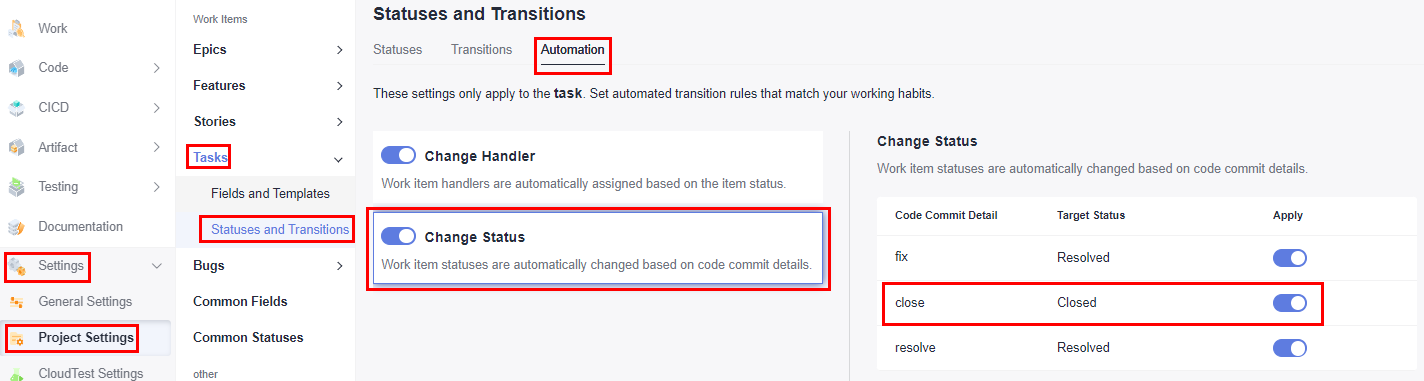Introduction
Work item is used to track work content in CodeArts Req. A work item usually has a unique ID and a description. It can be a requirement, bug, or task. In CodeArts Req, work item is a work content list that supports GUI-based management.
You can use the following associations and configure E2E Tracing.
- Commit association
- Create a branch association.
You can select the target work item under Associated Work Items on the page for creating a branch.
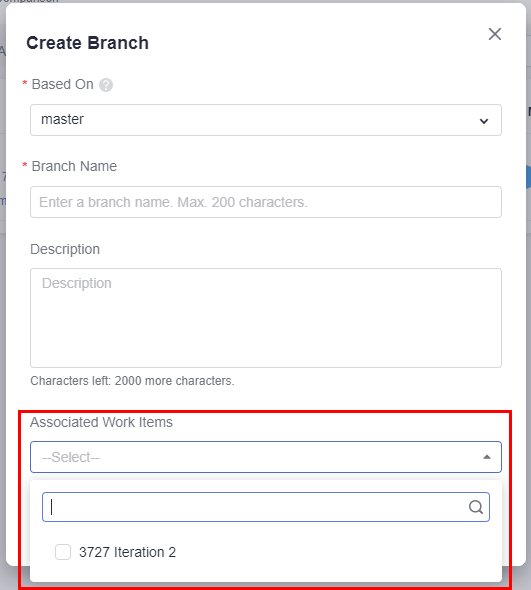
- Merge request association
You can select the target work item under Associated Work Items on the page for creating a merge request.
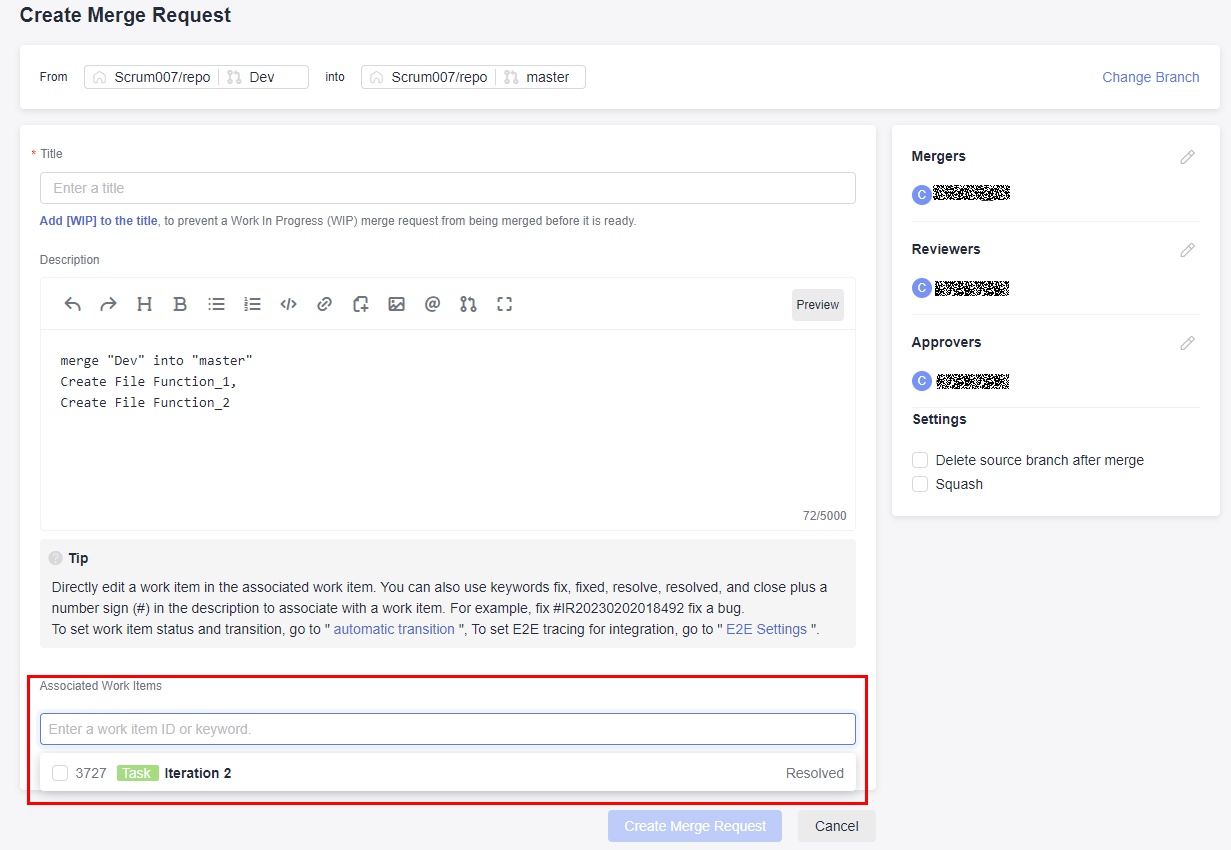

CodeArts Req: a CodeArts service that provides R&D teams with efficient collaboration services. You can create multiple Agile Scrum and Lean Kanban projects to manage requirements, track bugs, create project Wiki, host documents in the cloud, analyze statistics, and manage person-hours.
Preparations
- (Optional) Configure the commit transition status.

By default, the code commit status is configured as follows:
- The fix keyword is associated with the Resolved target state (enabled by default).
- The close keyword is associated with the Closed target state (disabled by default).
- The resolve keyword is associated with the Resolved target state (enabled by default).
In project settings, a project manager or another role with project setting permission can set three commit message keywords (such as fix, close, and resolve) for different work item types (Epic, Feature, Story, Task, and Bug). You can associate each keyword with a target status (for example, Resolved or Closed). The work item status can also be customized.
The following describes how to associate the close keyword to Rejected in a Task work item.
- Click the target project name to access the project.
- Find the code commit status corresponding to a task, as shown in the following figure.
- Click the Target Status of close, set it to Rejected, and set Apply to
 . The settings are automatically saved.
. The settings are automatically saved.Then, you can use the close keyword in the commit message to change the status of a Task work item to Rejected when committing local code.
Example:
git commit -m "close #<task_work_item_id> <commit_message>"
- Create a work item.
- Click the target project name to access the project.
- On the Work Items tab, click Create Work Item and choose Task from the drop-down list. The page for creating a work item is displayed.
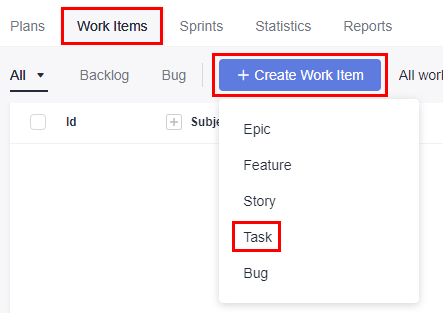
- Enter a title, for example, Sprint 1.
Retain the default values for other parameters. Click Save.

The work item management page is displayed. You can view the work item ID and the status is New.
In this example:
- The ID of task01 is 708206208.
- The ID of task02 is 708206209.
On the project homepage, choose to obtain a work item ID.
Feedback
Was this page helpful?
Provide feedbackThank you very much for your feedback. We will continue working to improve the documentation.See the reply and handling status in My Cloud VOC.
For any further questions, feel free to contact us through the chatbot.
Chatbot