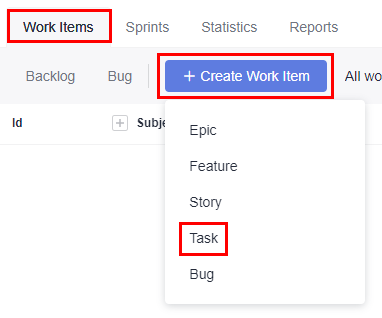E2E Settings
Repo uses this E2E tracing setting to log code merge reasons, such as implementing a requirement, fixing a bug, or completing a work item. Association is enabled by default.
Integrated Systems
It integrates with CodeArts Req and use work items in CodeArts Req to associate with code commits.

The repositories of Kanban projects does not support E2E settings.
Integration Policies
(Optional) Specify available selection conditions when you associate with a work item.
Excluded States: States of work items that CANNOT be associated with.
Associable Types: Types of work items that can be associated with.
Applicable Branches: Branches to comply with preceding restrictions.
Automatic ID Rules Extraction
Automatic ID Rules Extraction (automatically extracting ticket numbers based on code commitment information) are as follows:
- ID Prefix: (Optional) A maximum of 10 prefixes are supported, for example, [Trouble ticket number or Requirement ticket number].

If ID Prefix, Separator, and ID Suffix are not empty, the automatic ticket number extraction function is enabled by default.
- Separator: (Optional) The default value is a semicolon (;).
- ID Suffix: (Optional) The default value is a newline character.

- The values of ID Prefix, Separator, and ID Suffix cannot be the same.
- If Separator is left empty, the values of ID Prefix and ID Suffix cannot be two semicolons (;;).
- If ID Suffix is left empty, the values of ID Prefix and Separator cannot be \n.
- The values of ID Prefix, Separator, and ID Suffix are matched in full character mode. Regular expressions are not supported.
Examples
- Configure E2E settings.
- Go to the target repository.
- Choose Settings > Service Integration > E2E Settings. The E2E Settings page is displayed.
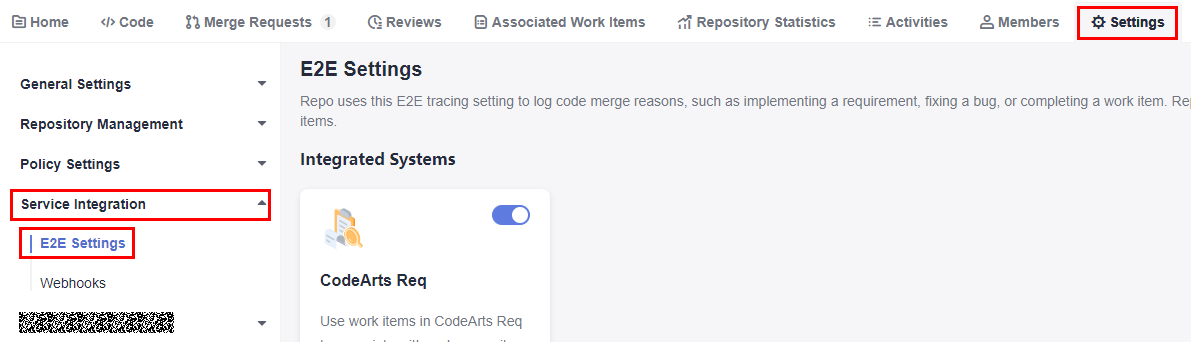
- Configure the following integration policies and click Submit.
Applicable Branches: Select the target branch, for example, Dev.
ID Prefix: user-defined prefix, for example, Incorporated requirements.

- Create a work item.
- Create a File.
- Go to the repository list page and click the name of the target repository.
- On the Code tab, click Create and choose Create File from the drop-down list box. The page for creating a file is displayed.
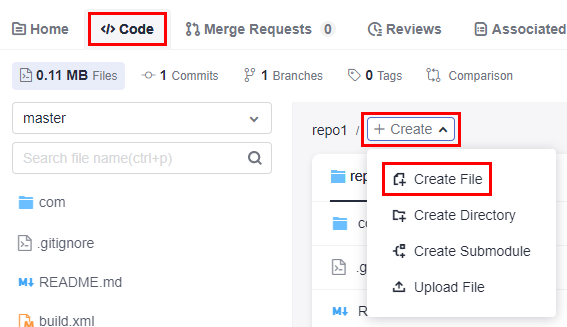
- Enter the following information, retain the default values for other parameters, and click OK.
File name: user-defined file name, for example, Sample_Code.
File content: user-defined file content.
Commit message: Enter the prefix and work item number in the E2E settings, for example, 708635317.
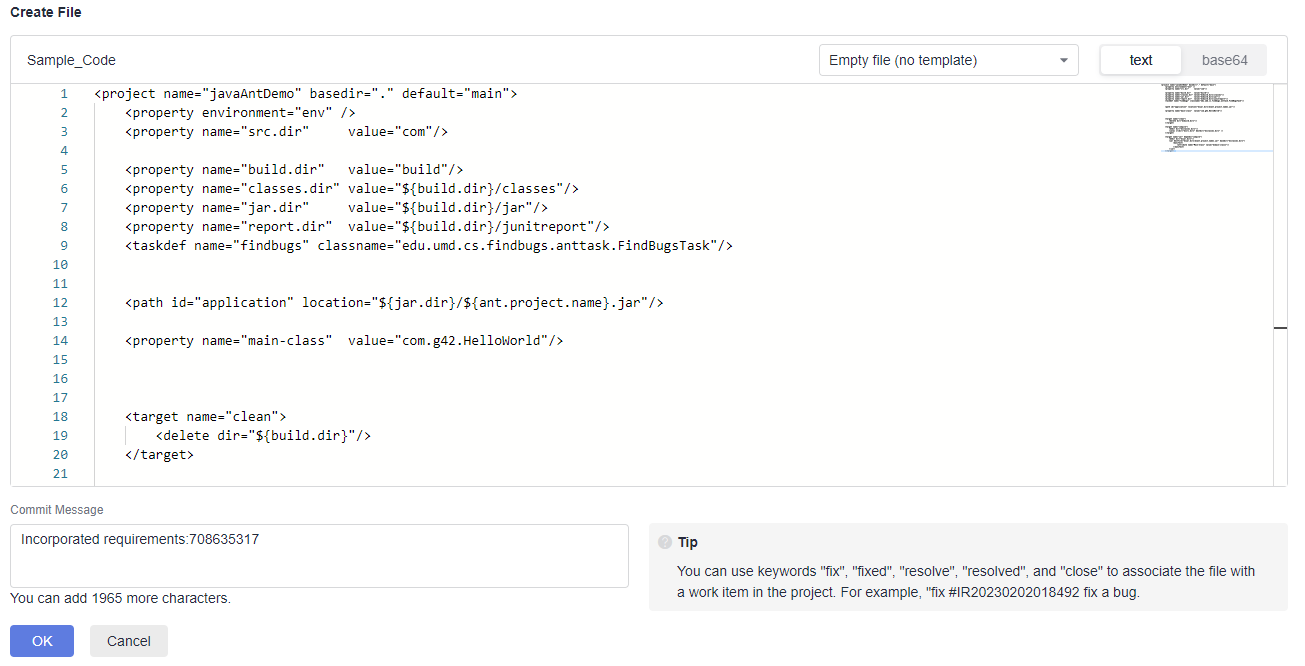
- Extract the ticket number when creating a merge request.
- Switch to the Merge Requests tab and click New.
- Select Dev as the source branch and master as the target branch, and click Next. The page for creating a merge request is displayed.
At this point, the work item is automatically extracted to the merge request.

Feedback
Was this page helpful?
Provide feedbackThank you very much for your feedback. We will continue working to improve the documentation.See the reply and handling status in My Cloud VOC.
For any further questions, feel free to contact us through the chatbot.
Chatbot