Configuring Review Comment Rules
Overview
Formulating clear review standards and rules safeguards the quality of code and eliminates potential vulnerabilities. In addition, unified review comment rules improve team cooperation efficiency by reaching consensus. Through code review, experienced developers can transfer their knowledge to newer team members.
Before configuring review comment rules, view constraints and configure review comment rules by referring to Setting Review Comments.
Constraints
|
Item |
Description |
|---|---|
|
Package constraint |
If your package is the professional or enterprise edition, you can configure review rules. |
|
Permission constraint |
You must have the set permission to configure review rules for the repository. For details, see Configuring Repo-Level Permissions. |
|
Function constraint |
The settings take effect only for the repository configured. |
Setting Review Comments
- Go to the details page of the target repository, choose Settings > Policy Settings > Review, and set review rules according to the following steps.
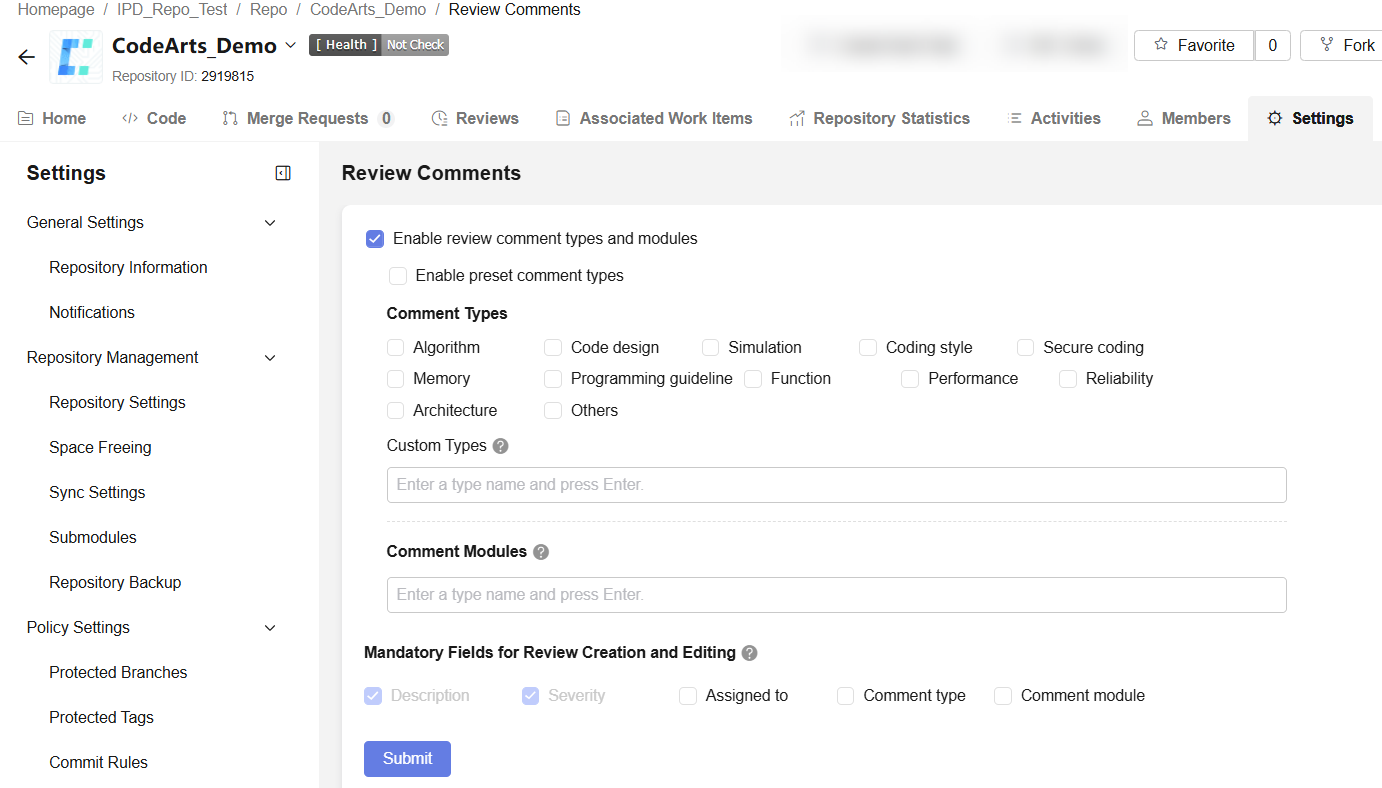
- If Enable comment types and modules is selected, you can continue to set review comment rules.
- If Enable preset comment types is selected, the preset review comment types are used. If not, go to step 3.
- Select the review comment types to be configured, set Custom Types, and press Enter to save the name. The name can contain a maximum of 200 characters and cannot contain colons (:). Review comment types should be separated by commas (,). A maximum of 20 review comment types can be created and must be unique.
- Set Comment Modules. Enter a name and press Enter. A maximum of 200 characters are allowed. The module names can be separated by commas (,). A maximum of 20 module names are allowed and must be unique.
- Select Mandatory Fields for Review Creation and Editing as required. Click Submit to save the settings.
Feedback
Was this page helpful?
Provide feedbackThank you very much for your feedback. We will continue working to improve the documentation.See the reply and handling status in My Cloud VOC.
For any further questions, feel free to contact us through the chatbot.
Chatbot





